Can anyone help me with this problem:
I am having problem with Right-to-Left writing with the Old Turkic font.
Turkish is written with extended Latin letters left-to-right but:
Old Turkic is a Turkish variation which is written Right-to-Left, defined in
Unicode Standard 5.2 Range 10C00-10C4F (Central Asian Languages group).
I have all the Unicode fonts with this range that support both the characters codes defined by the standard and the glyphs are ok. I also use a custom designed keyboard layout designed with Microsoft Keyboard Layout Designer (MKLD).
In the design test window I can write from Right-to-Left as it should be. I can also write Right-to-Left without problems in the default Windows Notepad.
Now what heppens in Adobe Illustrator CS6 and Photoshop CS6: In Illustrator the only problem is Right-to-Left writing. But the glyphs are ok:
Screen shot of Adobe Illustrator CS6:
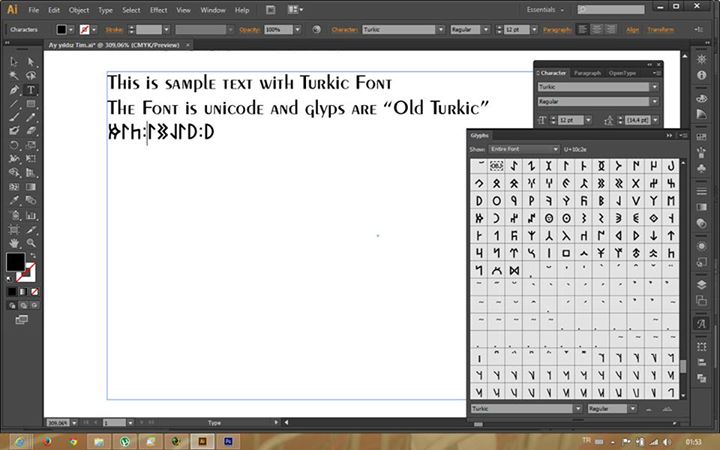
Now when I copy paste this text to Photoshop I only see empty boxes incase of letters(glyphs):
Screen shot of Adobe Photoshop CS6 Part-1:
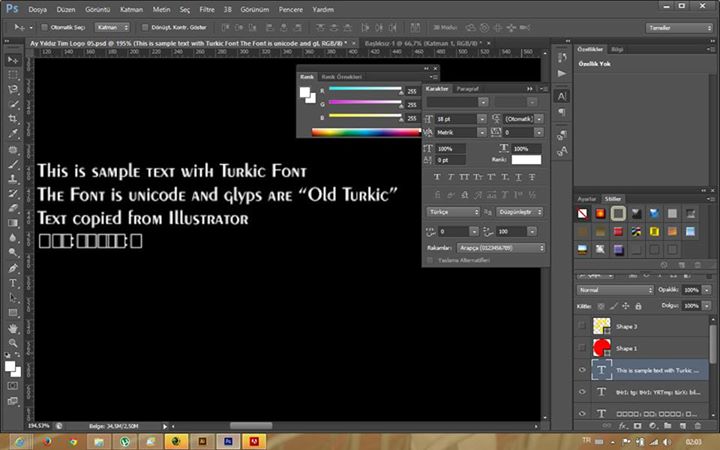
When I change Edit > Preferences > Type > Text Engine settings of Photoshop From Middle Eastern to East Asian, I can see the glyphs when I rewrite the text (not on the text previously written) but I lose the right-to-left writing feature:
Screen shot of Adobe Photoshop CS6 Part-2:
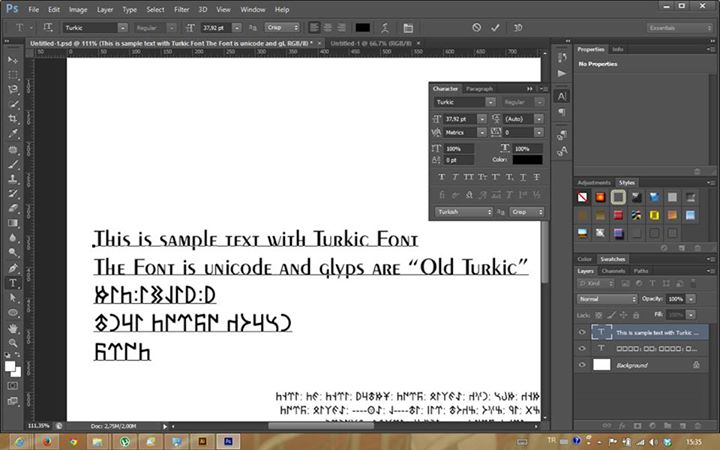
Some additional files that might be relevant:
The keyboard layout can be downloaded on my dropbox from here:
https://www.dropbox.com/s/siddv9k7mjafzpr/Gök%20Türkçe%20Q%20Klavye%20Düzeni.rar
(foreign characters not recognised by SE, but copy-and-pasting the link works)
The font file
turkic.tffcan be downloaded on my dropbox from here. (license not specified)
Can anybody help me to make Adobe Photoshop display the characters as I want them, from right-to-left?
