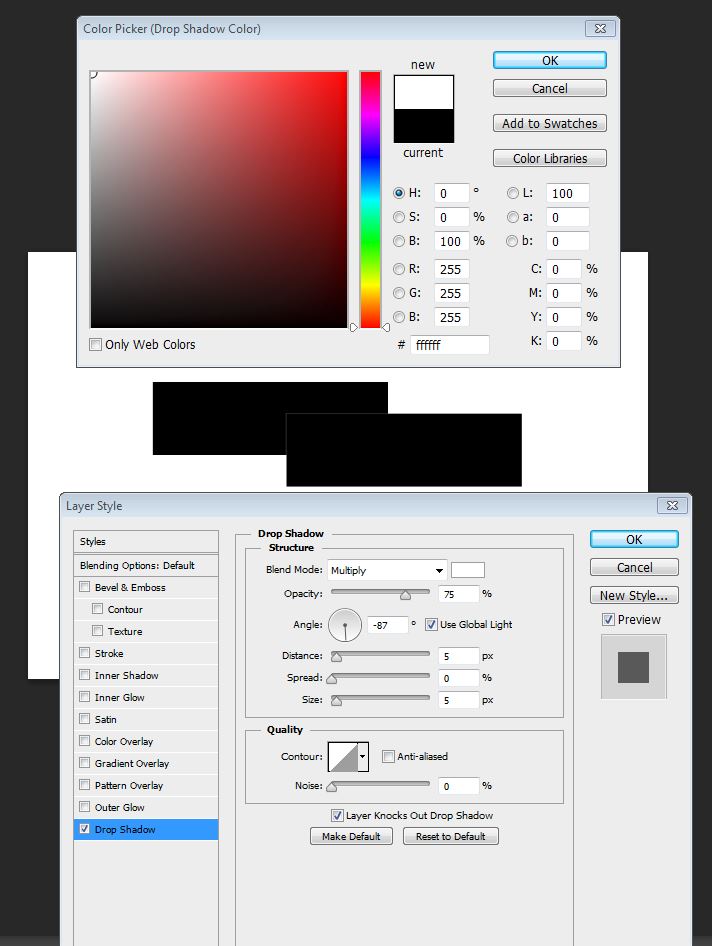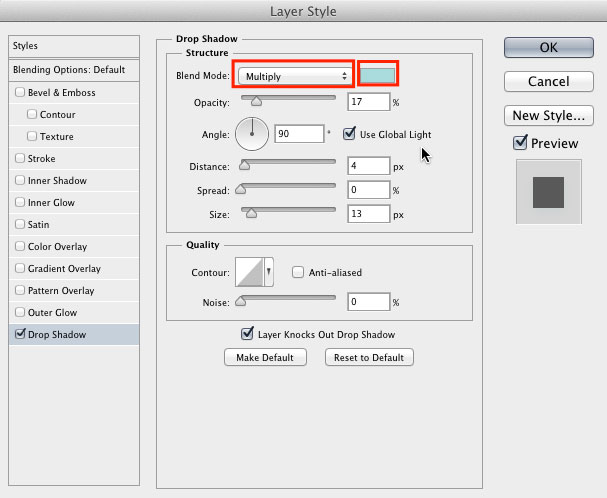How do I create a white drop shadow in Photoshop? The shadow disappears when I change the colour to #ffffff.
Steps I have tried to produce a drop shadow:
- Assuming you have two layers (as shown in the image below). Right click on the top layer (in the layers window).
- Select Blending Options.
- In the Layer Style popup, select Drop Shadow (on the left).
- In the Drop Shadow settings change the colour to
#FFFFFF. - Click Ok twice.
- You will notice that the shadow has disappeared.
Hope this helps. Please feel free to ask if I didn't explain it right or if there is any ambiguity.
Thanks in advance for the help.