Is there a a way with GIMP editor to crop a big picture into several small equal sized pictures? So when all those small pictures connected in order would make a big picture.
3 Answers
We can easily slice an image to subimages along predefined guides using the Guillotine tool:
Define Image > Guides > New Guides (by Percent) at 25% 50% 75% horizontal and vertical resp.
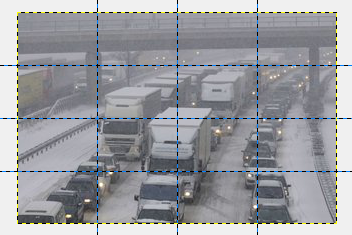
Apply Image > Slice using Guides (in Gimp 2.8. Image > Transform > Guillotine) to slice into subimages:
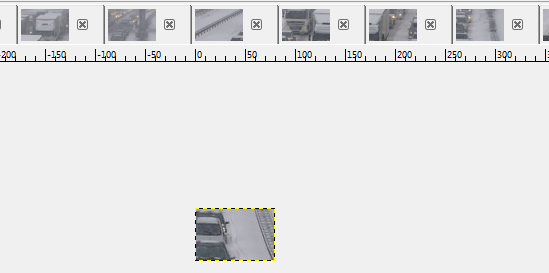
To export the images in ready to use HTML code we can alternatively use a Slice python-fu script made for this purpose.
-
You can use Guillotine with any guide. I sliced an image into two unequal parts by playing with an appropriate horizontal guide and then split the image into an upper and a lower part along this guide. Commented Jul 29, 2015 at 11:02
-
@OlafDietsche: yeah the Guillotine tool is quite versatile... it's the OP who wanted equally sized slices.– TakkatCommented Jul 29, 2015 at 11:04
-
3
-
@ThorSummoner it is a thing: gimpscripts.com/2015/03/save-all Commented Nov 29, 2017 at 19:59
-
Note that this is "Image -> Slice using guides" in the latest software (and may be found in "Image -> Crop -> Guillotine" in other versions).– OJWCommented Sep 10, 2019 at 9:16
As far as gimp goes, I have no idea how to make multi-page posters or slice image, but that answer was already given, so that's good.
Other options:
- Poste Razor
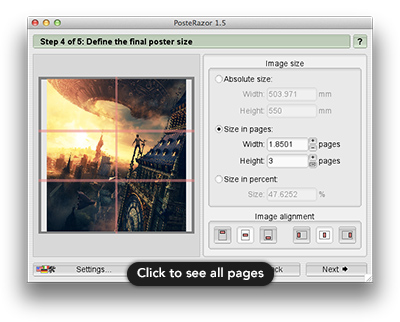
- I was curious, since this apparently has win, mac and linux versions.
- It looks like source forge is down at the moment, so I had to google Poster Razor mac, to download it. Windows version can be downloaded here.
- It seems pretty damn good. Has pretty much everything you could ask for. Although when compared to other methods, it doesn't reeaaally offer anything that you can't live without ( except maybe the next feature below ↓ )
- Overlap feature combined with the easiness of the application makes me wish I had known about this application before. Of course it's only beneficial feature if you don't want any gaps between your paper sheets.
- One big minus ( but at the same time very irrelevant minus ) seems to be the very same overlap feature I just praised. If you want to get creative and leave gaps between the sheets of paper, you have to set overlap to zero, but that screws up the preview. Overlap seems to be the thing that visually divides your picture in the preview, so when you set that to 0, you can't see how many slices you got and what it looks like. It is easy to get around ( which is why I said it was irrelevant ): Set small overlap ( like 1mm ), go to the next page and slice up that image aaand then come back to overlap and set it to 0mm again. So it's not a big deal.
- This will definitely be the application I'm gonna use if, I want to make multi-page poster again.
The first thought that came to mind was Block Posters.
- Only downside being that 1MB file size limit.
- I have used it, and it does work pretty nicely.
- I believe there are other sites/applications like this out there.
- In older versions of Acrobat Reader, there is "Tile large pages" option.
- Modern versions have "Poster" tab in the Print window.
- Has overlap feature, which is super useful if you don't want to leave gaps between your sheets of paper.
- Photoshop Slice tool.
- Right click the document with slice tool and choose "Divide slice"
- If you happen to have photoshop, this is pretty fast thing to do and semi handy because you don't have to leave the application to do some image editing.
- Image Magick.
- Off the top of my head I can't remember how, but it is doable.
-
Block Poster is awesome solution. Quickest, simplest yet with 1 mb limitation. 10 likes for listing out viable options with pros and cons. Commented Apr 22, 2014 at 16:00
-
Joonas, you definitely added great input here. Now, next part of challenge would be, (which I don't expect any tool does automatically, but just idea for creative minds) to have the pieces of cropped picture in standard sizes (like 4x6, 5x7,..) and in combination of both portrait & landscape. Possibly, GIMP script would do.. Commented Apr 24, 2014 at 0:22
-
@KhuljaSimSim why would you want to mix portrait and landscape? Wouldn't that just result in image with atleast 2 uneven edges? ...and if you were to cut out the extras to make even edges, then why not do it in portrait or landscape to begin with?– JoonasCommented Apr 24, 2014 at 5:42
-
The whole idea is not just to have a big picture, but a big Art piece. Something out of the box. So with the small pictures tiled up together in landscape - portrait fashion would be like crossword puzzle with horizontal - vertical words with may be few black boxes. Getting the picture of what I'm trying to portray ? Commented Apr 24, 2014 at 17:06
-
@KhuljaSimSim I think I got it. I don't know about that gimp method, but photoshop slices should at least help to do something like that, because you can get as manual with it as you like.– JoonasCommented Apr 24, 2014 at 17:26

-crop 256x256 +repage +adjoinnot realizing the last two are probably unnecessary.