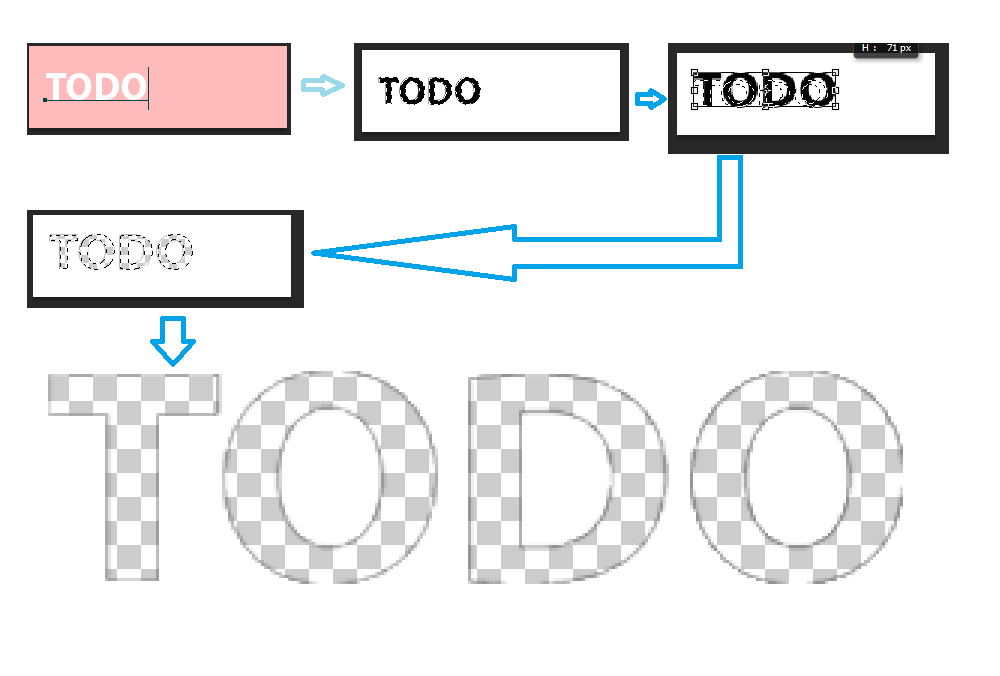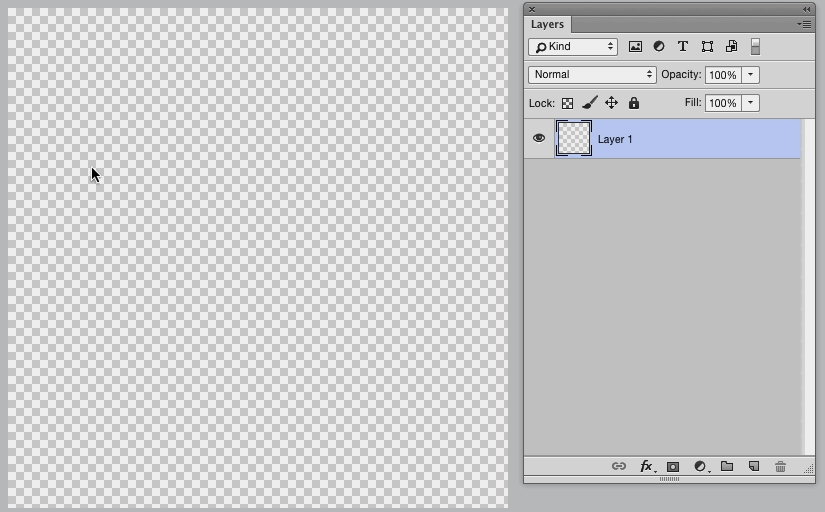I want an image with some text, such that the background color of the image is white, while the text should transparent.
The twist here is that the font I am using does not satisfy my needs, and I have to apply "transform" (using Ctrl+T) after I write using the "Horizontal Type Mask Tool" and to sort of spread the text horizontally (so that the letters become a bit less condensed).
What I tried:
- I created a new file with white background
- Wrote the text on it using the Horizontal Type Mask Tool
- Added a color to it (because without this when I try to apply the Transform, it complains that the selected area is empty) using the Paint Bucket tool
- Applied the Transform.
- The text was still selected. So pressing
Deldeleted everything from the selected text.
But when I deselected it, the result was very ugly. There is an ugly black border sort of a thing around the text.
I have also tried using the Background Eraser Tool but that doesn't do it perfectly either. So I conclude my approach for getting what I want was not good. So my question is that what is the best way to do this?