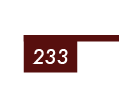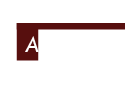I created a master page with numbering in the corner like so:
It's width was set to auto size so that larger page numbers (say 233), would still format correctly. And it worked when I typed large numbers in by hand:
However, when I replaced it with the Type > Insert Special Characters > Marker > Current Page, this happened:
Master page:
Pages with master page applied to them:
These are the settings that show up when I hit cmd-B:
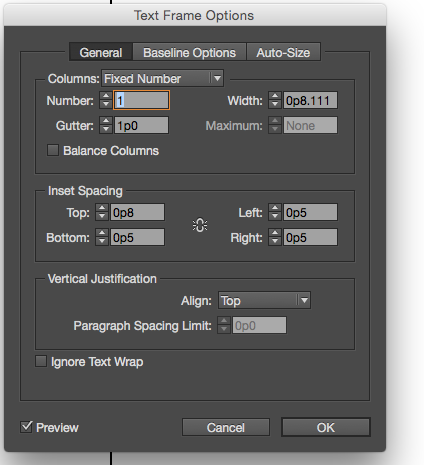
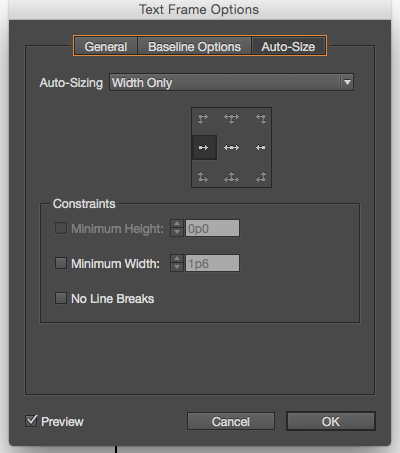
Any help would really be appreciated. I'm in a bind.