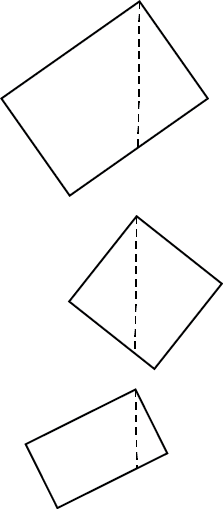Another way is to first construct the objects along the same vertical guide (see image) and then rotate by anchor points. When you select an object, hit the R key to choose the rotate tool, then click a corner of the object touching the guide (see where it says anchor in the image below). This locks the rotation around that specific point, instead of the object center. So you rotate while keeping that corner locked in place (see video for more tricks).
note: similar to @joojaa's answer, but in reversed order