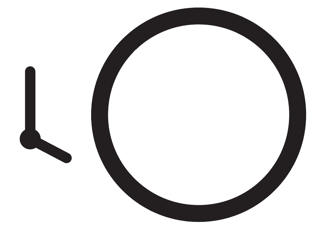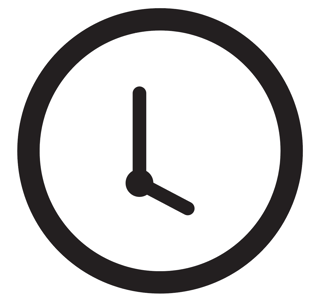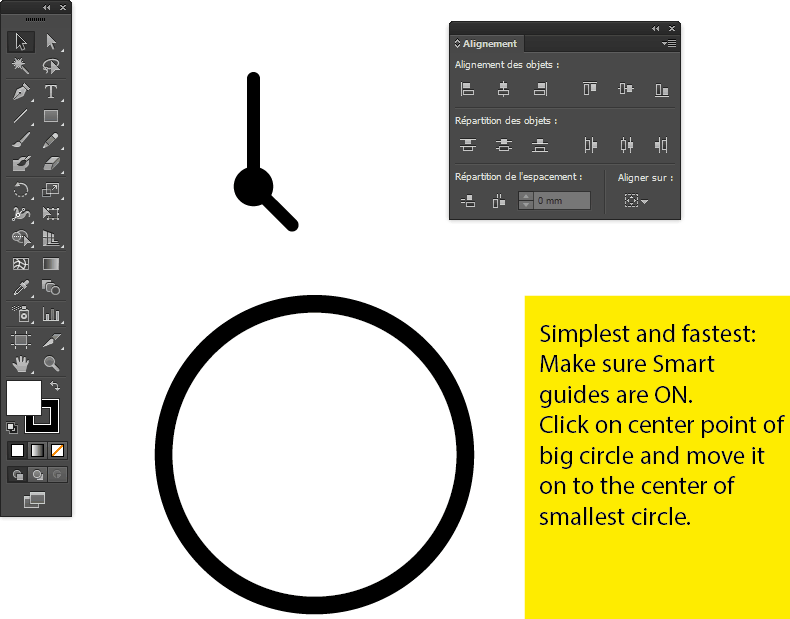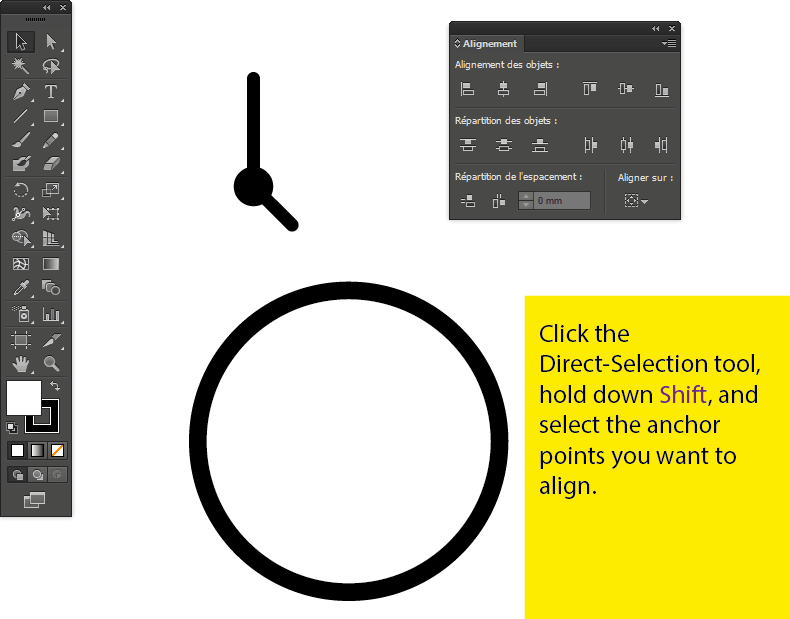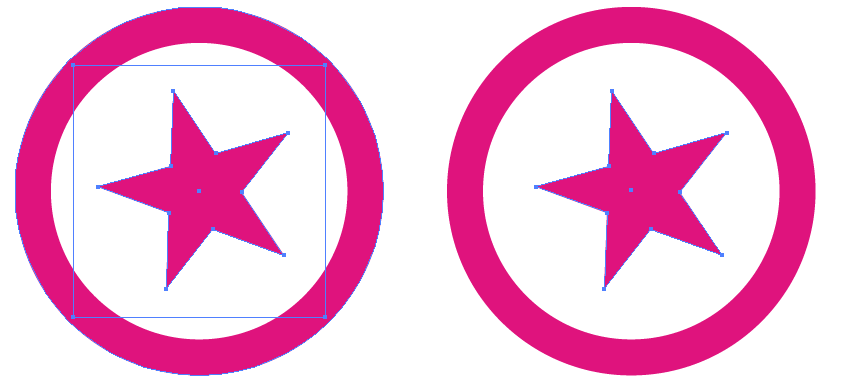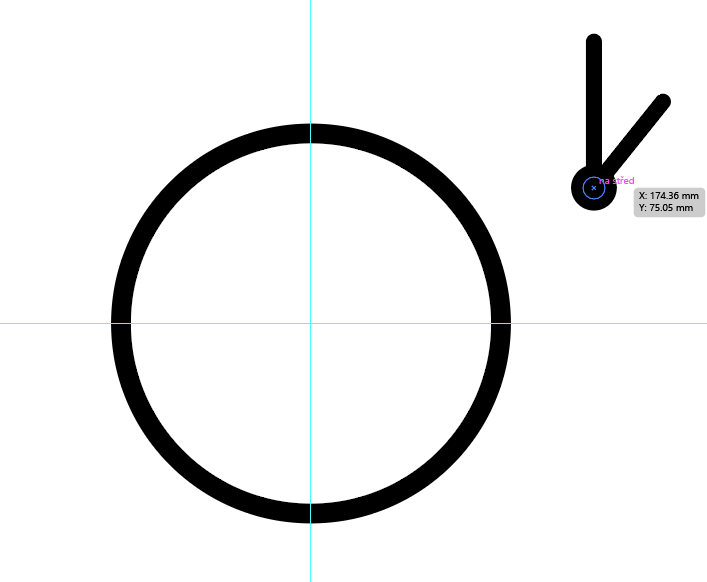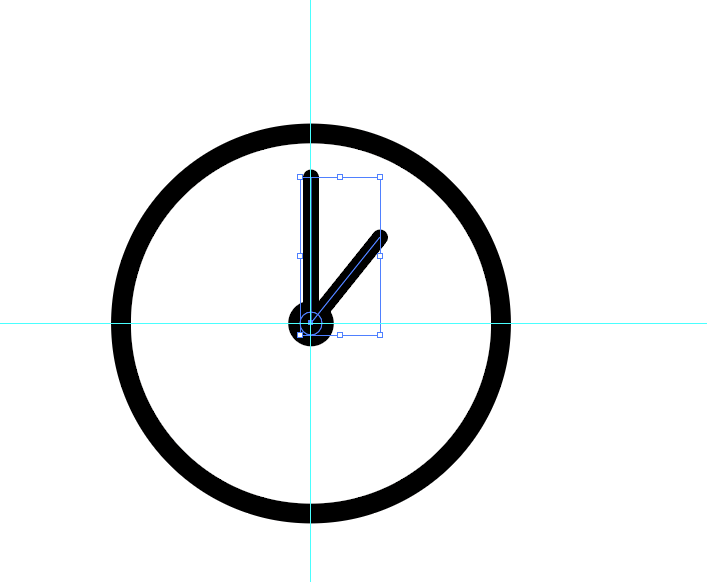I think that the easiest way for me to ask this question is by illustrating it.
So, as a simplified example, say I wanted to create a watch vector:
I have created the hands (which is a group of thee objects - an ellipse and two rounded rectangles) and the frame (simply a stroked ellipse):
Now I want to center the two, but if I use the normal align functions, my hands will obviously not be put in the right place, because the center of the entire group will be used, not the center of the ellipse within the group:
So I'm wondering if there is a way of centring the group according to an object in that group. At the moment, the only method I can think of is using rulers and snapping, which is fine when the image is as simple as this, but much harder when working with a more complicated image.
I would be surprised if there was a way of doing this within illustrator, so I am also asking if there are any scripts which would allow me to do this.
Thanks, and please say if my question is not clear enough.