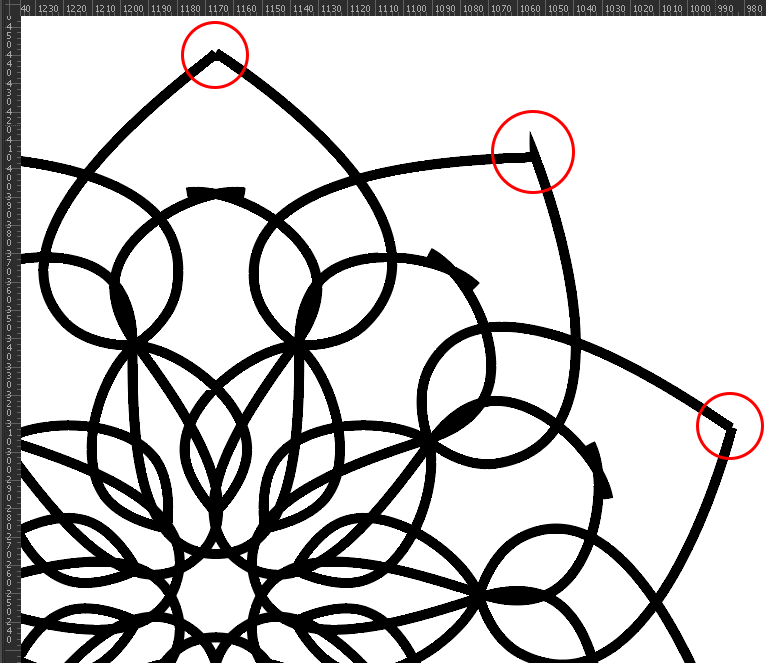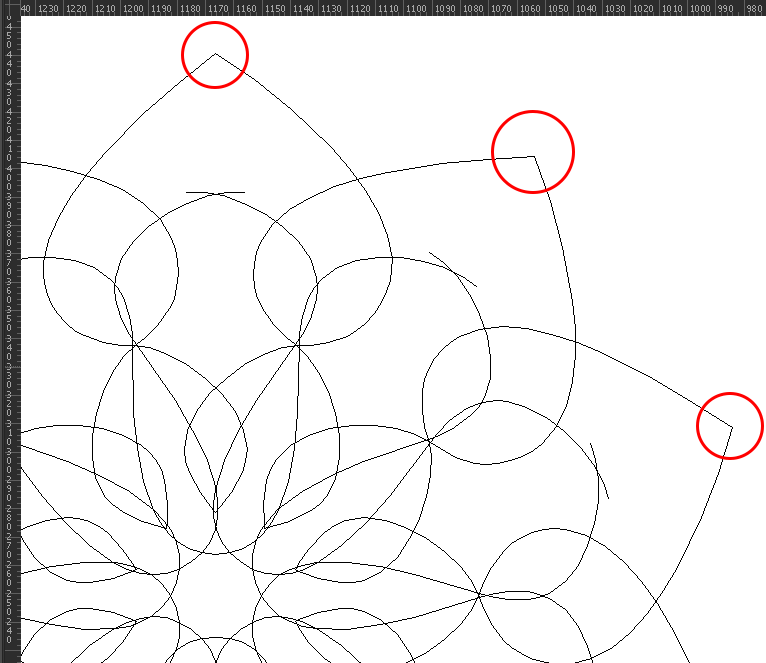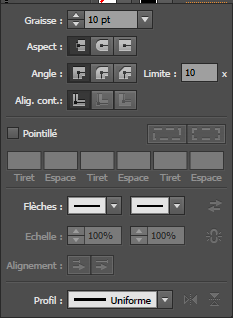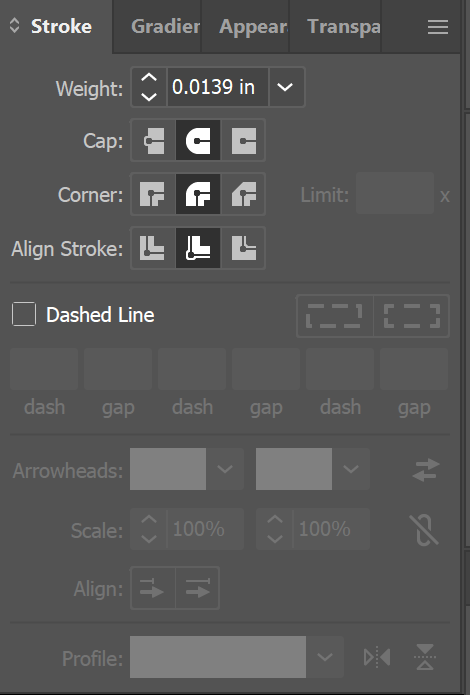I had this problem recently in Adobe Illustrator where whenever I draw a stroke it shows sometimes parts that doesn't really exist in it, like in this screenshot:
but in the outline view:
as you can see, there is no explanation for the added/removed parts, also they are all the exact same strokes (copied and rotated), so if it was a problem with the stroke itself it should be the same in all of them, and not a different deformation in each one.
he are the stroke settings: