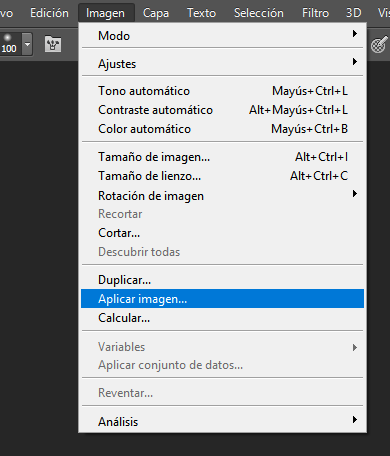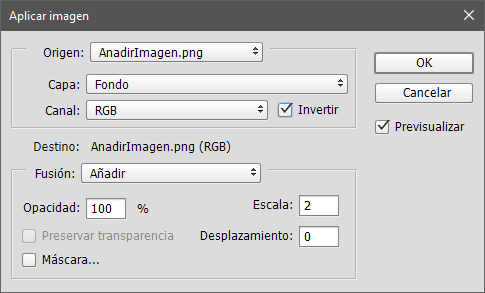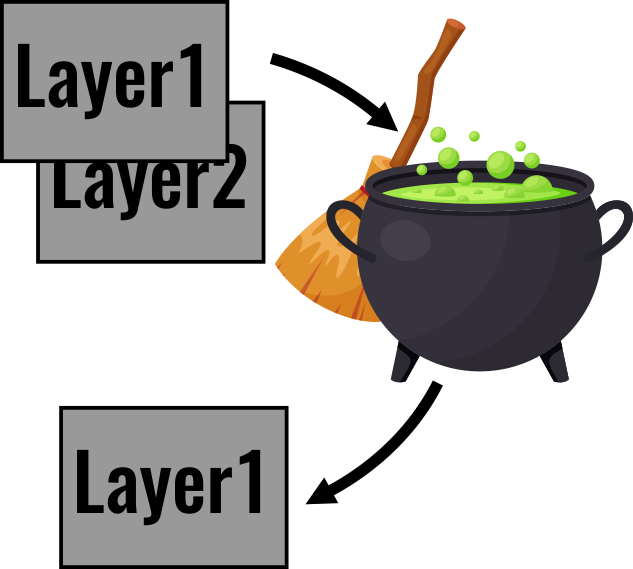What are the mechanics inside the Apply Image panel?
This is the panel I am referring to, but I have it in Spanish.
Inside we can configure some stuff, something that resembles the blending modes, etc.
This specific configuration is used in Frequency separation for Portrait retouching for example.
I want to implement this in different applications that does not have the exact same tool, let's say Gimp or PhotoPaint... but I am wondering...
What that tool really does? It is not only a blending mode, obviously, somehow the current layer gets combined, explored, cooked and baked with the other layer, some hocus pocus happening there, and POOF!, you have a new layer...
What are the mechanics inside that cauldron?