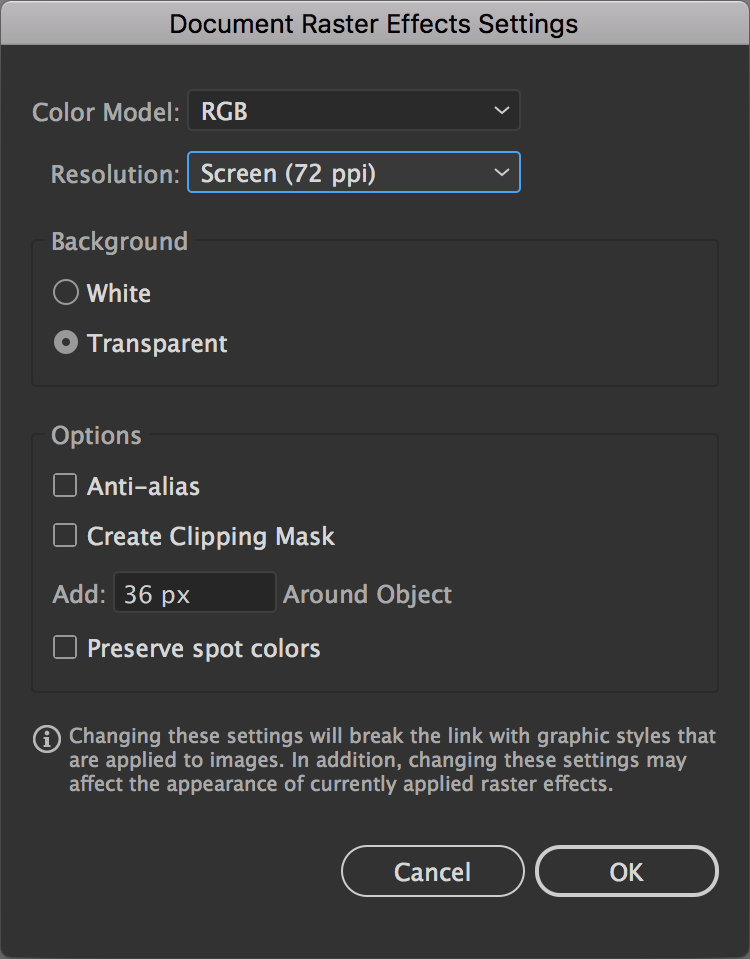Towards the end of a project (or when revising an old one, or whatever), there comes a certain point sometimes, where multiple tools & effects have been used on several layers and any false move, stray click, or minor adjustment results in the entire session being hijacked by the Progress bar/meter thing. Sometimes for 5-10 minutes at a time. You can end up spending several hours on a few quick fixes or small alterations. Yes, the Progress meter has a Stop button. It doesn't help. Sometimes it actually seems to make it worse. It will eventually interrupt the process, and present a malformed image, but by the time it responds, it's apparent no time was saved.
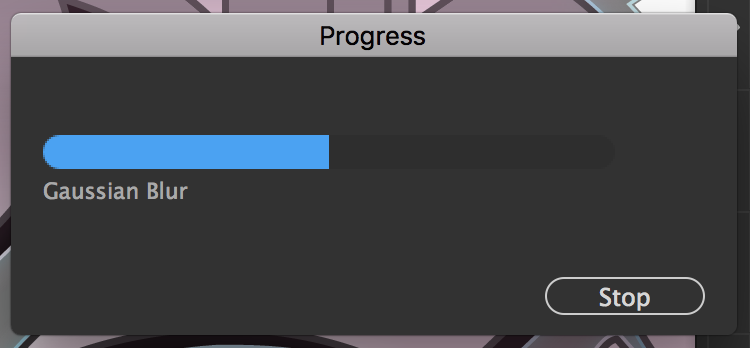 Here's a quick video demonstration
Here's a quick video demonstration
I tried removing the CPU/GPU Preview, so it's just showing the outlines. But it still goes through the whole process. What can I do to manage this?