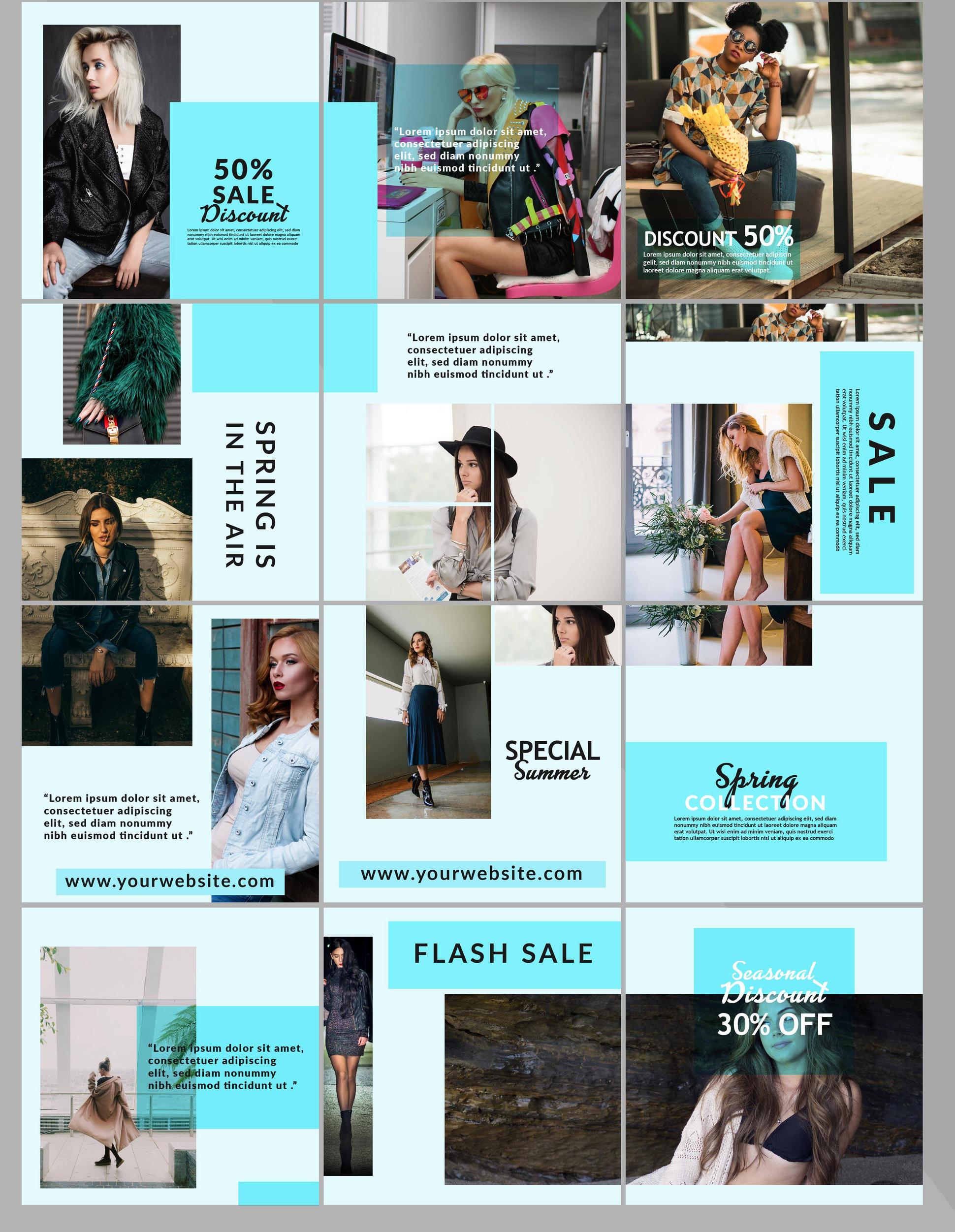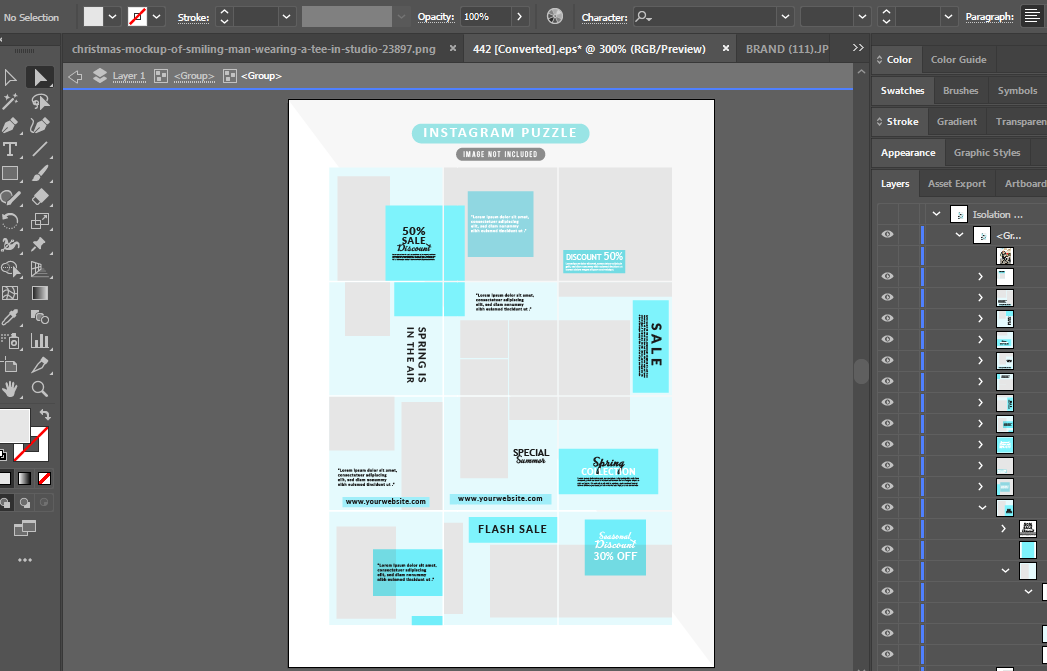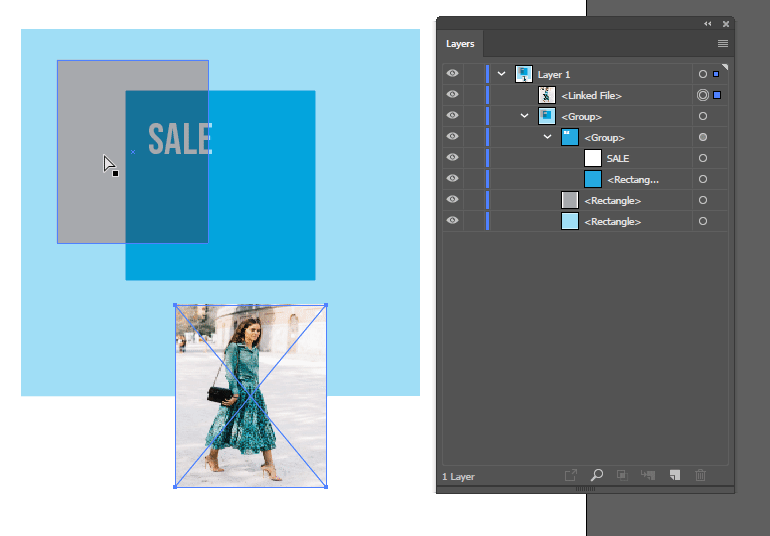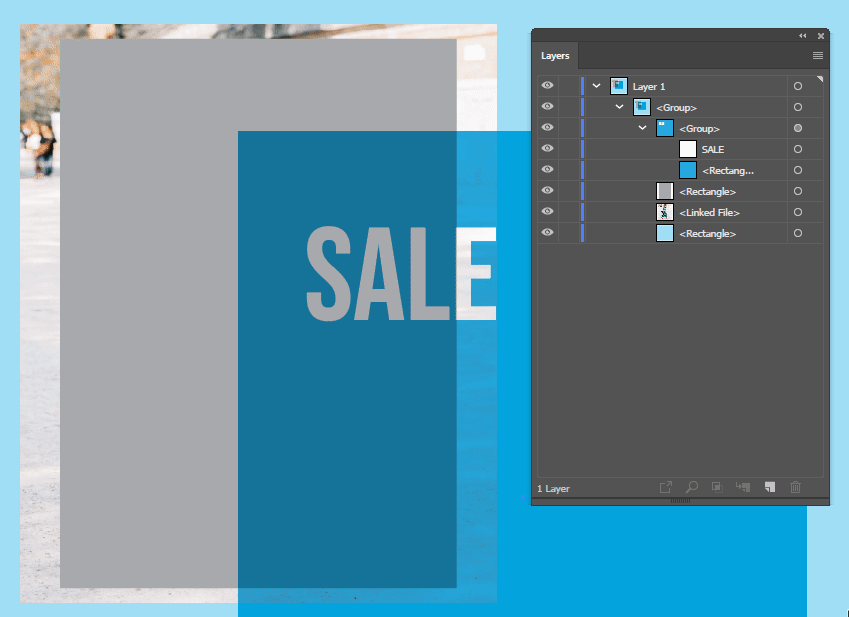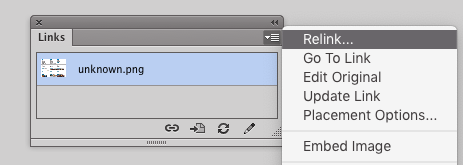Use the direct select tool (the white arrow) to select the image you want to replace.
Then, from the links panel, you will notice that the image you selected in the layout is also selected in the links panel. (This will allow you to identify which of the unnamed embedded links you are working with.) With the desired image selected, you can click the little chain link icon to relink to the image of your choice.
If your image and the original image are not the same size or dimensions, you may notice that the relinked image has been scaled disproportionately. This is because illustrator forces the new image into the same dimensions as the image it is replacing. You can restore the new image to its proper proportions by selecting it in the links panel, then clicking "Placement Options." This will present you with a list of options to change the proportions. I recommend starting with "File Dimensions" and then using the direct select tool to fine tune the size and placement.