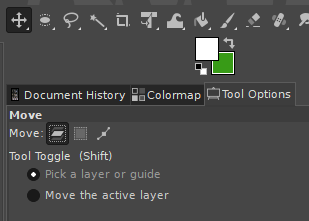What I want to do is paste a picture to a new gimp file. I have the background layer and when I paste it puts it into the floating selection like expected. I found that I'm supposed to turn it into a new layer to be able to move it so I do so. But when I select the move tool and hover over the pasted layer it looks like a mouse, something like rotation, and then a not circle. How do I move this pasted layer?
2 Answers
To be sure..
- Convert it to a real layer
- Activate the move-tool
- Choose "Move the active layer" in the settings panel for your tool
- Activate/select your layer
- Click once on the canvas
Depending on circumstances, you could skip different or all steps. But if done correctly, you should now be able to move your layer with your mouse or the arrow keys!
EDIT: If you can't find the move tool, goto (in the menubar) Windows > New toolbox. In the new window that popped up, click/double click on the cross symbol.
If the above is not working, select Tool Options (see image):
Under Move: > (Layer icon) > Tool Toggle (Shift) toggle the "Move the active layer" to "Pick a layer or guide" and back to "Move the active layer". This can help if an update caused the problem.
-
1Thank you! I hadn't known there was a settings panel with different options such as "pick a layer or guide" and "move the active layer" until you mentioned it. I was able to find that layer and get it to move.– JamesCommented Dec 21, 2012 at 19:37
-
@James :) Glad it worked! I'm going to make a good tutorial about how to really get started and work with GIMP later on. Too bad it's so hard to find anything like that, although I use it as my primary Graphical Design program for eg. apps and websites. When you know it, it's much simpler than Photoshop for a long while. Commented Dec 27, 2012 at 2:09
-
1Worth adding (in case someone like me comes by again) that you can double-click the move tool to get the settings panel to show up from step 3. Then Profit.– ruffinCommented Sep 7, 2016 at 21:08
If I paste an image in an opened image, it is indeed a floating selection, but I can move it immediately with the Move tool. With Gimp 2.8 (but AFAIK it was the same in past versions) on Windows.
It still works if I convert the floating selection to a new layer, too.