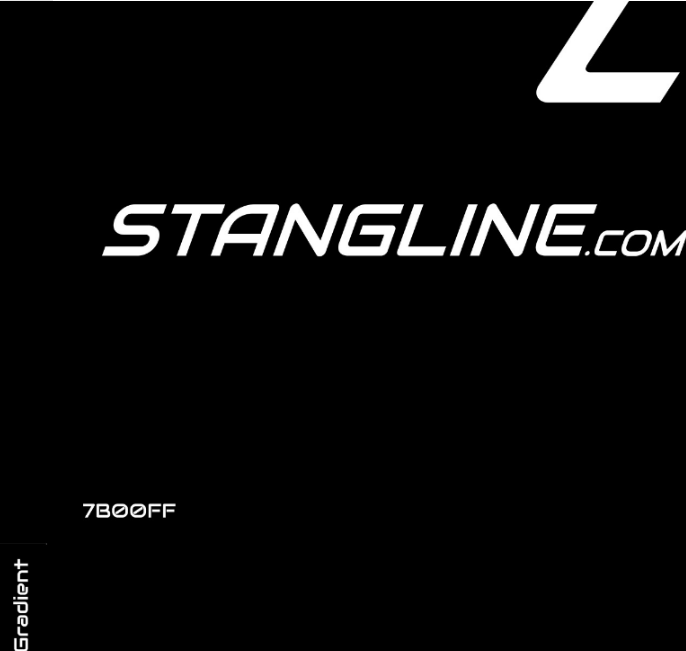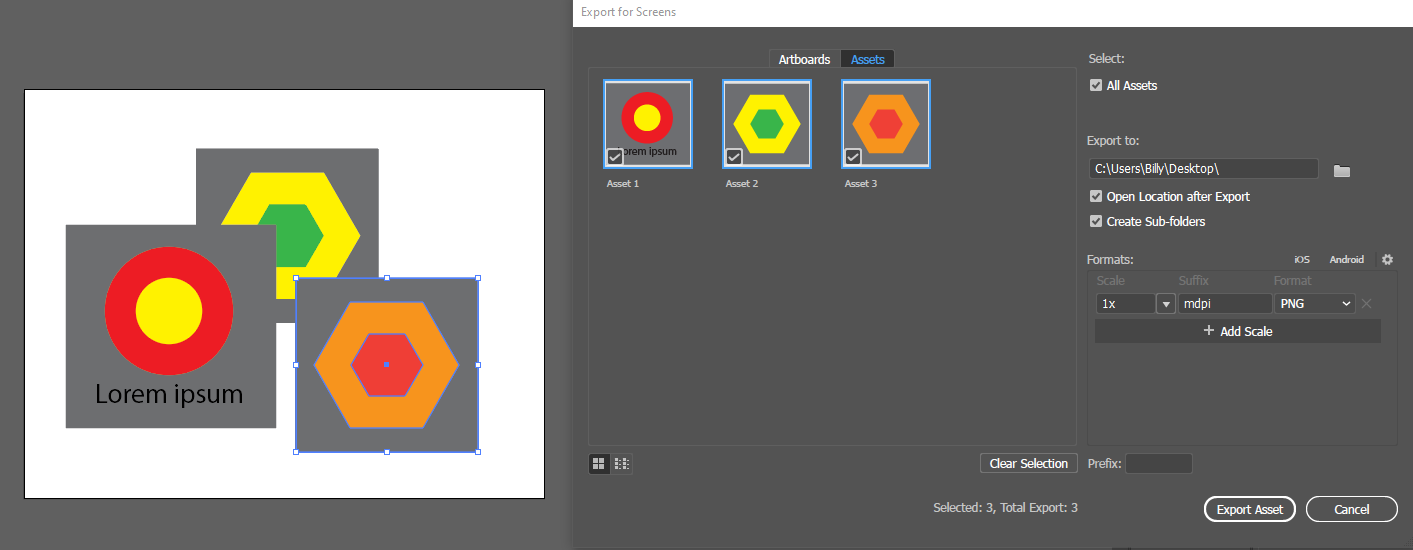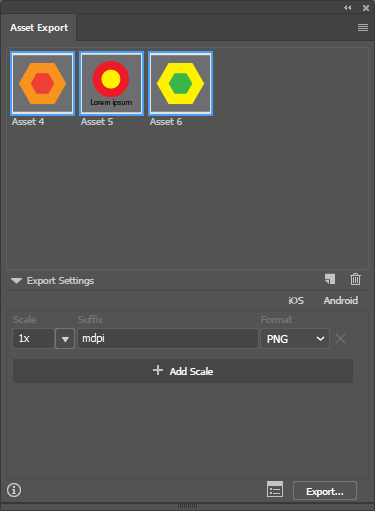I'm having issues trying to get one item to export from an artboard. I'm only wanting the highlighted part to be exported as a .png. I've tried selecting only that object, which I can't unless I hide all the groups. Otherwise it selects everything within that layer...so everything.
Then after I have hidden all surrounding objects and selected that item, I adjusted the artboard to fit solely around the object I want to export. The entire original artboard size exported.
I cannot figure this out. I've watched many videos to try and figure it out. Sorry for the newb question.
This is the document. I just want the highlighted part to export.