I'm new here so I will do my best to cover all the details. To start I'm using two programs, Blender and Gimp. I used Gimp to set up the original images need to build a 3d coin in Blender, used Blender to build and render a 180 rotation of said coin, and went back to Gimp to export it as a gif. Everything has been smooth until I looked at the finished gif.

As you can see, it's exporting with white pixels all over it. What it should be looking like is this.

Once I got the frames from Blender on to Gimp, the only thing I did was use the Optimize for gifs filter on Gimp and the playback didn't show any of the white pixels. What can I do to fix this?

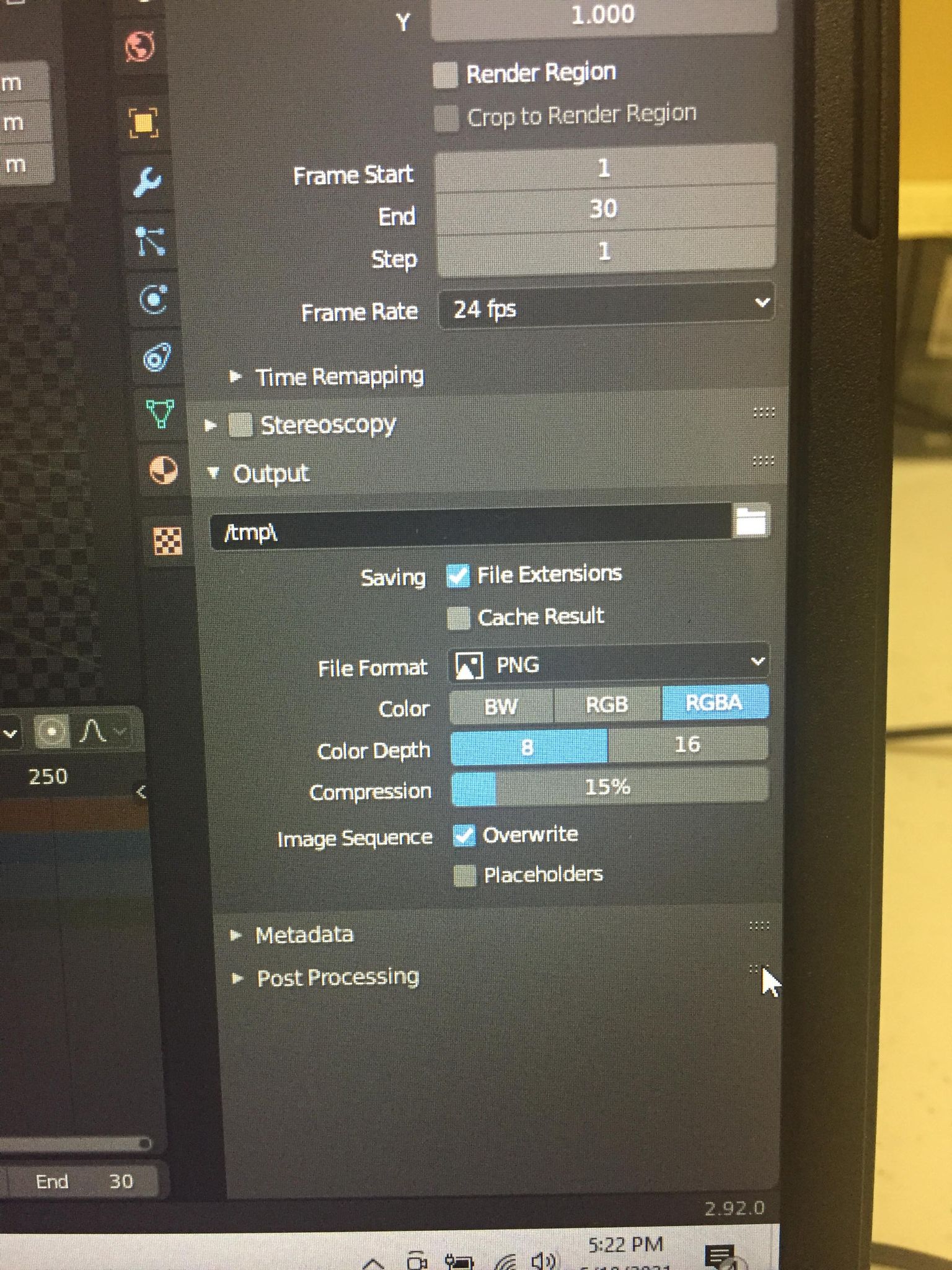
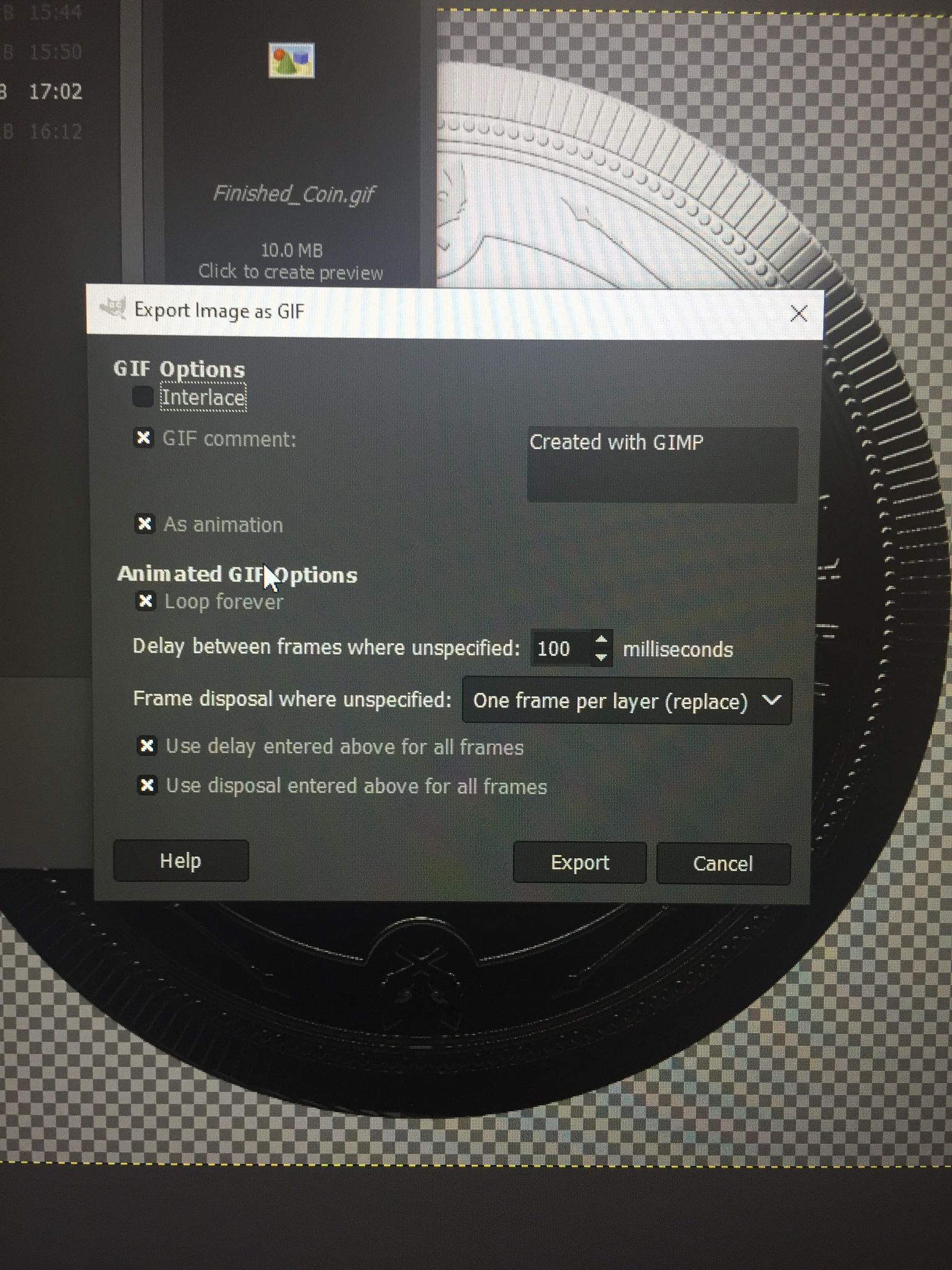
:)