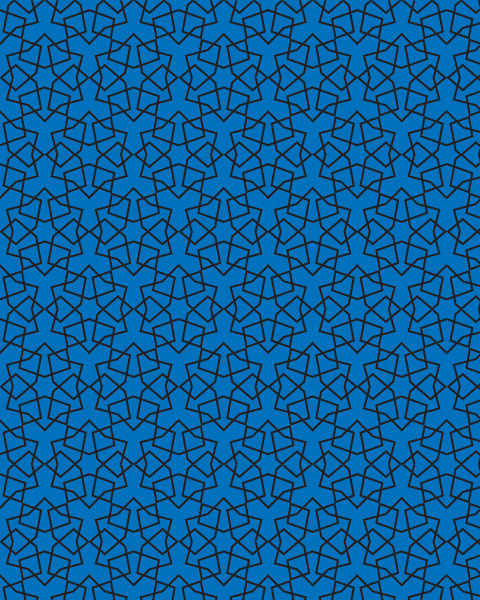I have pasted a link to an Illustrator file below where I am trying use the pattern on top to cut out the blue rectangle below. So the outcome is that what you see as black becomes transparent (cut-out) and what is blue is left filled in, to give a stencil like effect.
I've played with expanding the pattern etc but getting confused how to work with all the compound paths that are created after that step.
https://www.dropbox.com/s/bvmcz5k45yzlvuw/pattern.ai?dl=1
Thank you for any help in advance.