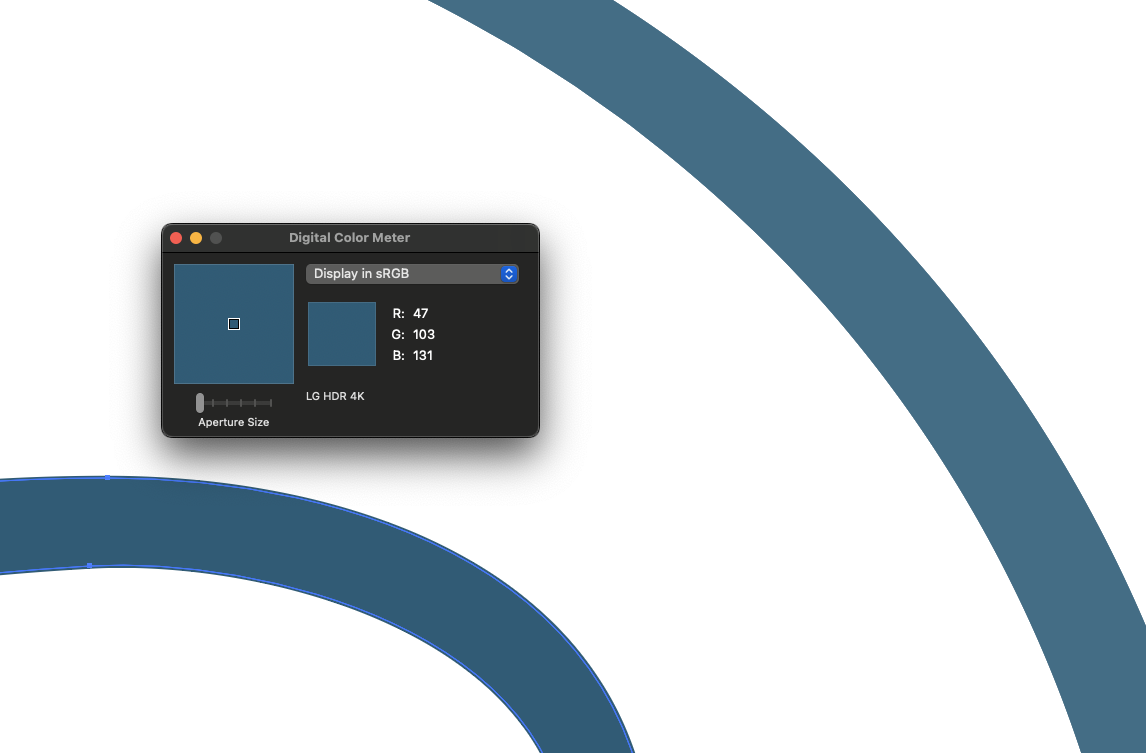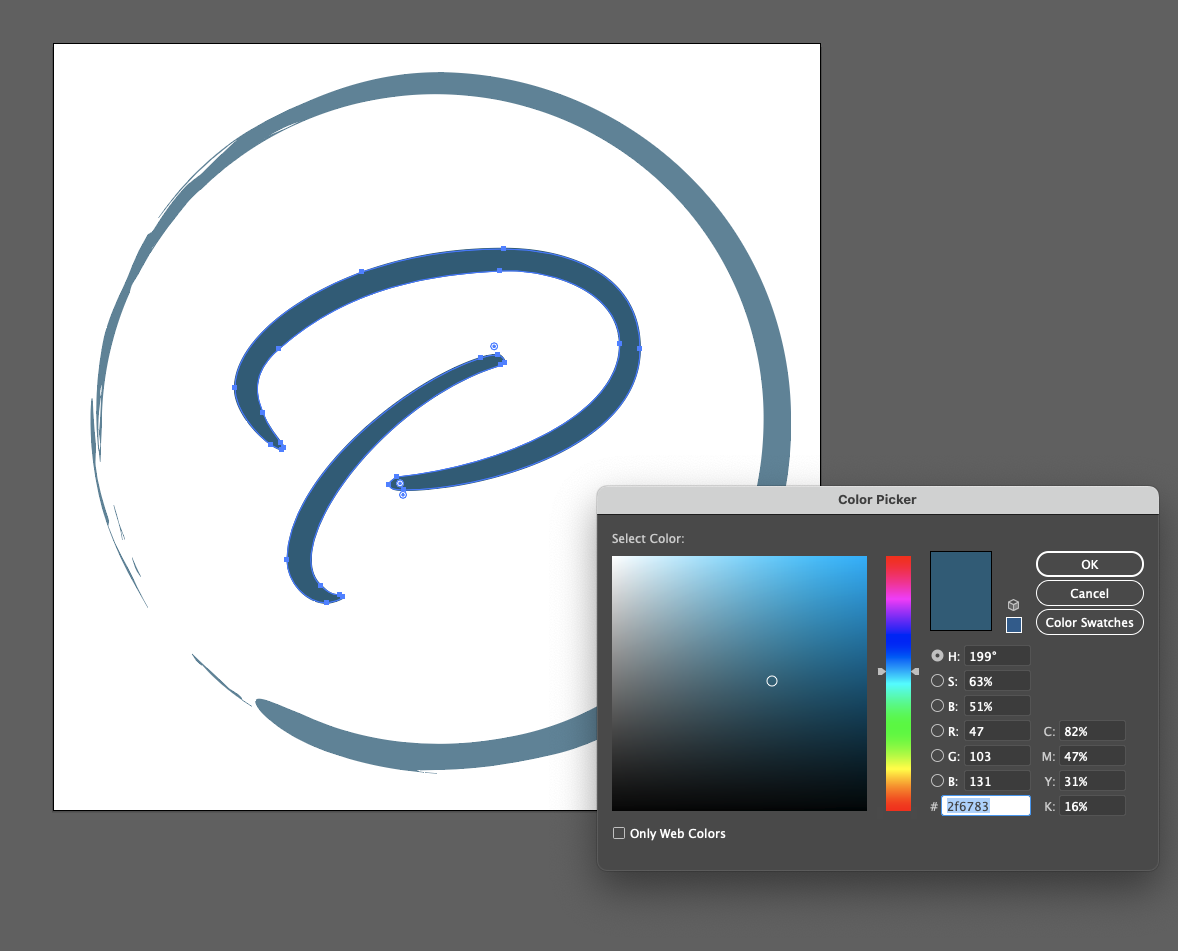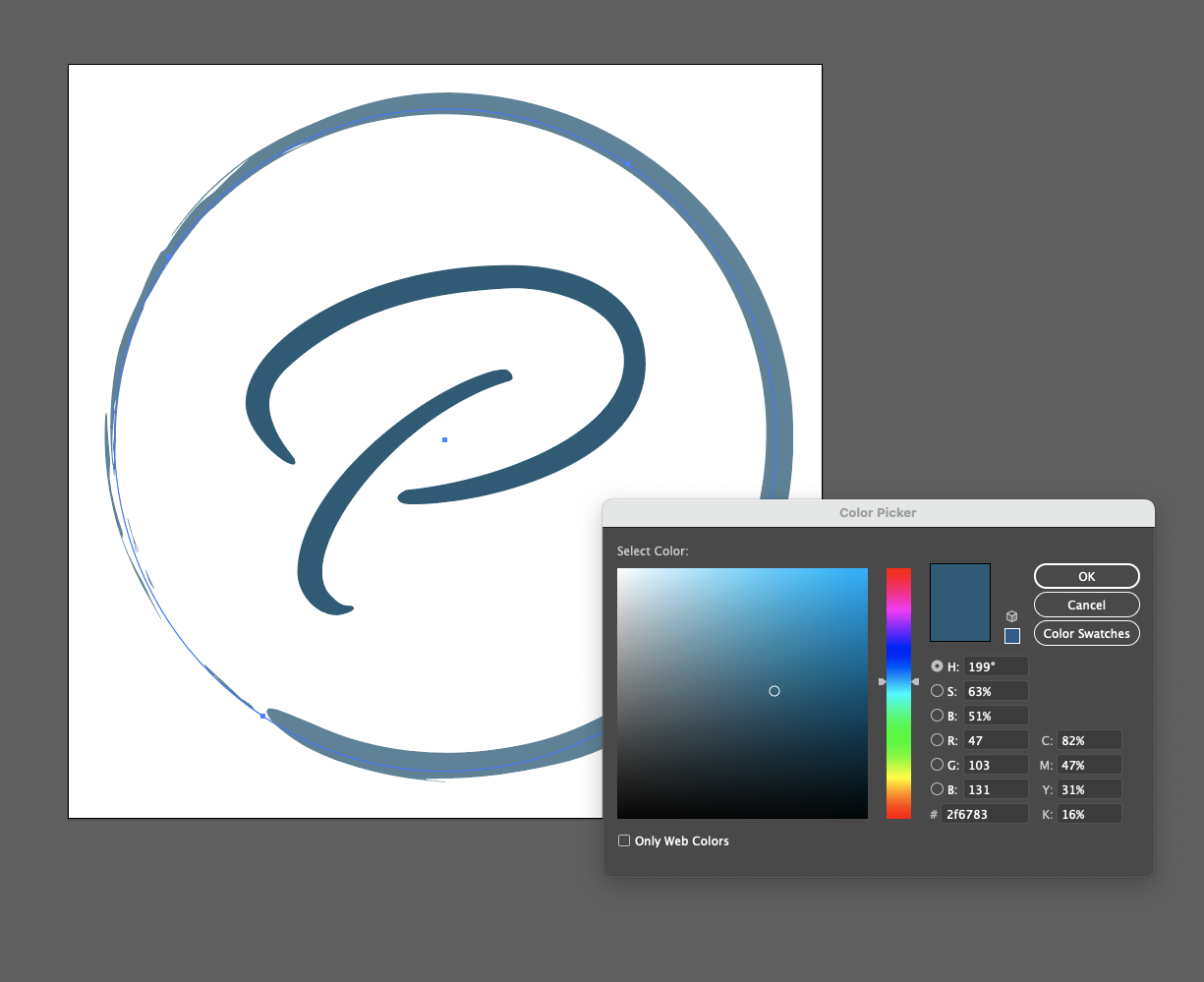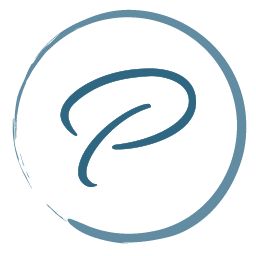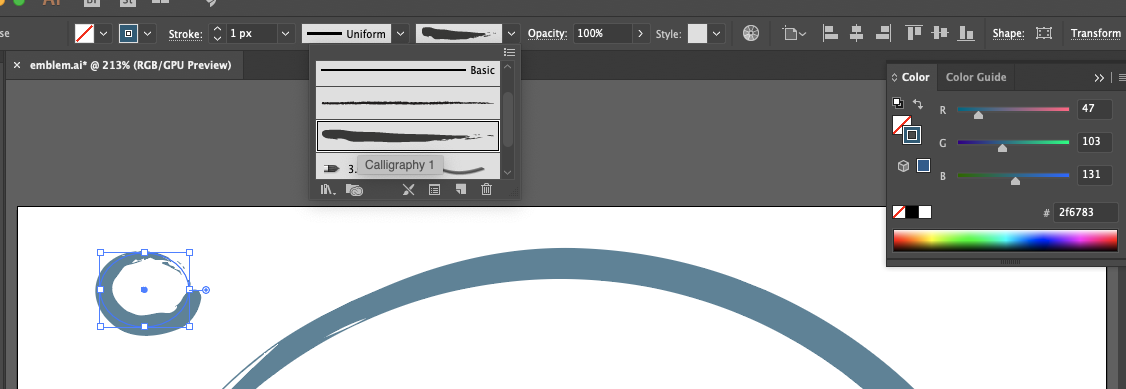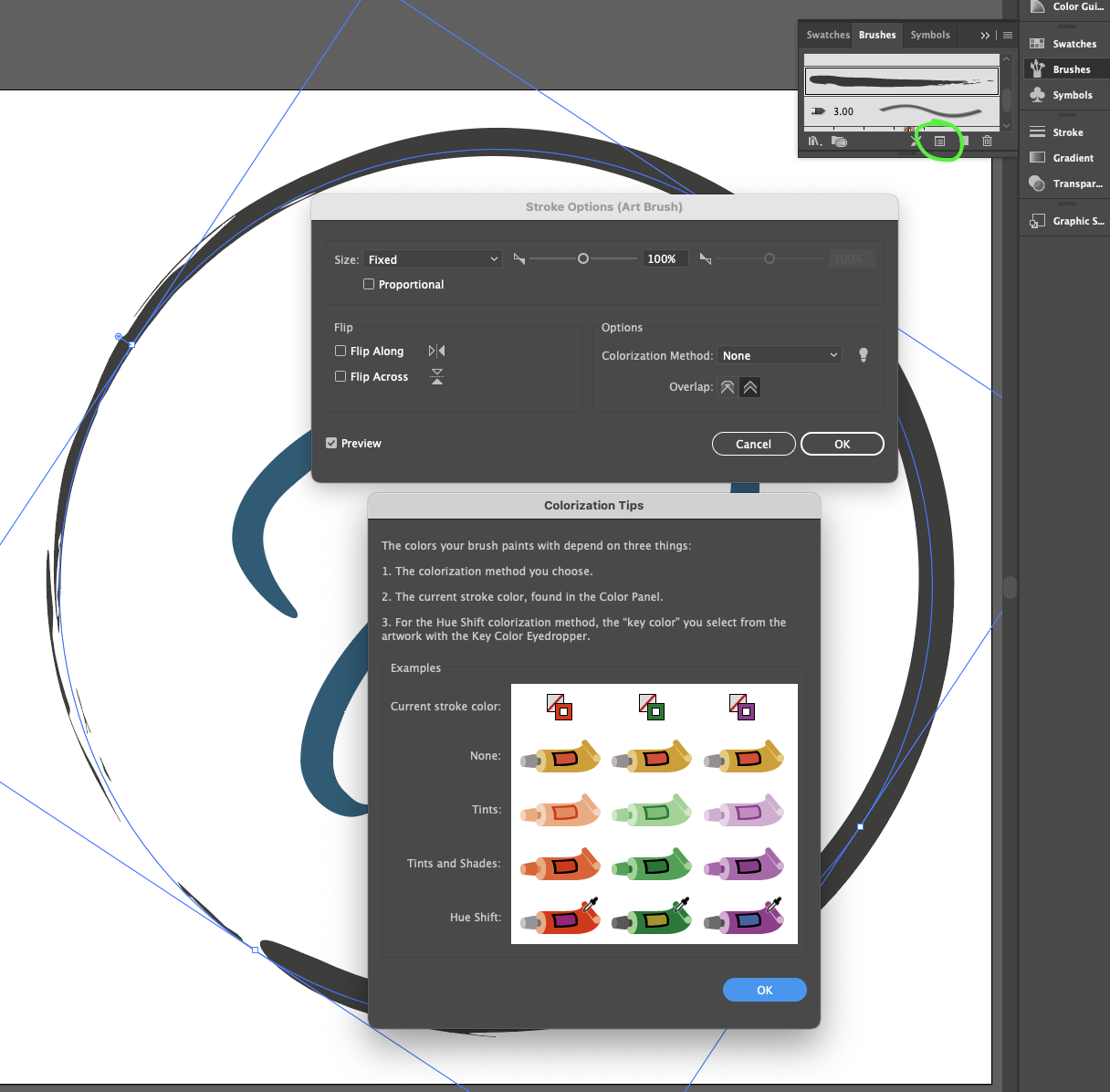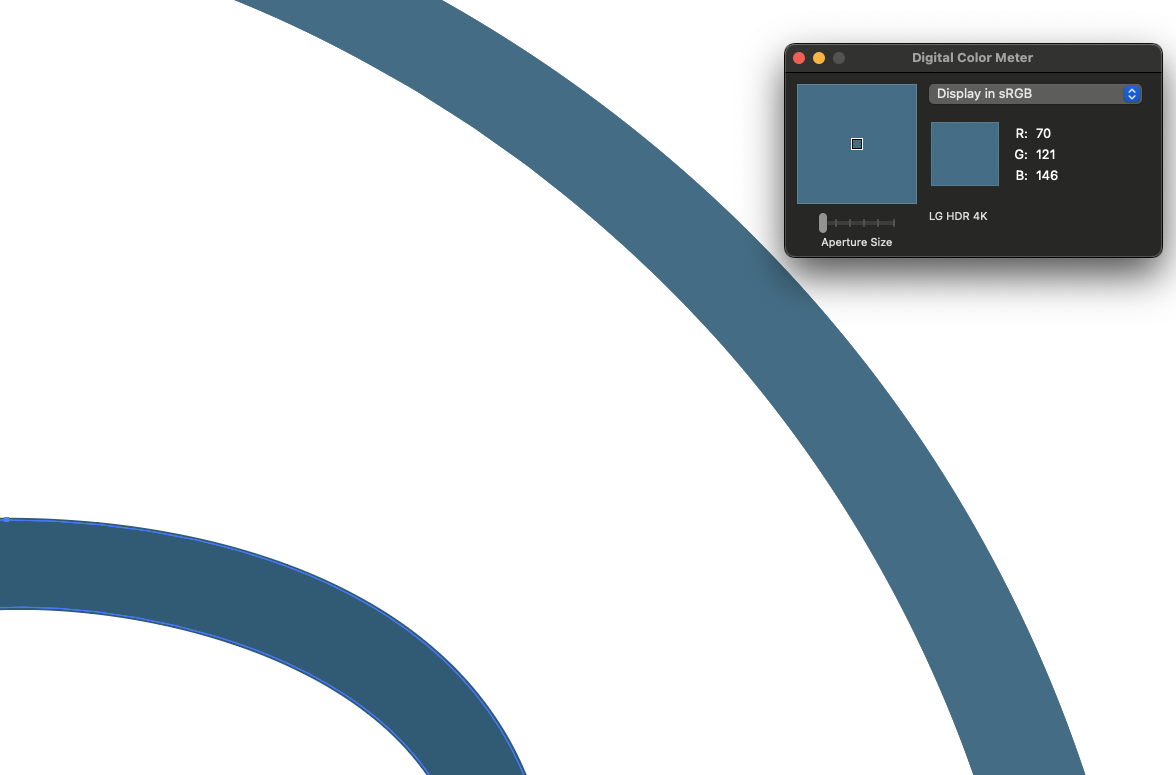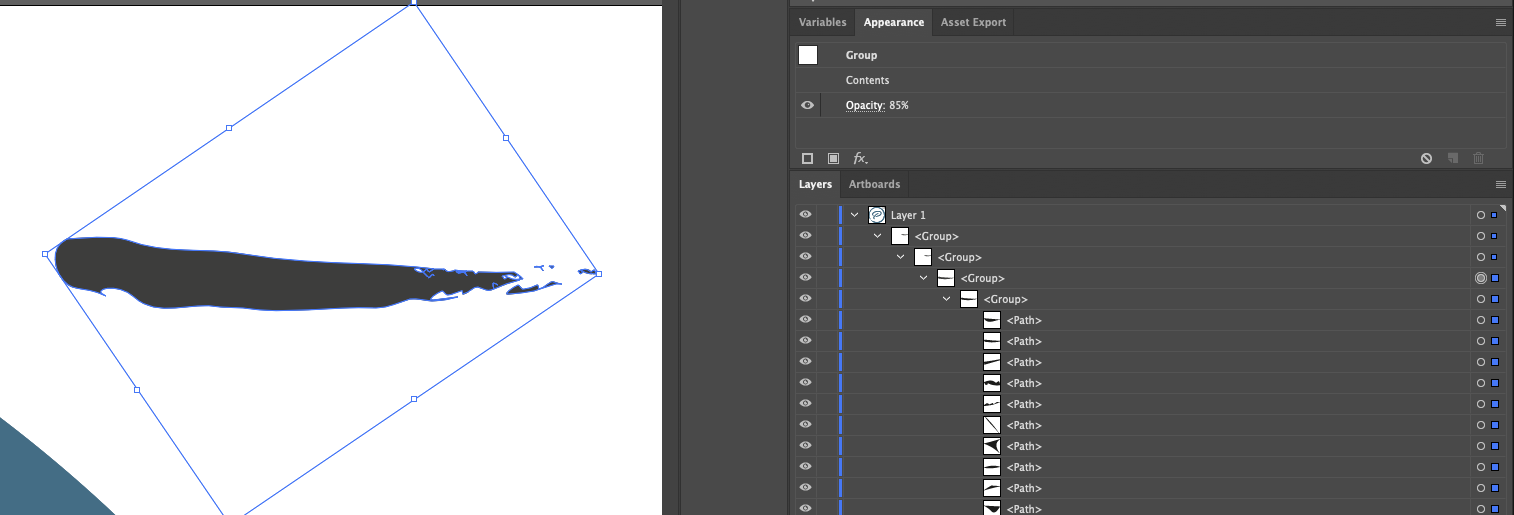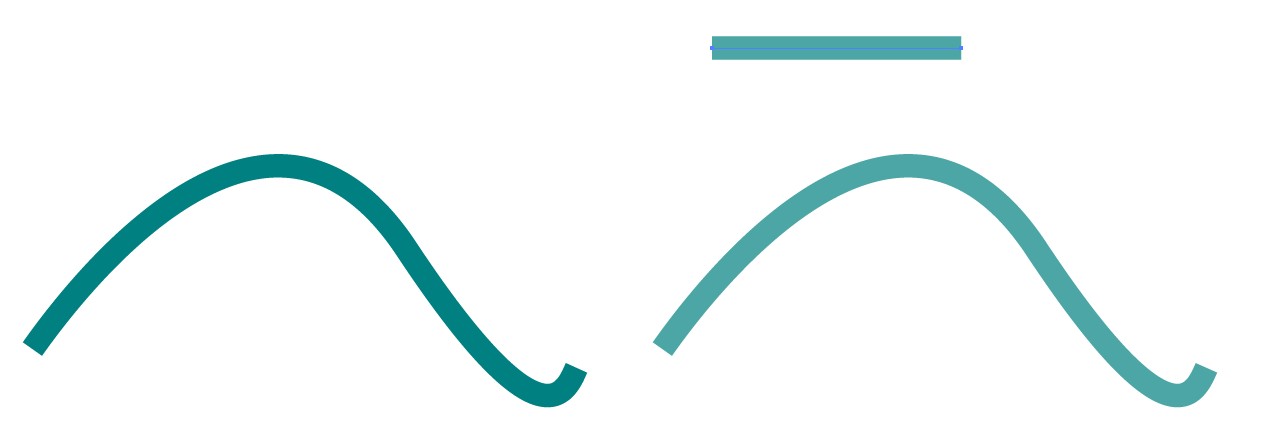If brush artwork inherently contains transparency, it will effect colors. Based upon comments, it's clear the brush in use has some transparency within its shapes. The Brush options won't show this transparency. An examination of the actual brush artwork is necessary.
So to correct inherent brush transparency...
- Drag the brush artwork from the Brush Panel to the (an) artboard.
- Change the artwork removing any transparency (or whatever else you want to change).
- Select this new, changed, artwork.
- Hold down the Option/Alt key and click-drag the
corrected artwork back to the Brush Panel - Hover over the old
brush.
- You should see a thick black outline around the old brush in the Brush
Panel - when you do, let go.
This will update the art for that brush. So the brush will use the new artwork you just dragged on top of it. When the brush updates, all artwork on all artboards which may be using that particular bush will then auto-update.
Essentially, you update the brush and existing artwork will then update to reflect the new brush art. You don't need to even touch anything you've already drawn.
Note that a change such as this, to any brush, is file specific. This changes artwork for that brush in the foremost, open document. It won't change brush artwork in any other document or file, or in any existing brush library on disk. This only alters the open, foremost, document and the associated artwork in the open Brush panel.