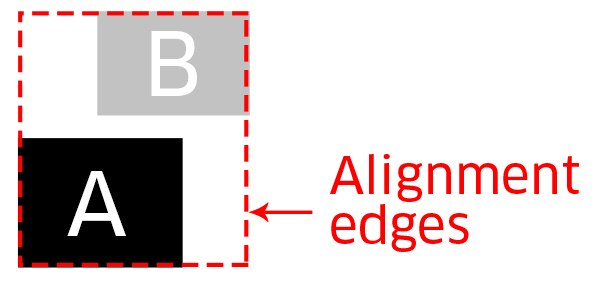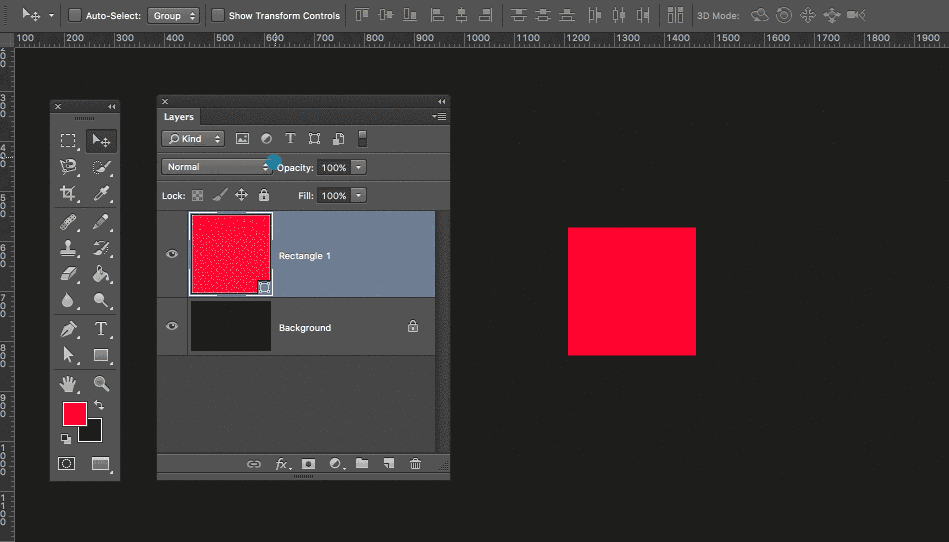Situation: I have two or more objects, I want to align one to the other (say top border).
Problem: Sometimes the align feature aligns the "wrong" object, that is to say, I want it to align object B to object A, yet it aligns object A to object B instead.
I've been baffled by this for a while now, there seems to be no apparent logic on how to select which one is the leading object. I select them in the layers panel using CTRL, but no matter what I select first, it always aligns by the same logic.