As said in the title I need to know how to make it so a shape does not show outside its stroke in Illustrator.
As you can see in the image. The black shape, which is a circle, is going outside of its stroke. How can I make it so it does not do that?
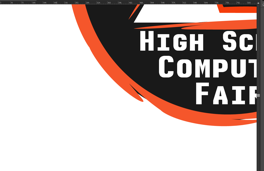
You might want to separate the stroke and the fill here, in order to edit the fill. Duplicate the shape, and have one be a strokeless fill and the other a fill-less stroke. Edit the fill object so it doesn't show beyond the stroke.
Two quick possibilities (by no means a complete list :}):
Copy the black circle.
Select the red brush stroke
Edit > Paste in Front
Select the red brush stroke and the newly pasted black circle.
Object > Clipping Mask > Make
You could separate the outline (stroke, on top) from the fill (circle, beneath) and adjust the circle's size.
Or you could convert the stroke to paths and – using the Pathfinder tool – clip off the excess parts of your circle.
Or in the Strokes Options you can set "Align Stroke" to the outside edge rather than the centre as shown, this will shift your stroke effect from sitting centred on the stroke of your shape to to further out, keeping it all asone object and live so you can scale it. And move it easily .