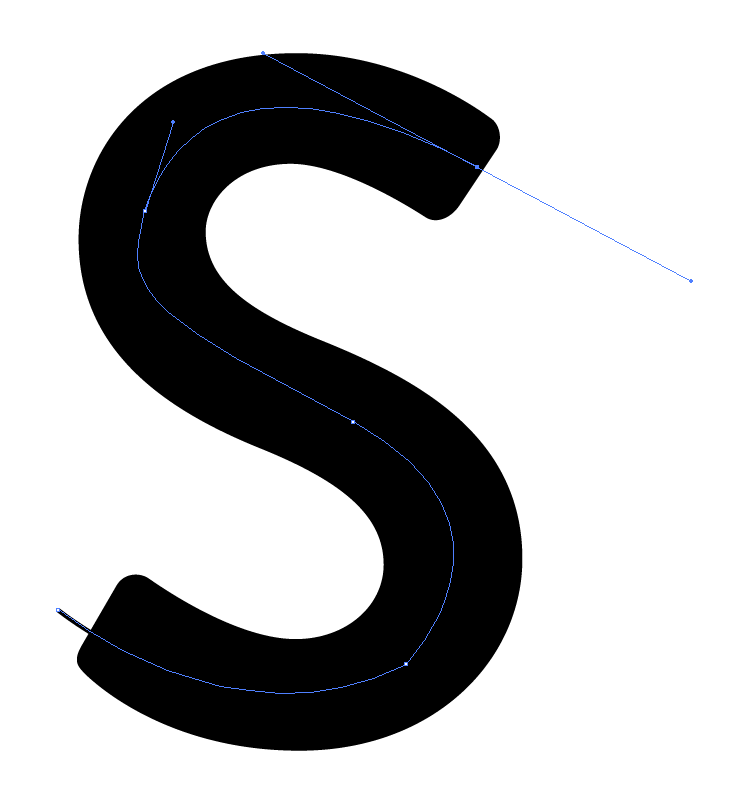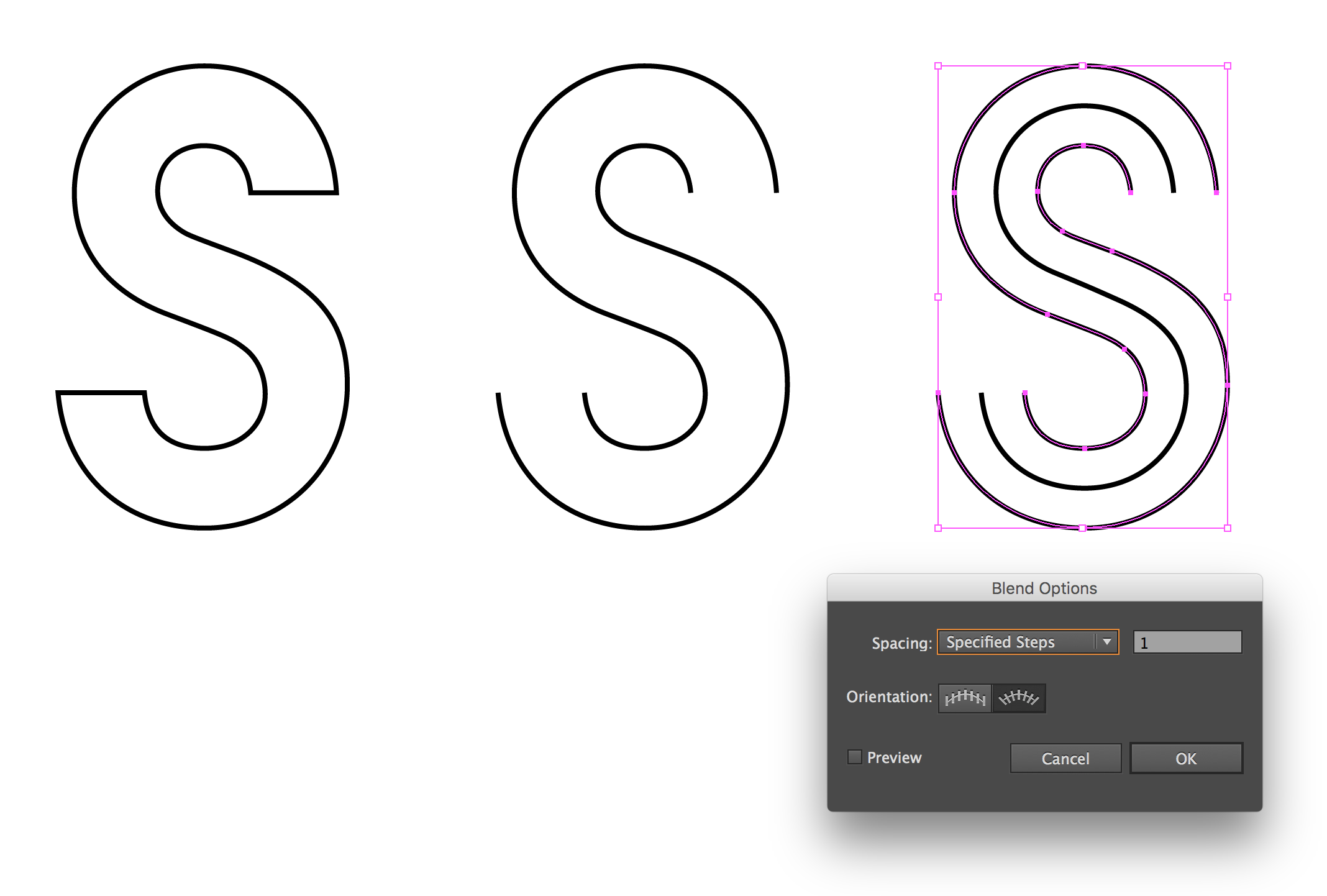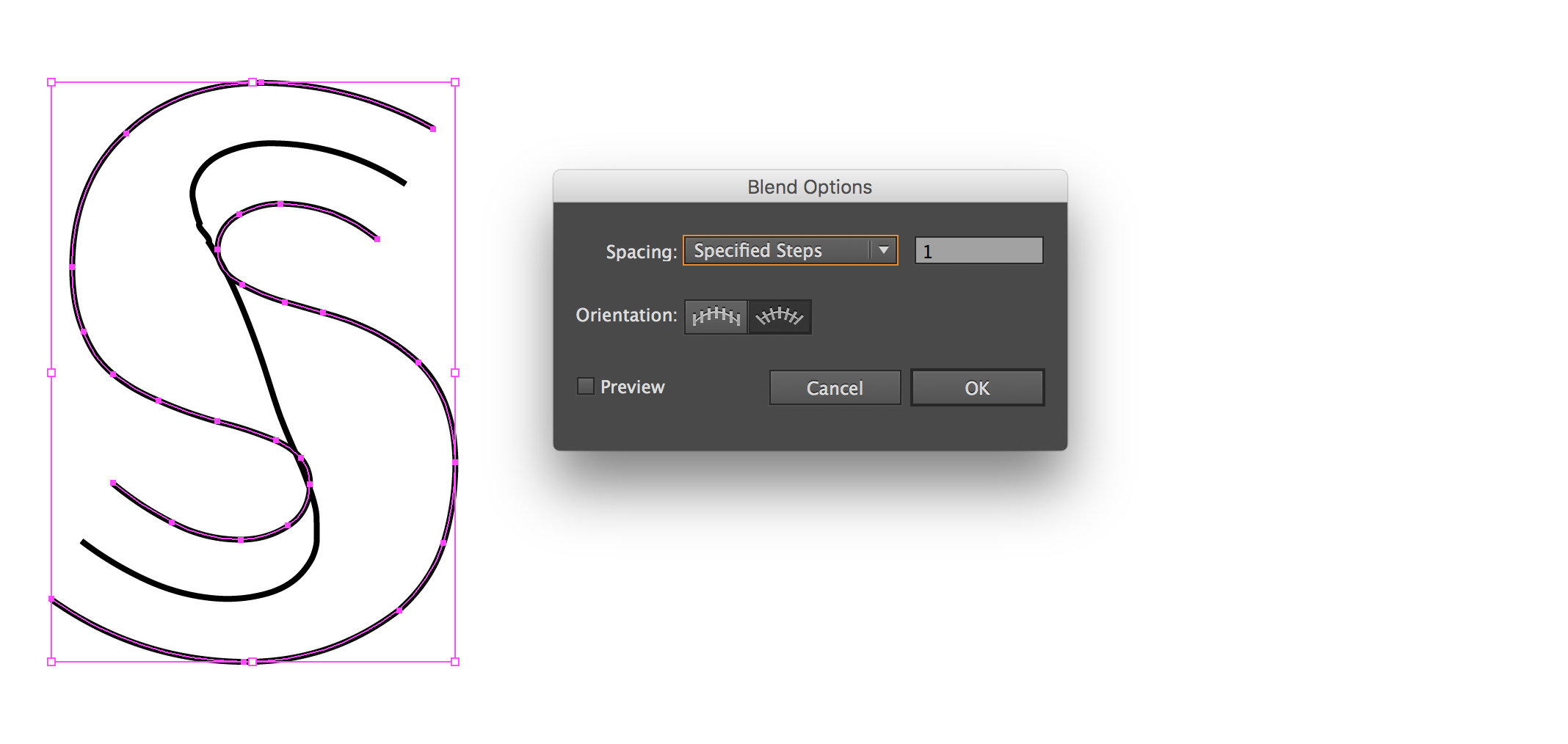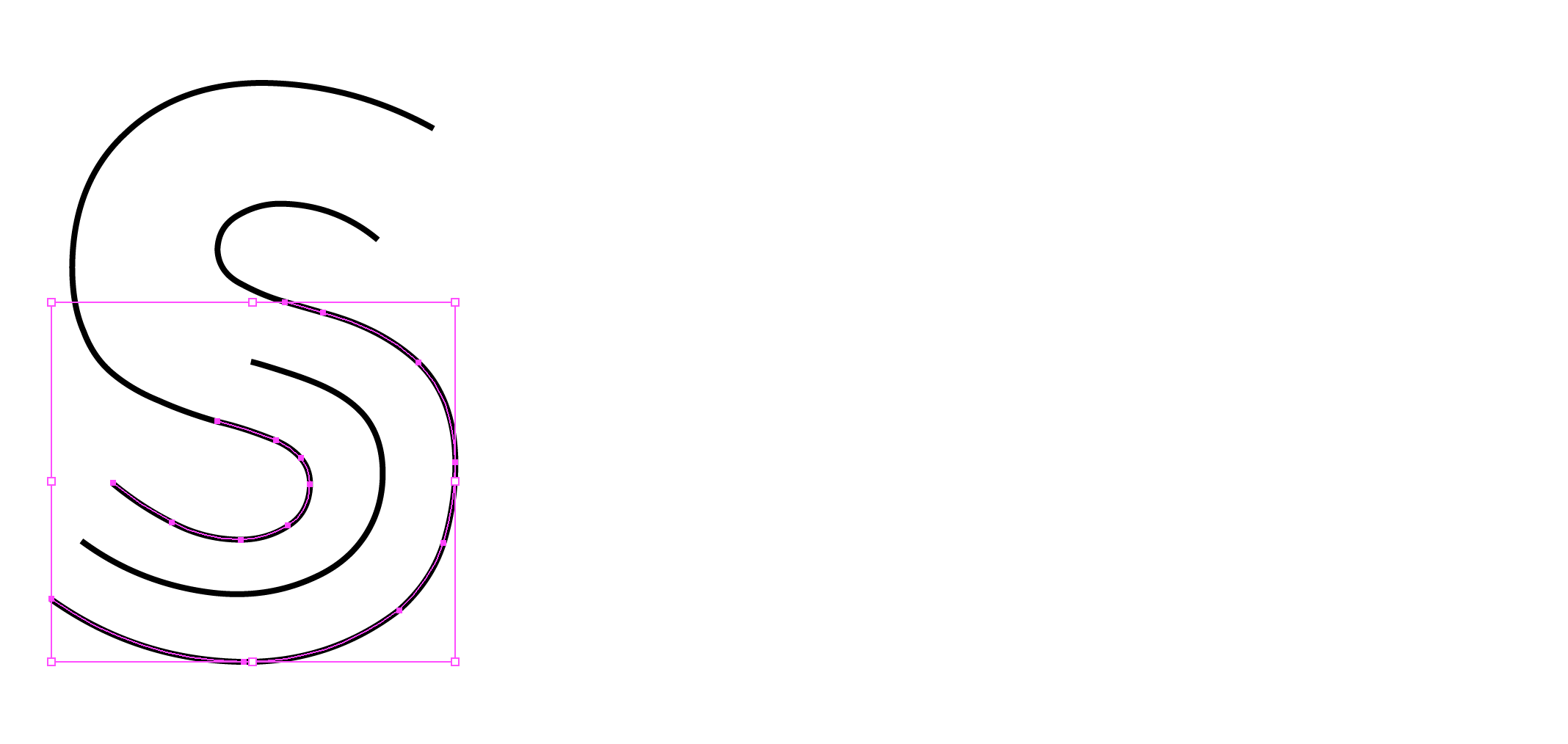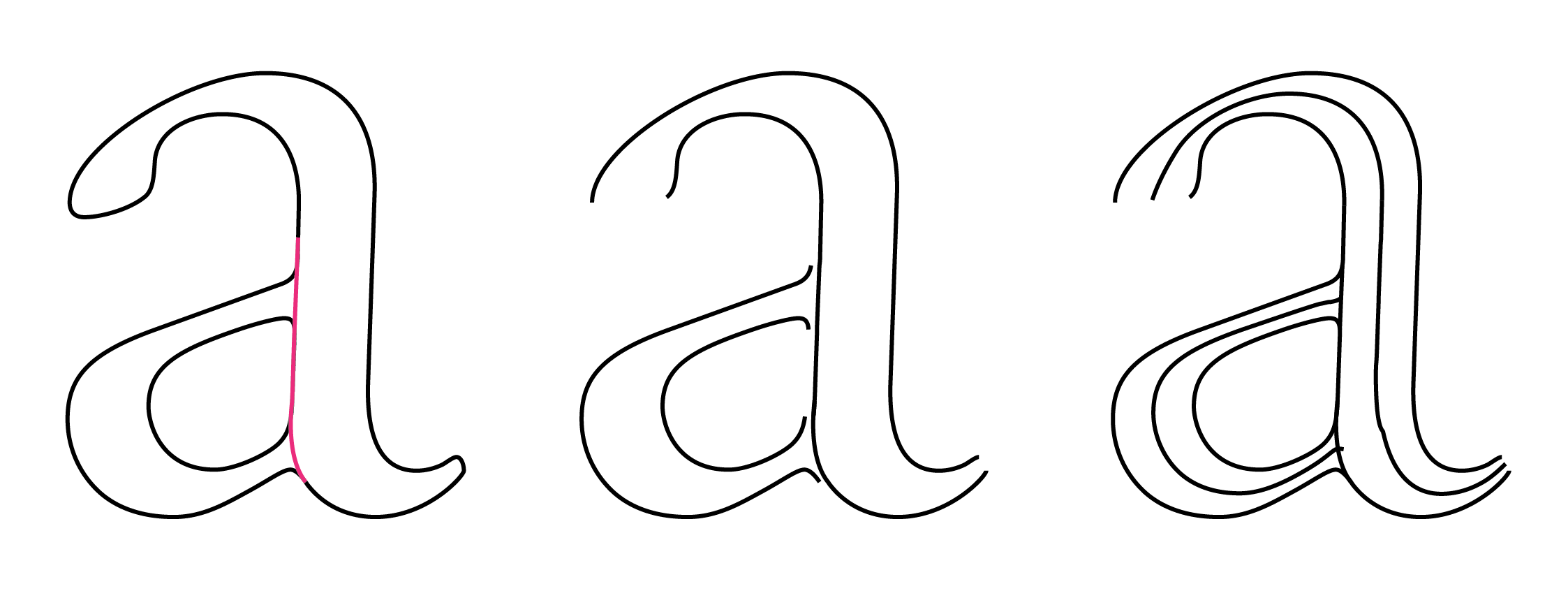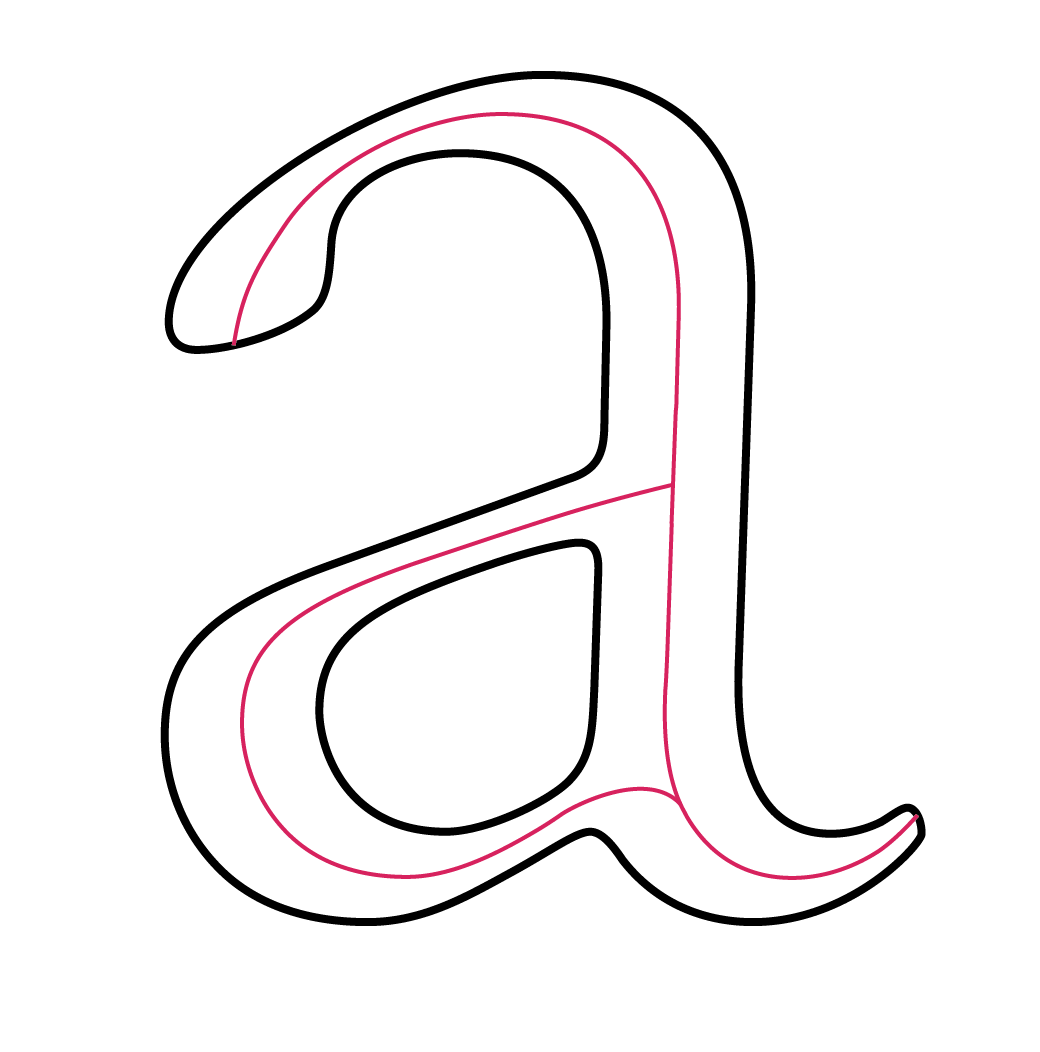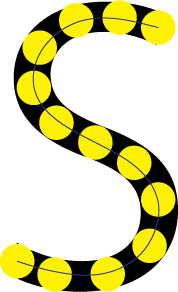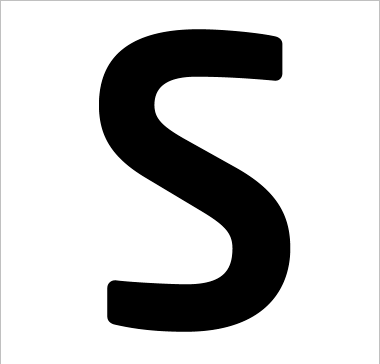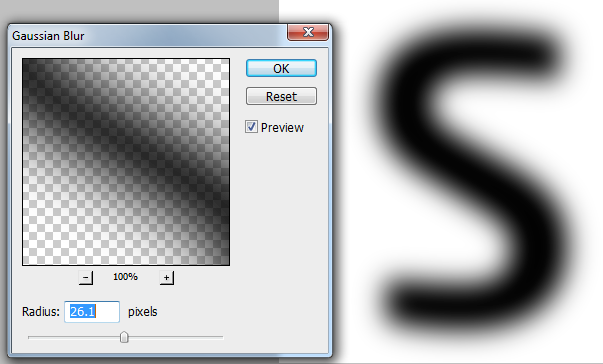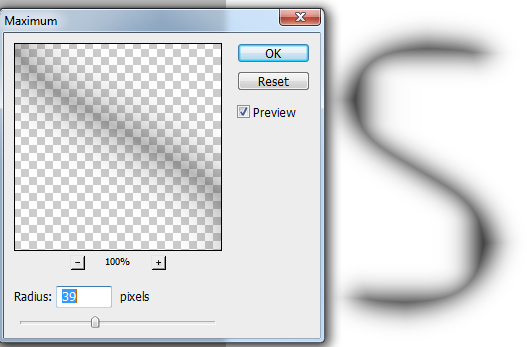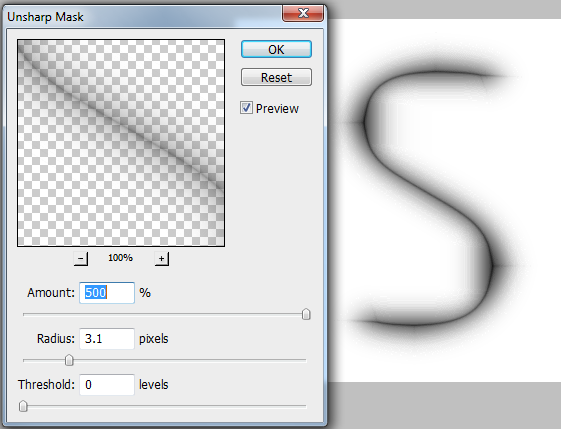If I understand the question correctly, you want to know if there's a way to exactly trace the center line of a thick curved line.
In Photoshop there's no straightforward way to do this that I know of. I would add a Bevel and Emboss effect to the layer, set it to Chisel Soft (works better than Chisel Hard), and increase the size until there was no flat "table" left. Then I would trace the "ridge" of the bevel, which would be centered on the shape, with the pen tool. This would work for a shape of uniform thickness, like your example. Playing with the "Soften" parameter can help to giveyou a smoother and more visible curve for tracing.
In Illustrator you could use a similar approach, or "Offset Path" with a setting that reduced the resulting path to a very thin line.
In both cases, your line won't run all the way to each end, but that should be easy to work around.
[Later Edit]
As promised, here's an alternative Photoshop technique that is quite flexible and may work better in some circumstances. It involves more steps, but seems to trace irregular curves more smoothly. It also extends almost to the ends of the shape.
Here's the starting point:
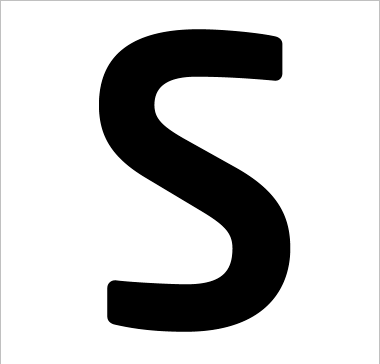
- Copy your shape to a new layer (Ctl/Cmd-J) and apply a blur. Depending on the shape, Gaussian Blur or two passes of Motion Blur (one horizontal, one vertical) may work better. The main thing is to get a good blur that leaves a distinctly darker grey along that critical center line. You want to be able to see the transparency grid through the darkest part. If you can't, part of the image is fully opaque and the next bits won't work as planned.
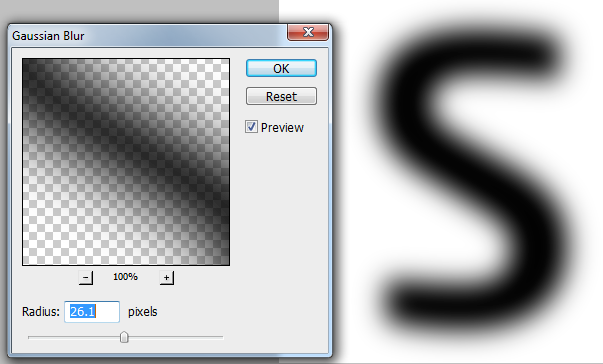
- Apply
Filter > Other > Maximum with an amount roughly the same as your blur. Tweak until you have a distinct fine "ridge" along the center line of the shape.
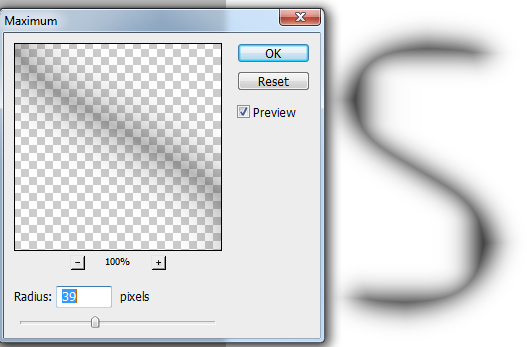
- Apply
Filter > Unsharp Mask with an amount of 500% and adjust the radius until you have a distinct center line. It turned out, when I was experimenting with my original idea, that this gives a much better result than other methods of tweaking the contrast, such as curves or levels.
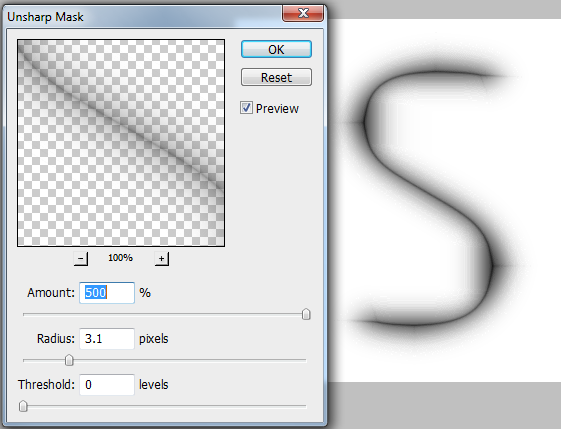
From there, you just trace the curve with the pen tool.