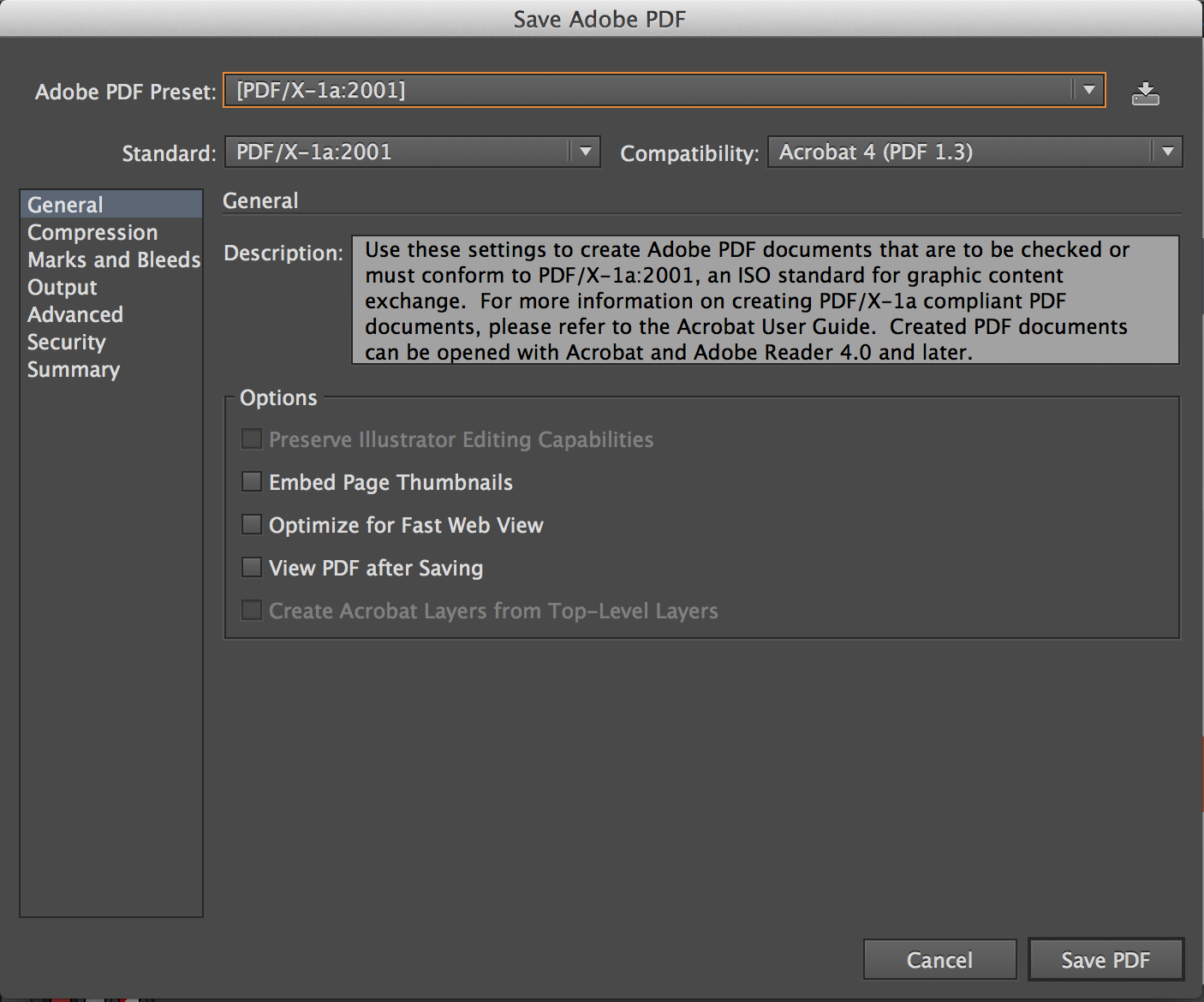I had to add bleeds and enlarge an eight-page complex PDF. Traditional methods of working directly in Adobe or within InDesign were not feasible. I had to bring the PDF into Illustrator.
They involve what I think are very high-resolution JPEG images; there were many layers, various clipping masks etc. The original PDFs were huge: 1,250,000 kb!
I successfully worked in Illustrator to create the correct size, I then placed them in InDesign to ensure the correct size and the bleeds and get an eight-page PDF. Exporting to PDF took way too long and crashed InDesign. It may be even too big to work on our digital press.
Using the pre-flight option in Adobe crashed the Adobe PDF reader. Saving as a PDF to reduce file size in Adobe did not significantly reduce the file size.
What are my options? Is there some way to unilaterally flatten all the layers in Illustrator before I save it as a PDF to place or even just save it as a PDF that I can then combine to send to the digital press??