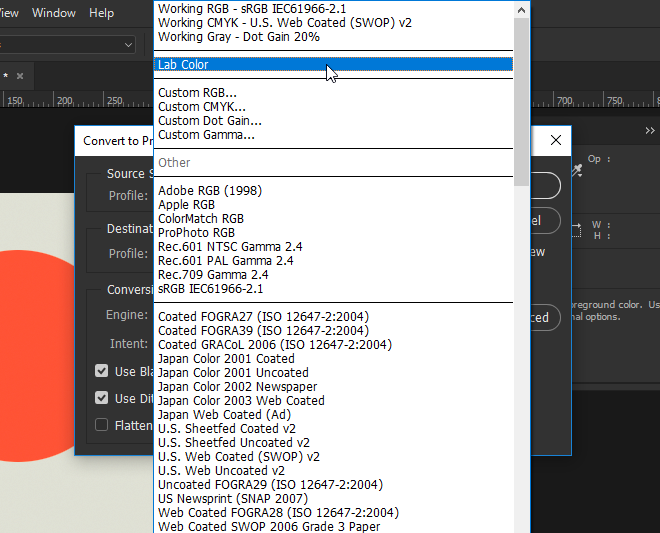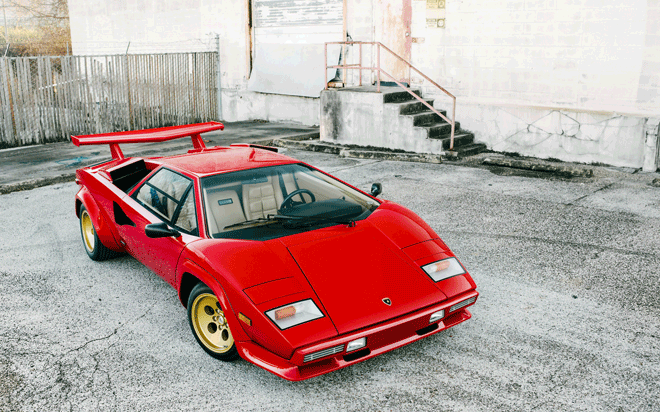I know how to replace a color in Photoshop (by going to image -> adjustments -> replace color and selecting the color etc.) however I need to match specific Lab colors provided by my client in order to show the same product photo in a variety of different colors. Even though I put the specific Lab numbers after clicking the replacement swatch, it doesn't even come close to matching on my actual photo. The original base color of the photo makes a big difference in the end result.
Any suggestions or alternative methods on how to approach this would be much appreciated.
Thanks!