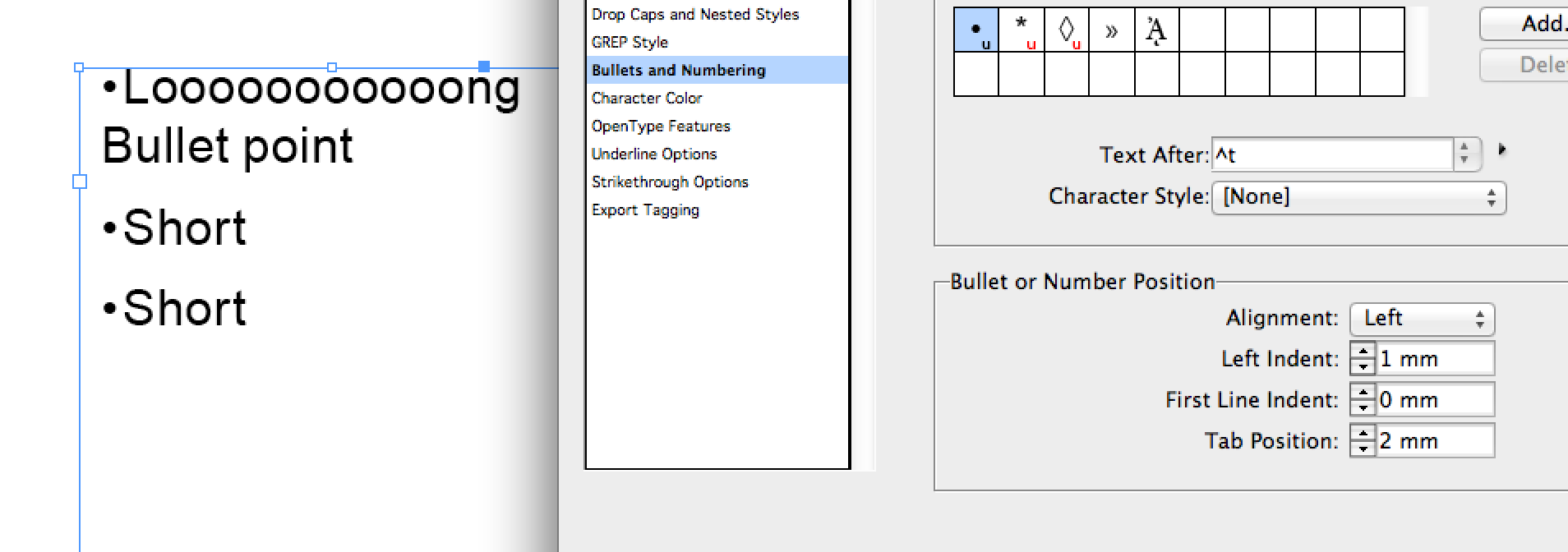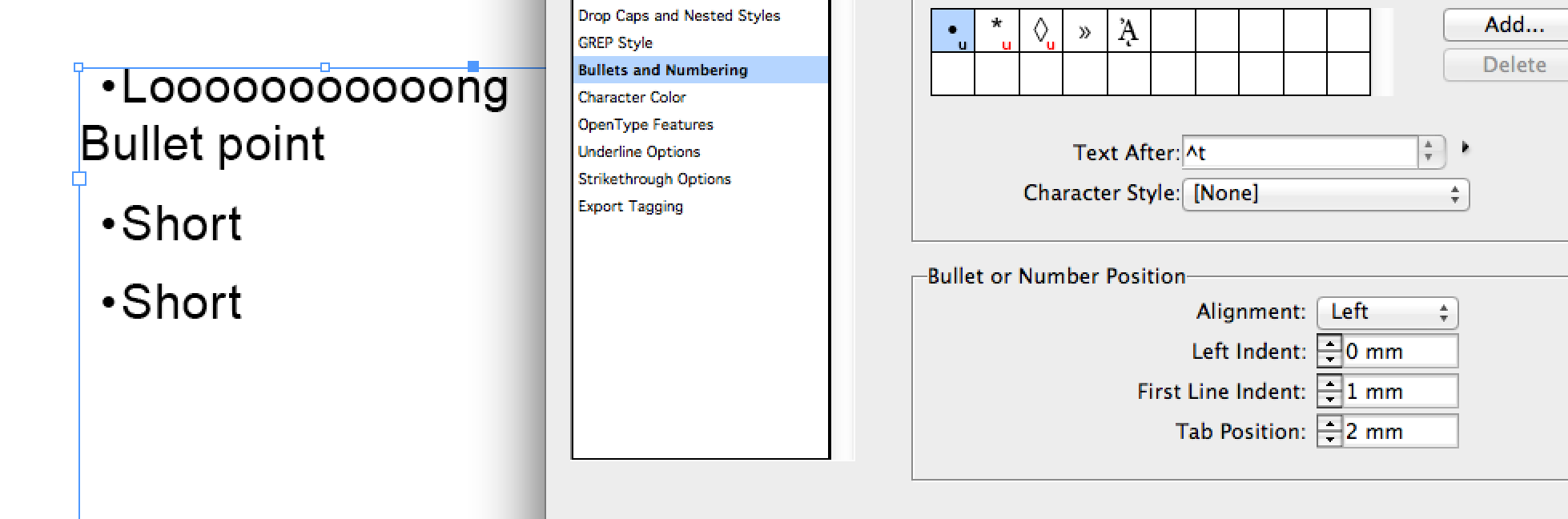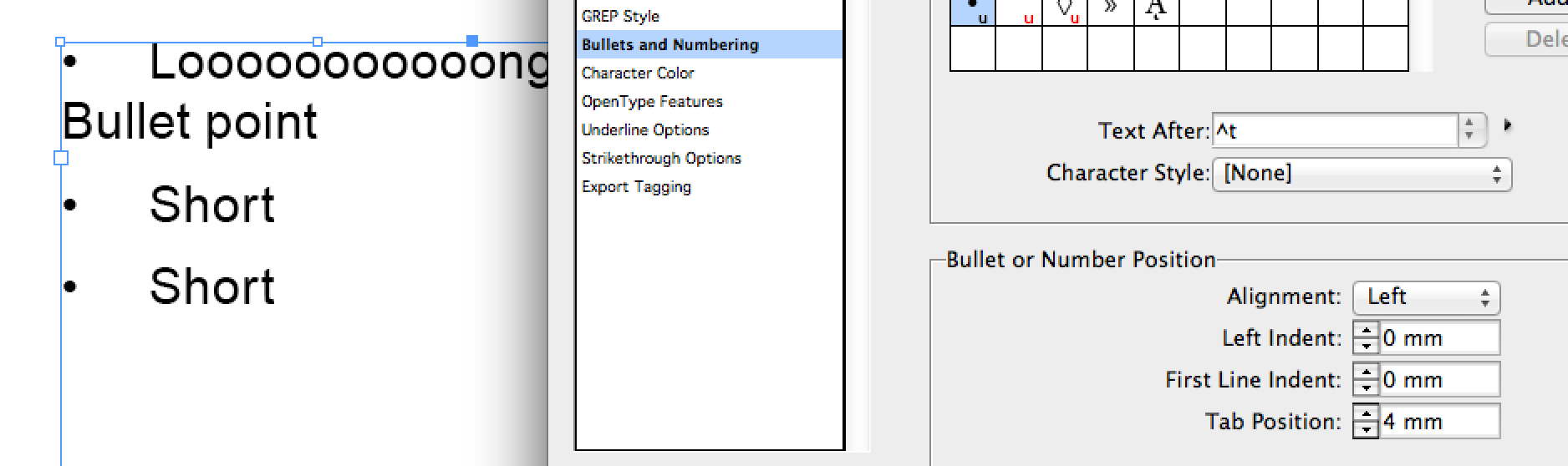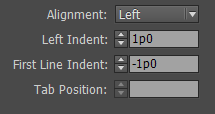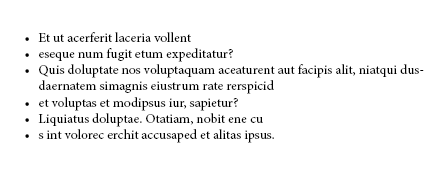I've come across this quite a few times now. Whilst working on a long document with several areas with bullet points, it's obviously more efficient to style the bullet points using Paragraph Styles. However since I can't predict how much space each bullet point will have or how long each bullet point is then I often come across this problem:
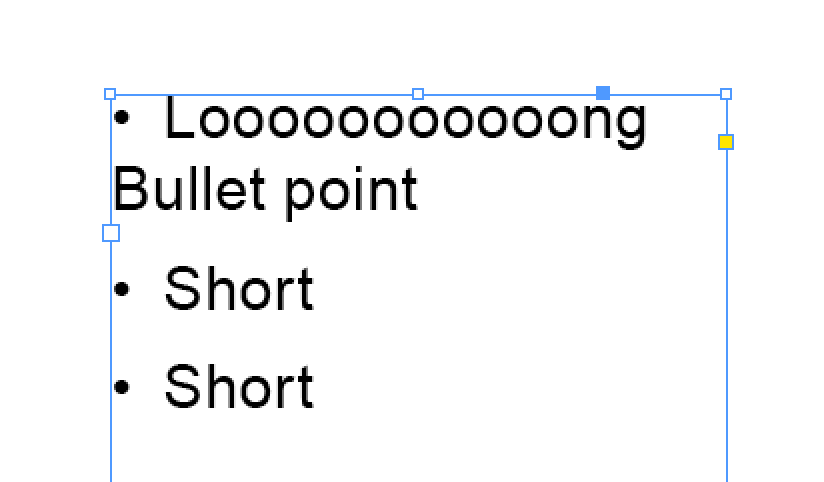
As you can see the second line aligns itself to the bullet point rather than the content of the bullet point. I've tried to use first line indent, left indent, tab position but this does everything but what I'm trying to achieve. See the following screenshots
There seems to be no obvious option here to achieve what I'm aiming for. Have I overlooked something?