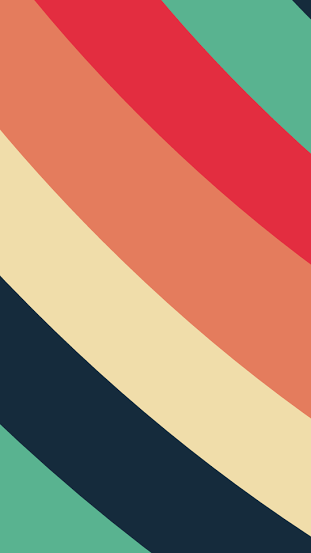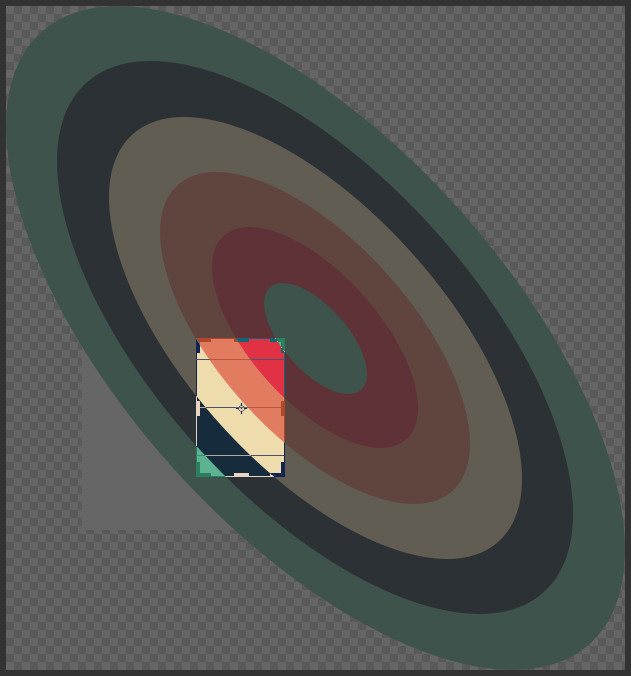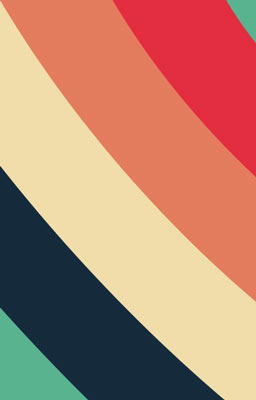I want to replicate this picture, but I'm having a hard time figuring out how can I make identical parallel curves. Can someone with better skills give me a little help?
I tried making curves with a pen tool, then making selections out of it and then layer by layer would try to replicate what's in the image, but that would't work for me, because the curves wouldn't be the same. Then I tried making a big ellipse selection to match curves in the image, but that's I think is too much work, there has to be an easier solution.