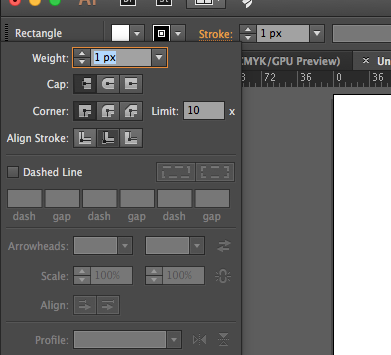I am an Architecture student creating some graphics for my website. I am trying to set up some construction lines for my graphics and the snap to points tool is not setting my anchor points to the right location.
I've tried turning off the snapping and align options in both the the view drop-down and transform fly-out menus. After which I manually assigned my anchor point locations but it just reassigns to locations that don't line up.
I select an anchor and change the X,Y to 1000,500 and then select the anchor point that is supposed to be vertically aligned with the previous one, set it to 1000,500 as well and Illustrator sets one of the two points to 1000.5, 499.5.