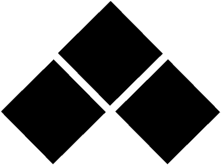I'm trying to make the baseball diamond squares image to represent each base but I can't align them right. I have Snap To Point set but it doesn't snap to the exact points I want. Here is my image and you can see what I mean by the squares not aligning like I want. It's a bit hard to tell but if you look close enough they aren't aligned perfectly and I want the spacing to be equal on both sides.
I'm new to using Adobe Illustrator so any help is appreciated!