I have the line drawn at a random angle like this

How do I draw a circle with a center at the one end of line and with a radius of the line length.
Hold the alt and shift key.
Alternatively, to be even more precise you can take note of the length of your angled line. It'll say something like "D: 13.67" then click circle tool and just click anywhere on your paper and enter in twice the D of your line (since you want it to be the radius not the diameter).
You can start by drawing the circle with the Ellipse Tool, L and then adding the radius line after with the Pen Tool, P. Utilize the default smart guides and the anchor point of the circle for precision (if you have smart guides disabled, you can edit their settings by navigating to Illustrator > Preferences > Smart Guides...):
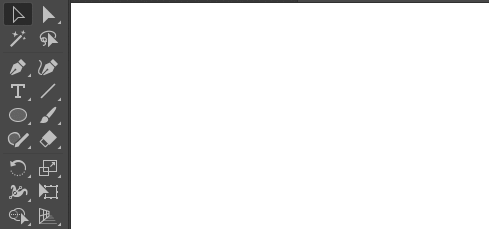
^ Don't forget to hold the Shift key when dragging out the circle and connecting the center point with the anchor point
If you want the radius line to be on an angle, simply select both the line and the circle, Group (Command + G), and rotate with a free transform or the Rotate Tool, R.
Command + Y, to ensure you're hitting the anchor point.
Commented
Feb 17, 2017 at 20:26
Use your L key to get the elLipse tool out, alt-click(and hold shift & drag) into one point of the line, then drag all the way to the other end of the line to get a circle going.
Ok so Illustrator is a bit weird in this sense. I often use @Ryans method, Its not super accurate, but then Bezier circles aren't so accurate either.
Here are 2 other options that may be more accurate.
Its possible to script this. So for example
var sel = app.activeDocument.selection;
for(i=0; i<sel.length;i++){
var pts = sel[i].pathPoints;
var radius = Math.sqrt(
Math.pow(pts[1].anchor[0]-pts[0].anchor[0], 2)+
Math.pow(pts[1].anchor[1]-pts[0].anchor[1], 2)
);
app.activeDocument.layers[0].pathItems.ellipse(
pts[0].anchor[1]+radius, pts[0].anchor[0]-radius, radius*2, radius*2
)
}
This is not the best possible circle it would be better to rotate or make a 8 point circle for example.
you can get the free circle tool form astute graphics called sub scribe, also available in hotdoor cad tools, or make your own (3 lines to change in arrow example)
Here's another way that's not particularly fast: you can draw a circle of arbitrary size and align it by dragging the center point to one end of the line segment. Then you can use the Rotation tool to rotate it so that one anchor of it is at the angle of your segment's other end. The smart guides snap the rotation tool for you so that you know it's right on the trajectory line, if you drag over the line. Now use the E key to do a path transform to scale the circle down or up until the anchor point of the circle snaps to the other point of the segment.
What about taking the ellipse tool and SHIFT+ALT dragging over the inner point of your line until it reaches the endpoint of your line?
I just did that and got your line as the radius. You can adjust the size of the circle the same way to get the circle totally on the endpoint of the line (zooming in helps).
For drawing a circle whose diameter will be between two arbitrary points, you can also: