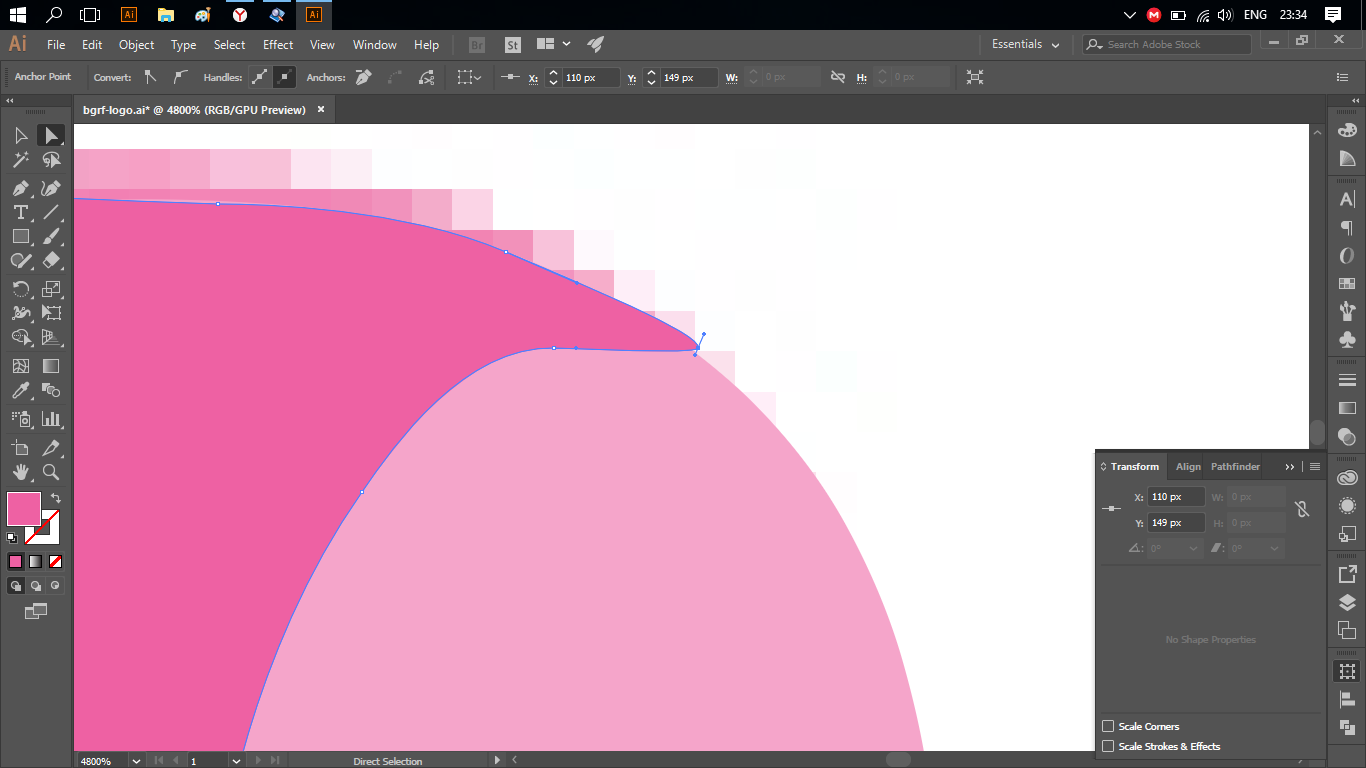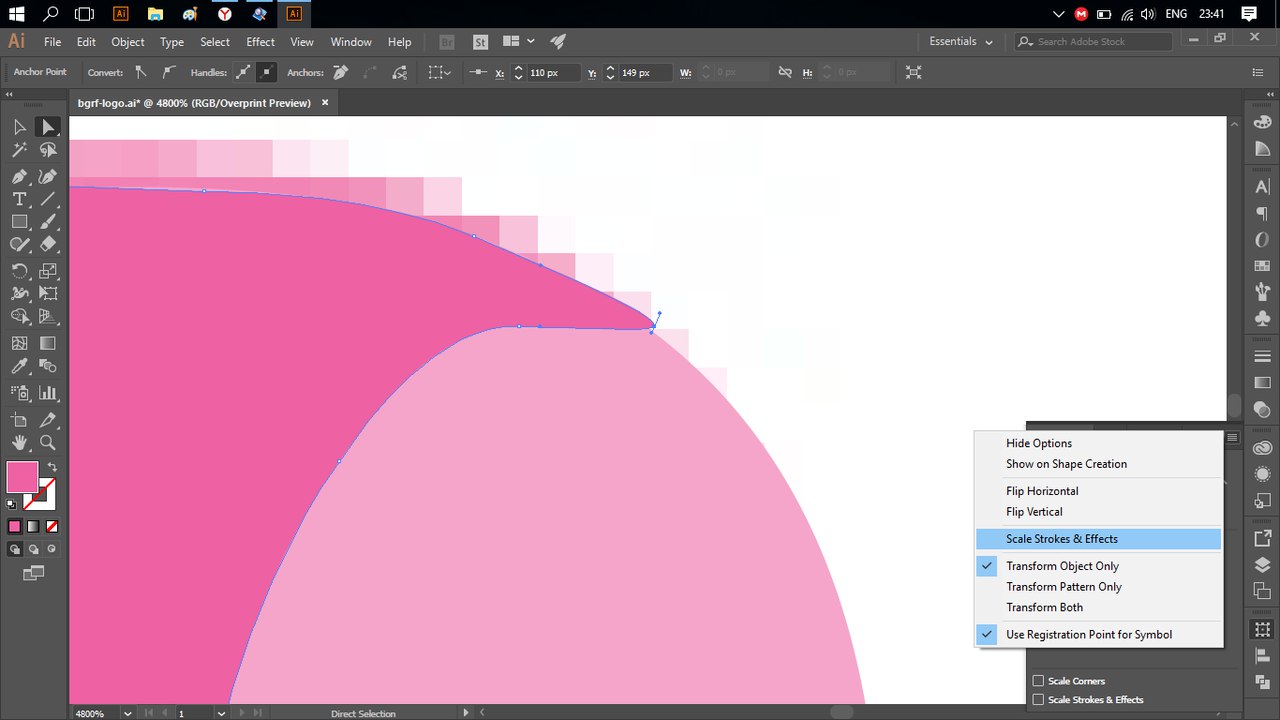I have a very annoying problem with alignments in Adobe Illustrator: my paths can move only on pixel grid and, so, it's very hard to align them to each others:
I've read all recommendations how to fix it and everywhere I found the solution - to disable "Align to Pixel Grid" option in Transform Options or View panel, it was told in different sources.
The problem is that I cannot find that option anywhere in Illustrator at all!!!
By the recommendations, that option should be right below "Scale Strokes & Effects". But I cannot see it.
Also, I've tried to disable Snap to Point option (Edit - Preferences - Selection & Anchor Display - Snap to Point), with no effect.
I use Illustrator approximately one month, there was no such problems before - was no aligments to pixel grid.
May be somebody can tell what the problem with the pixel grid alignment and how I can resolve it?