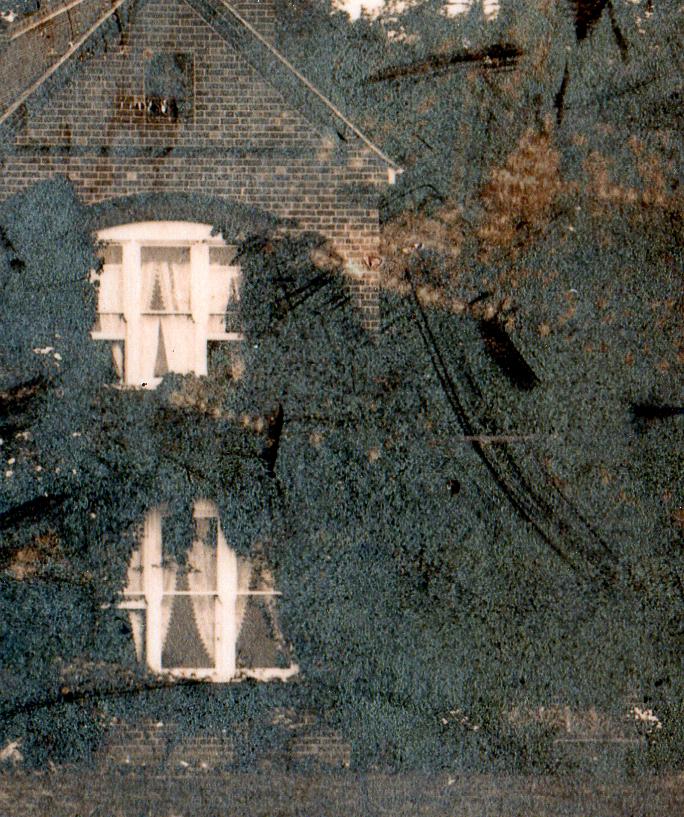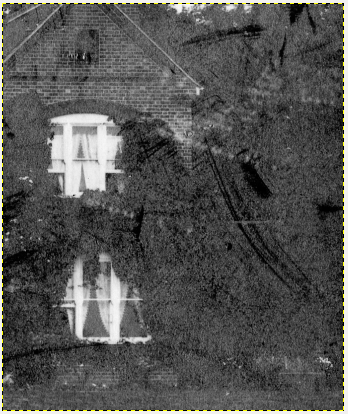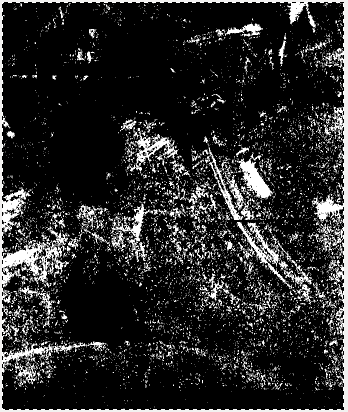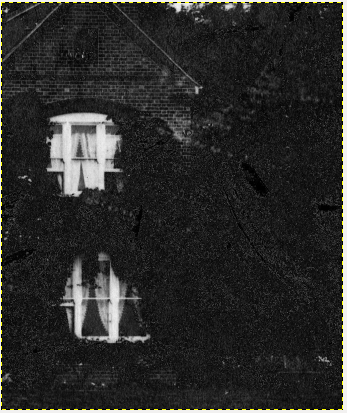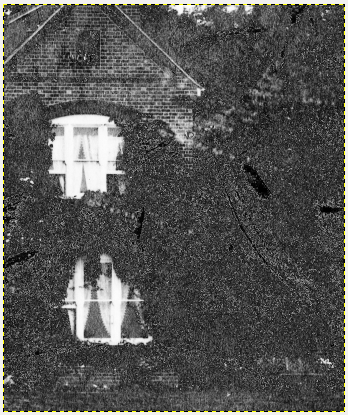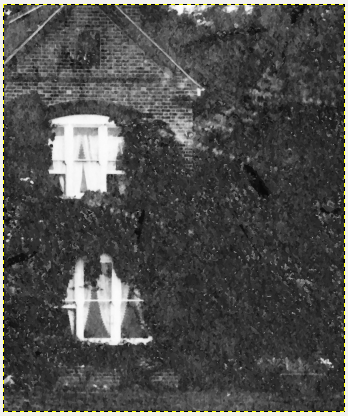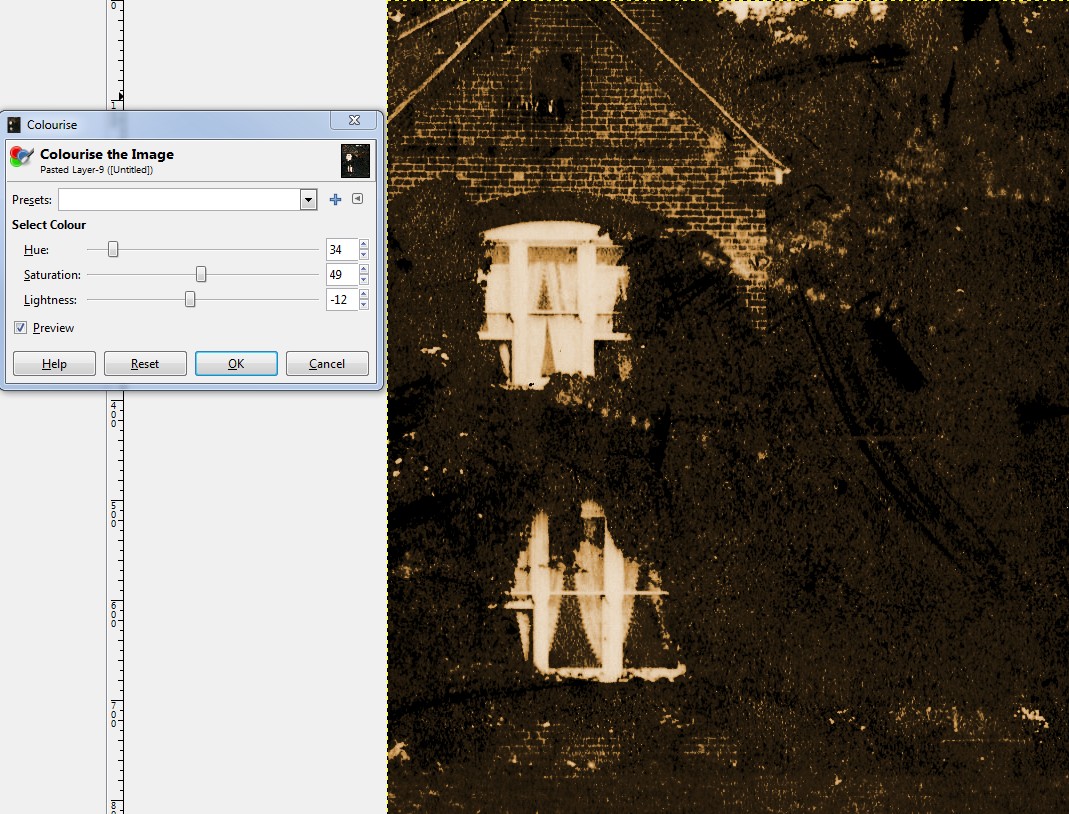I have a lot of old photos in my family history file. The one I'm looking at has obviously suffered from some kind of degradation of the silver/silver chemicals:
It has a sort of haze over parts of the surface, which is a sort of cyan colour (as opposed to the sepia coloured genuine image). I have scanned it in colour, and I want to try to remove the cyan(ish) haze without damaging the underlying image. Since they are a different colour, this (it seems to me) ought to be possible. How would I do this in GIMP?
Thanks - Rowan