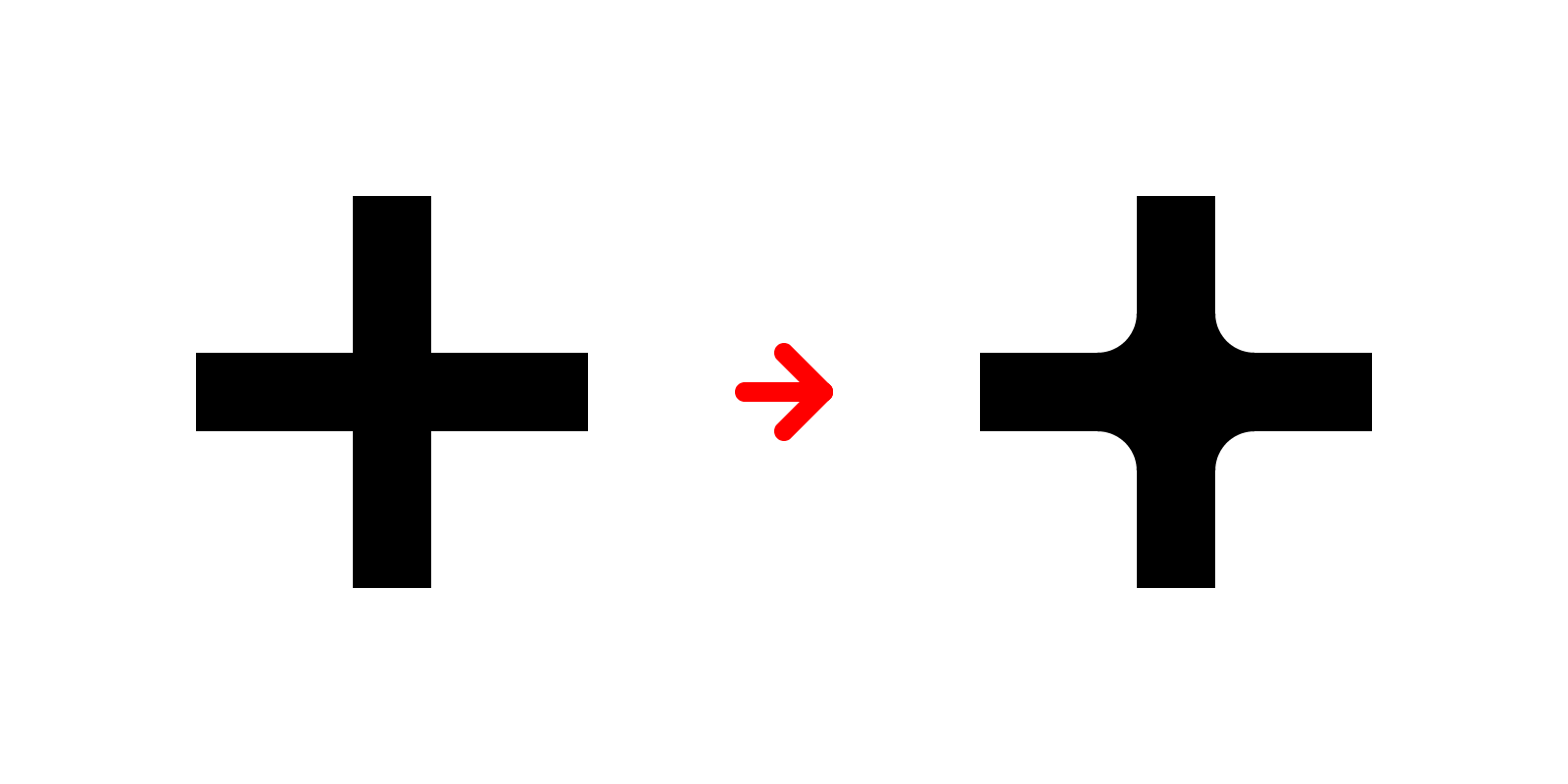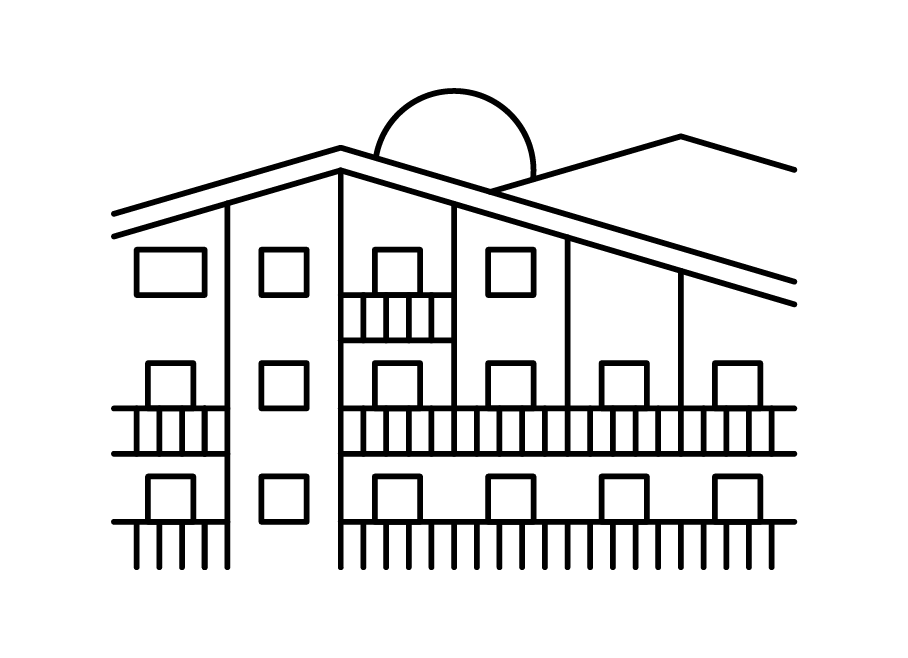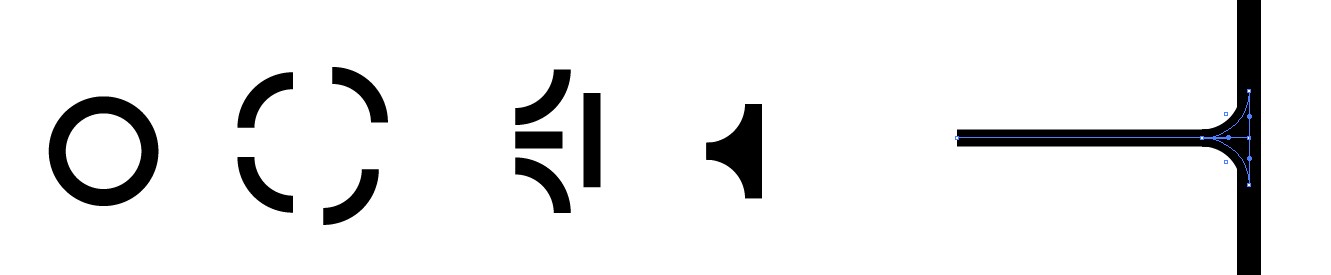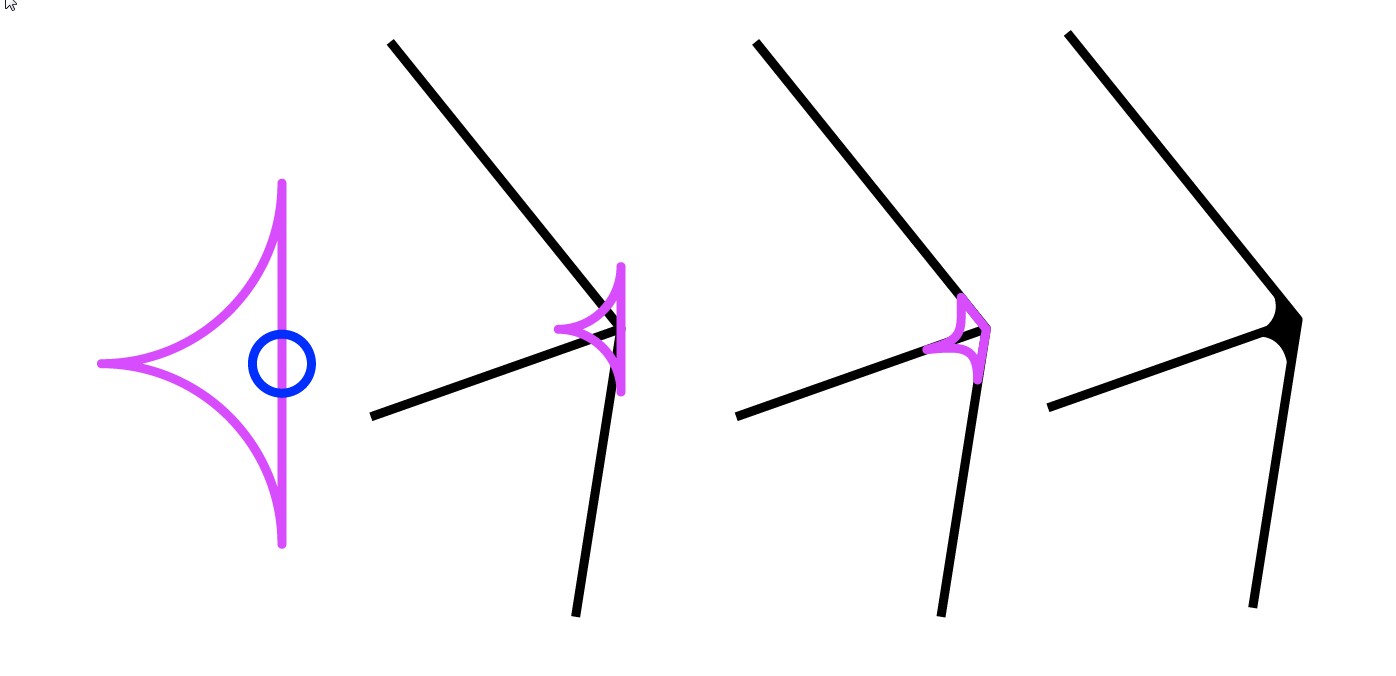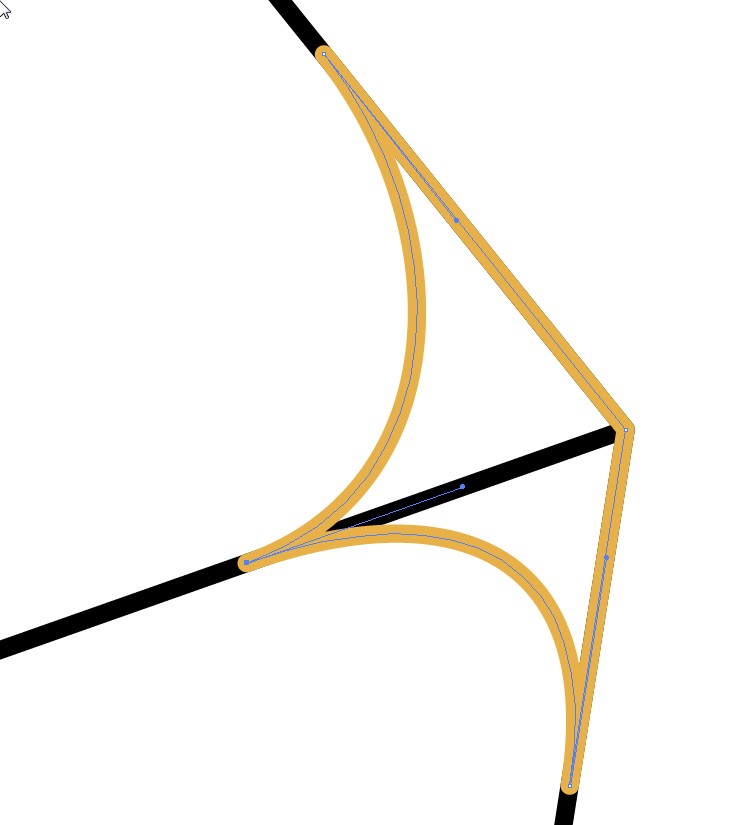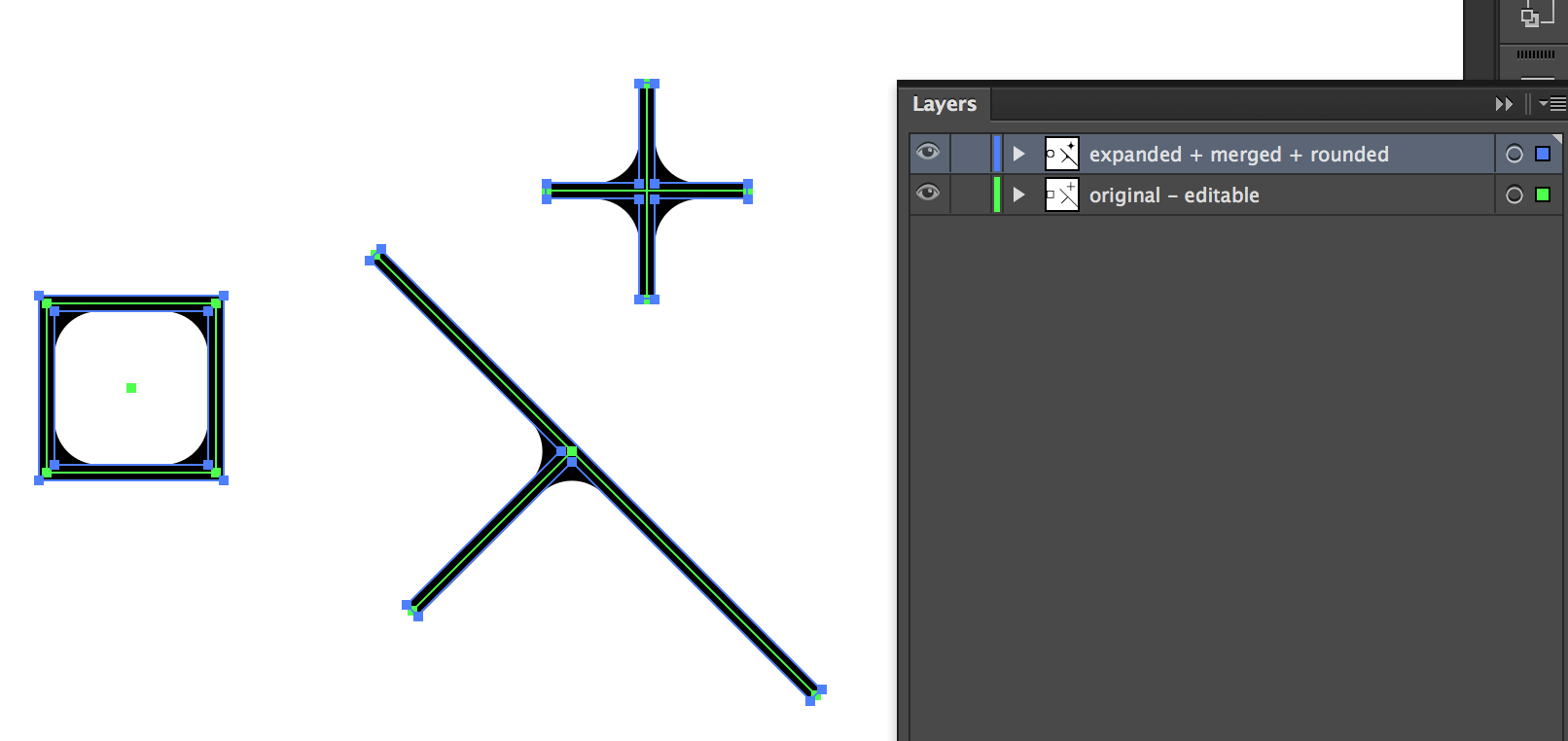To keep all as stroked paths make a collection of custom arrowheads which have the wanted roundings.
Alternatively you can insert the roundings as separate objects. Keep them in their own layer for easy access. Defining them as symbols makes global edits possible. That approach isn't practical, if you have plenty of non-vertical nor horizontal lines or you demand easy scalability and exact tangential fillets.
An example:
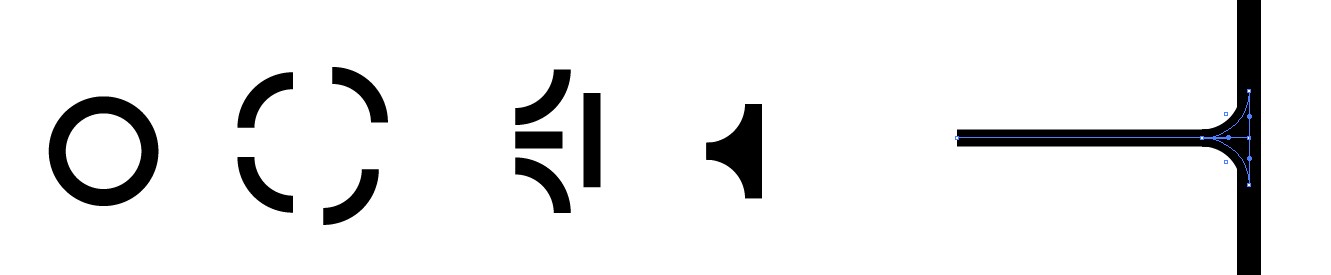
That was a group. If it's a closed shape, it can be adjusted with the direct selection tool to fit perfectly. Omitting the stroke increases tolerance, but makes the fillet allways non-tangential. An example:
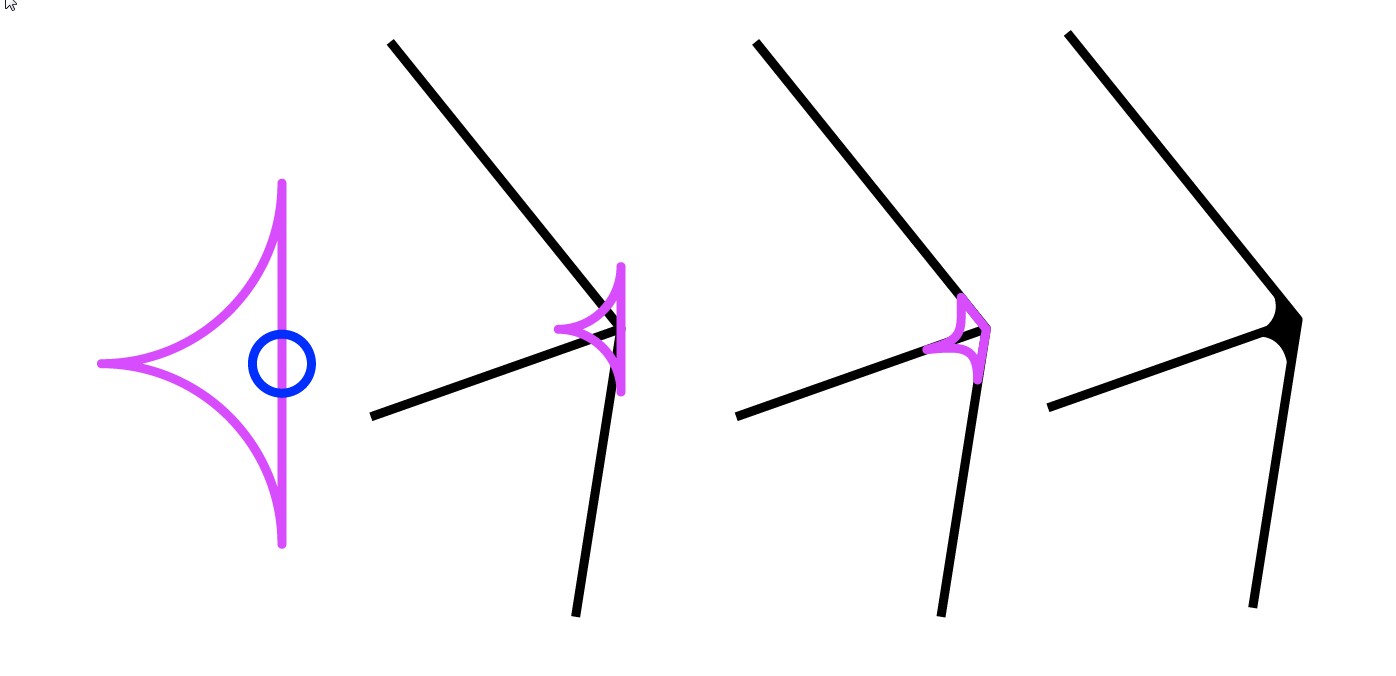
NOTE: There's inserted a corner type anchor in the blue circle and there's rounded joints in stroke settings.
Perfect tangency needs dragging the handles on the lines:
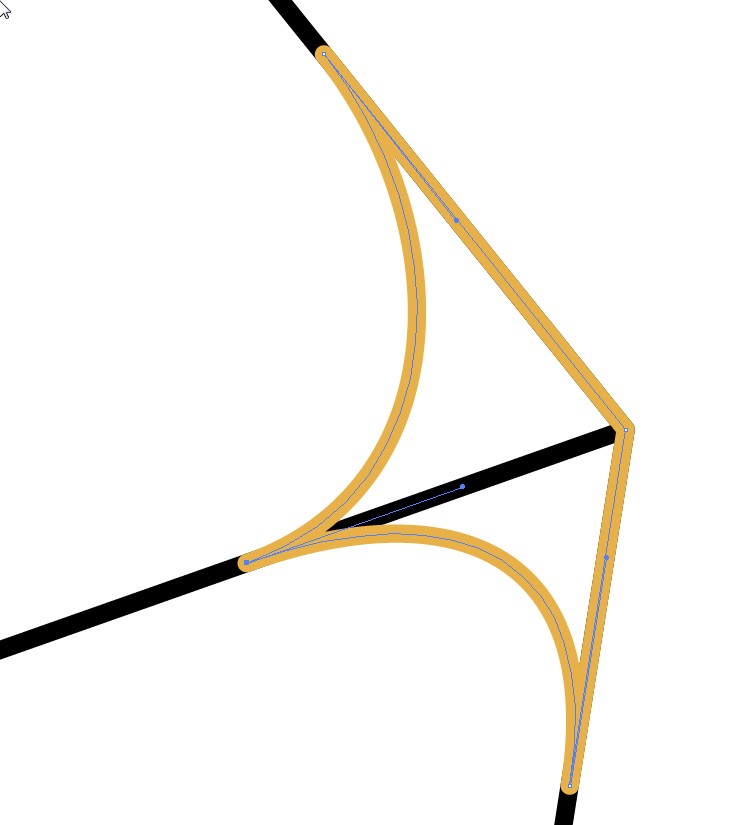
I haven't it, but I believe Vector Scribe by Astute Graphics could make the separate object approach and also drawing generally much more streamlined. Check its demo.
Creating arrowheads can be found in Adobe's documentation, web tutorials and also from here How to create custom Arrowheads in Illustrator properly