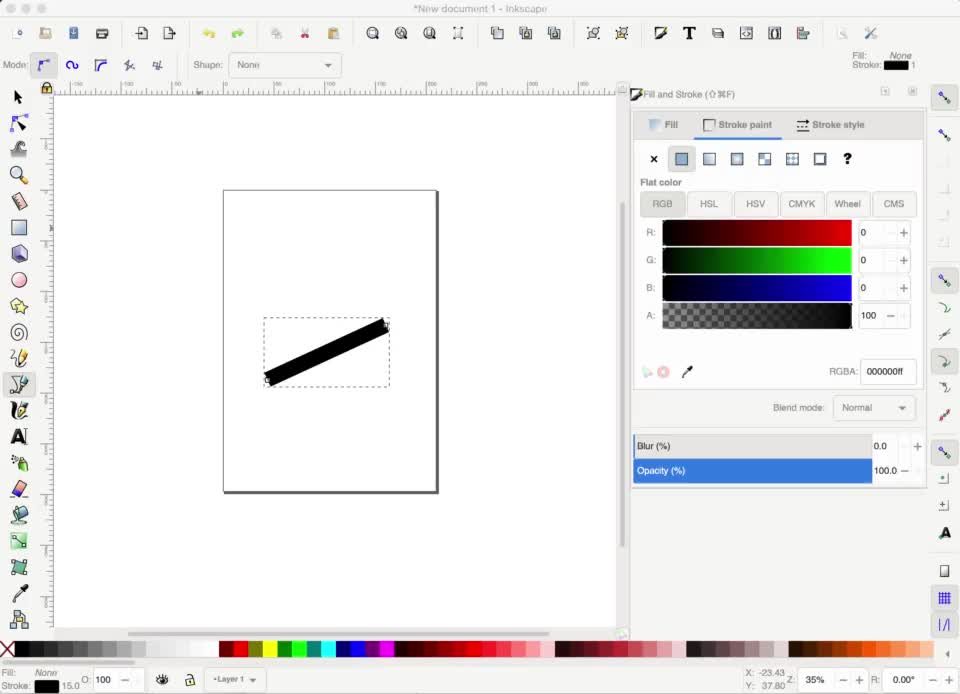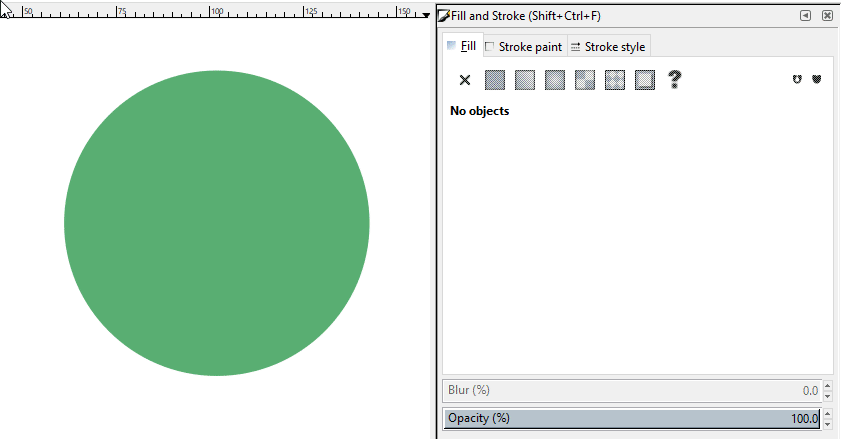Sorry for this extremely basic question. I am wondering if my version of Inkscape is buggy or something...
I draw a line and want to change its colour. How?
This is what I have tried:
Open Fill and Stroke -> stroke tab -> selecting the solid colour square -> clicking a colour
Occasionally (that is why I wonder if it is a buggy release), but I don't see any pattern, the colour of my line has changed but typically it only change the fill of the line.
Edit: sorry, I was unclear. What happens when I change colour (as described above) is that, in the lower left corner, where you have a colour "legend" with two entries - stroke and fill - the fill entry changes colour, in spite of me working in the stroke tab in the Fill and Stroke panel. Unsurprisingly, the colour of the line doesn't change when this happens.
Here is a screenshot of what is going on: