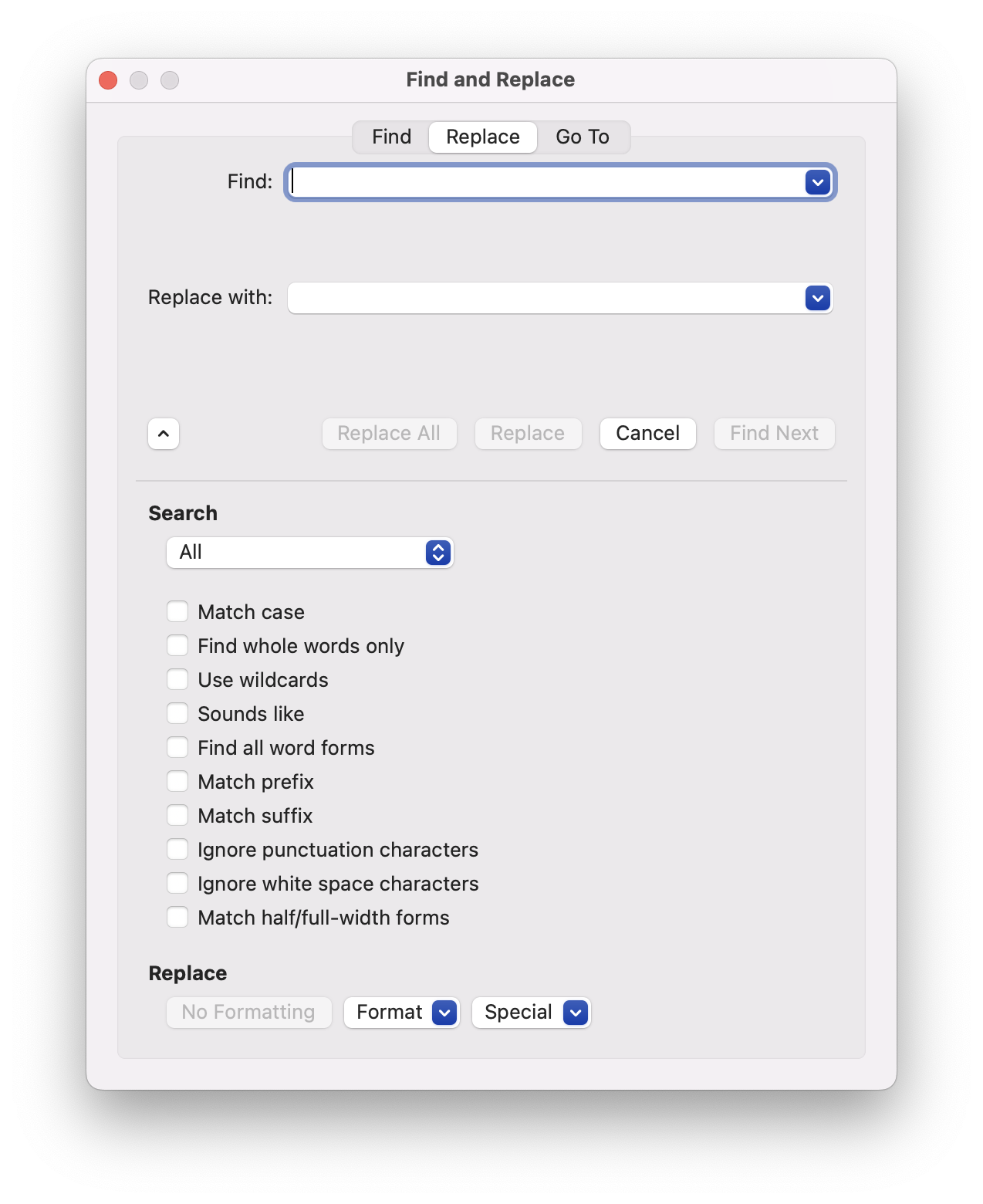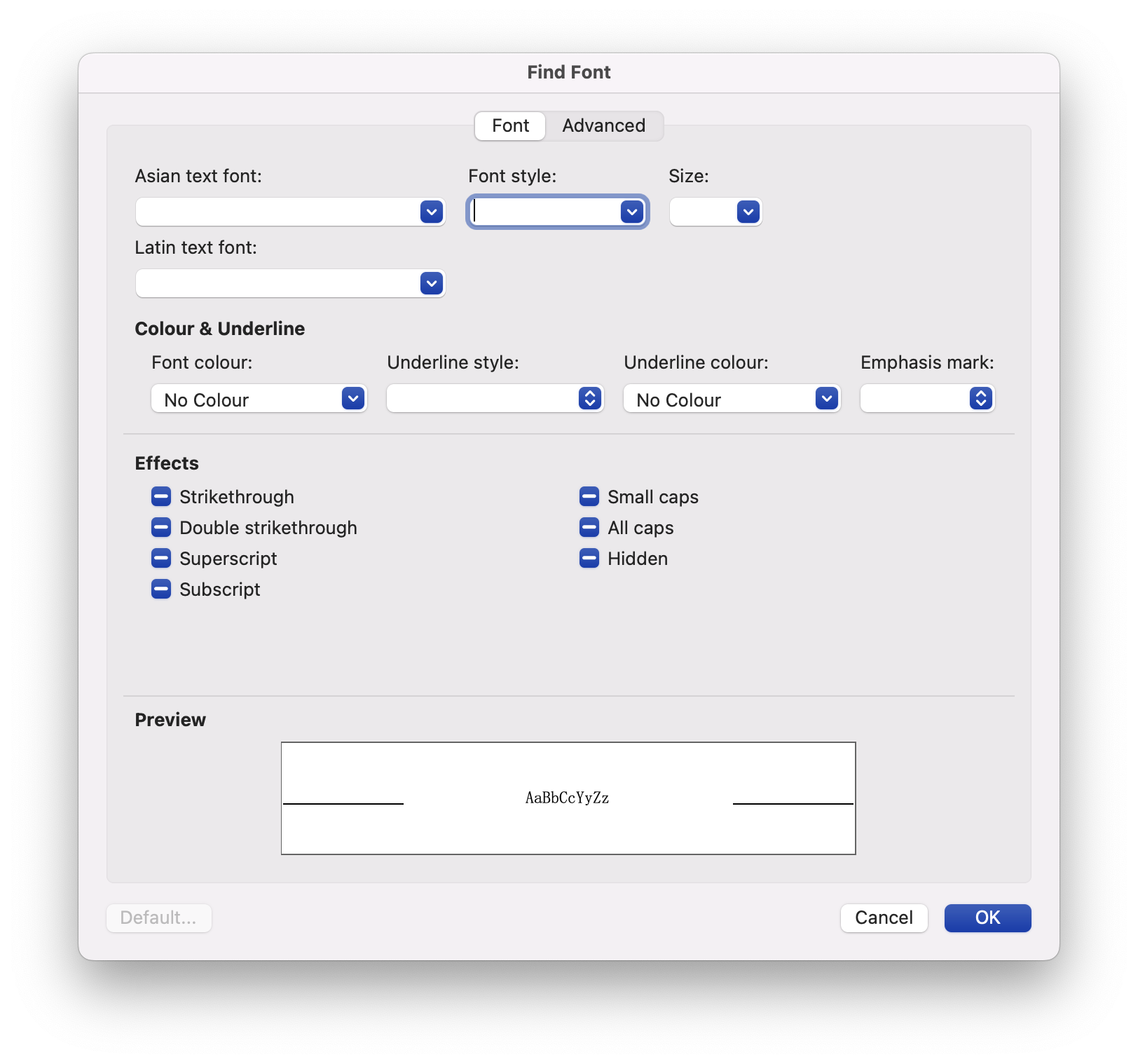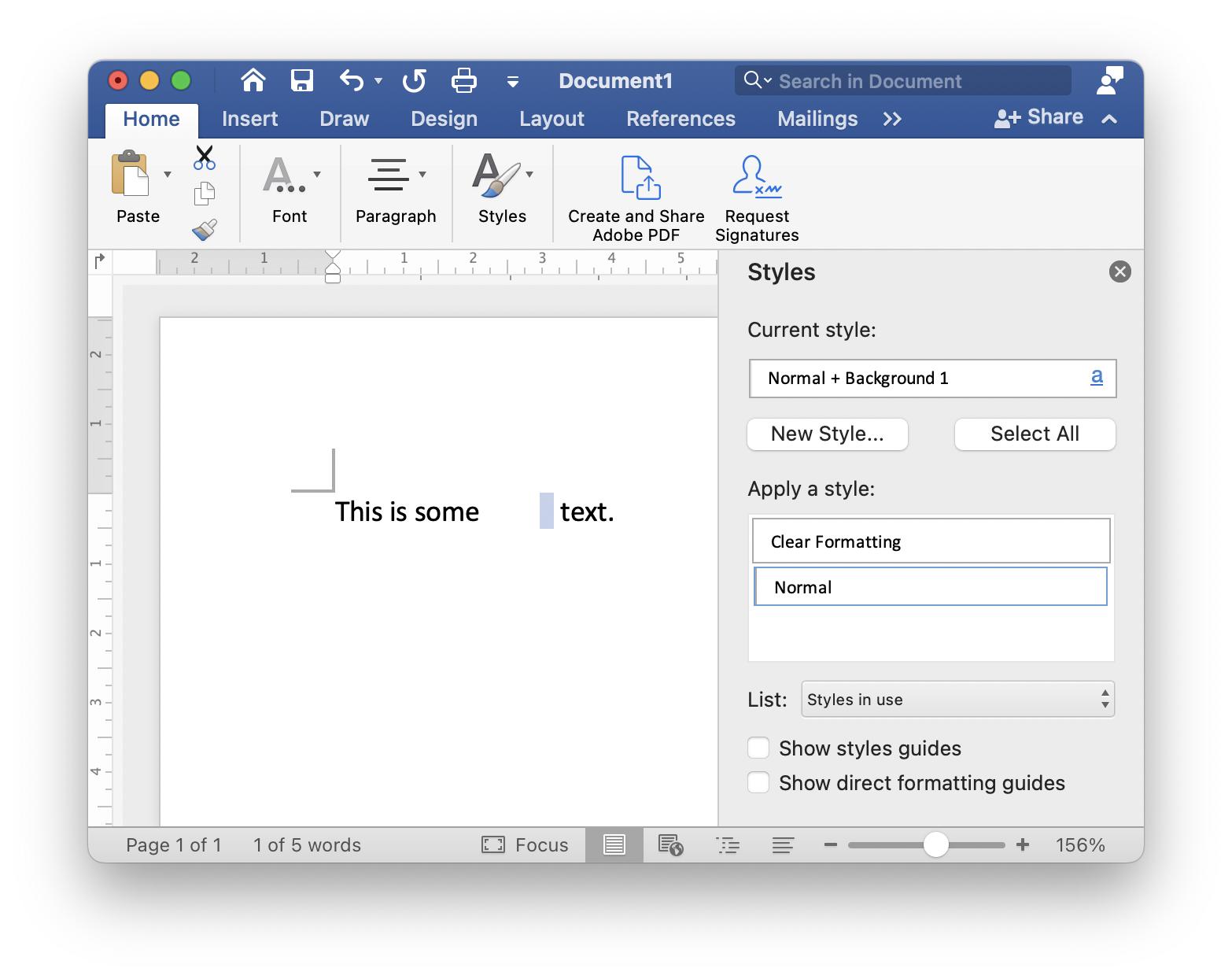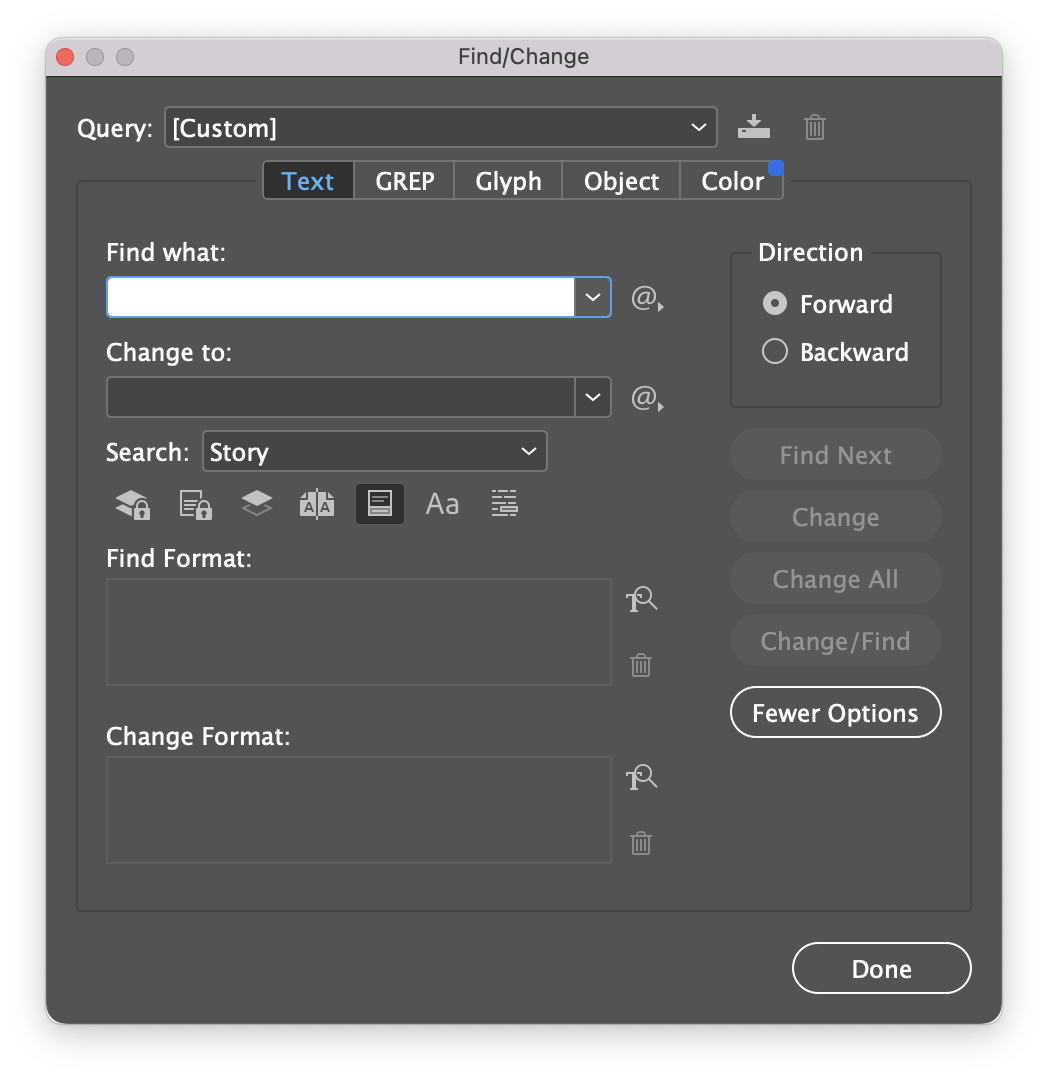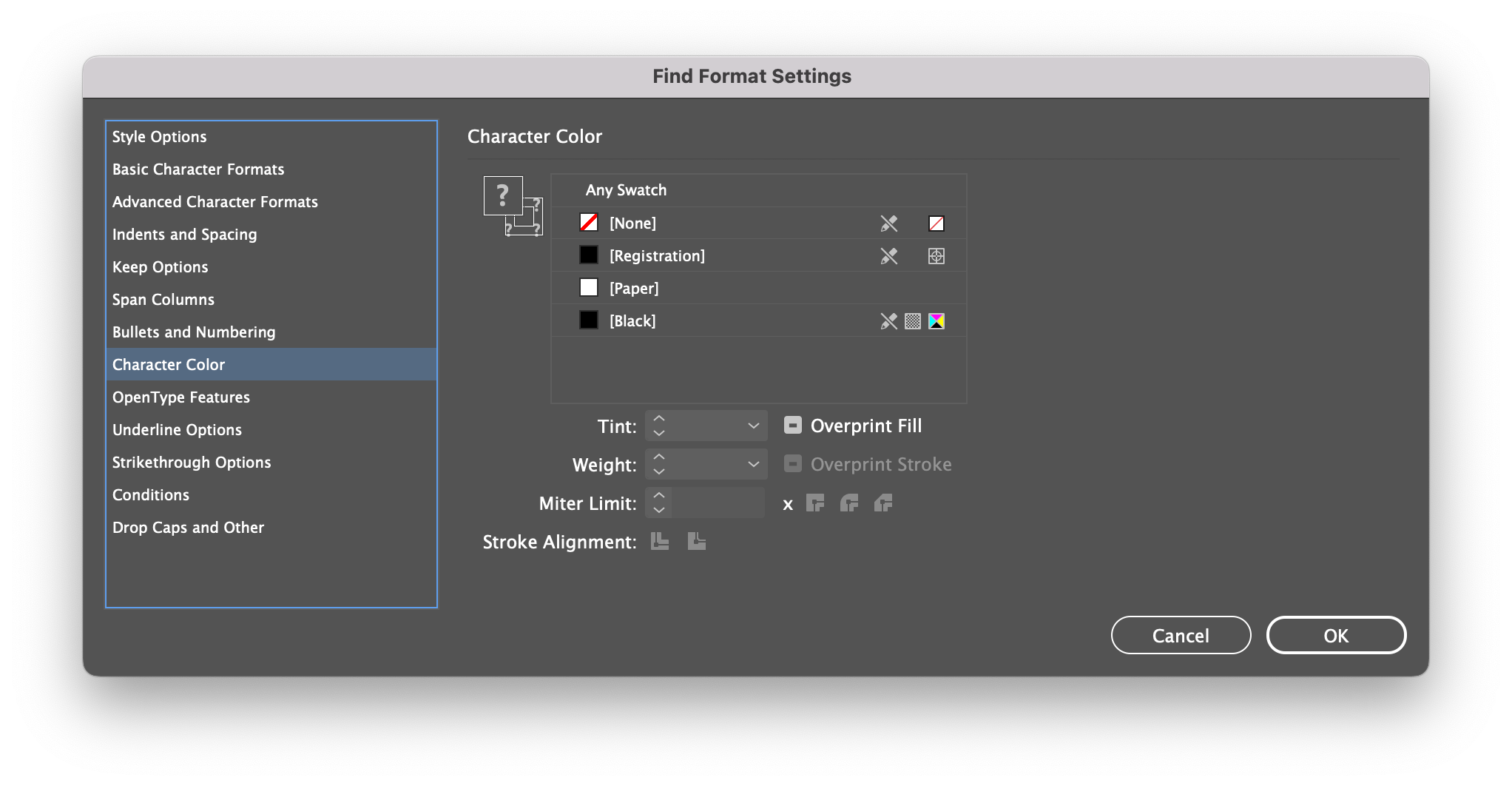Is it possible in Microsoft Word to search for text based upon its color?
So I can find all text set to a white fill in a Word file?
Or . . .
Is it possible in Adobe InDesign to search for text based upon its color, without a paragraph or character style being applied to the text?
If a style were applied I know I could search based upon the style, but no unique styles are applied to this white text.
To explain....
My traditional workflow:
- Open Word file
- Save as Plain Text
- Place the Plain Text file into InDesign and proceed with layout
- I keep the Word file open on a second monitor so I can visually refer to it while creating the layout. So I know what was envisioned as headers, bullets, captions, etc.
This ensures all Word formatting is killed and allows me to start with entirely "clean" text.
While performing these steps today and working through the layout, I noticed an oddity. The Word file showed 3 bullets in one area - but the plain text file shows 4 bullets in that same area. It took me a while to sort out what was taking place to cause this (I had never seen this before). The extra bullet, in Word, has text set to a white fill. So you don't see it, but it's still there in Word nonetheless.
I could merely select all in Word and reset the text color to black. But that won't tell me what was white in order to better pseudo-proof the piece as I work through it. This wouldn't be any different than merely using the Plain Text file. If I know what's white in Word, I can simply remove it as I come across it.
For the record, how this happened... after speaking with the writer and hearing their workflow - copy/paste from a previous PDF to Word, then edit in Word. The PDF had text set in white. So, when copy/pasted, white text remained white, as expected.