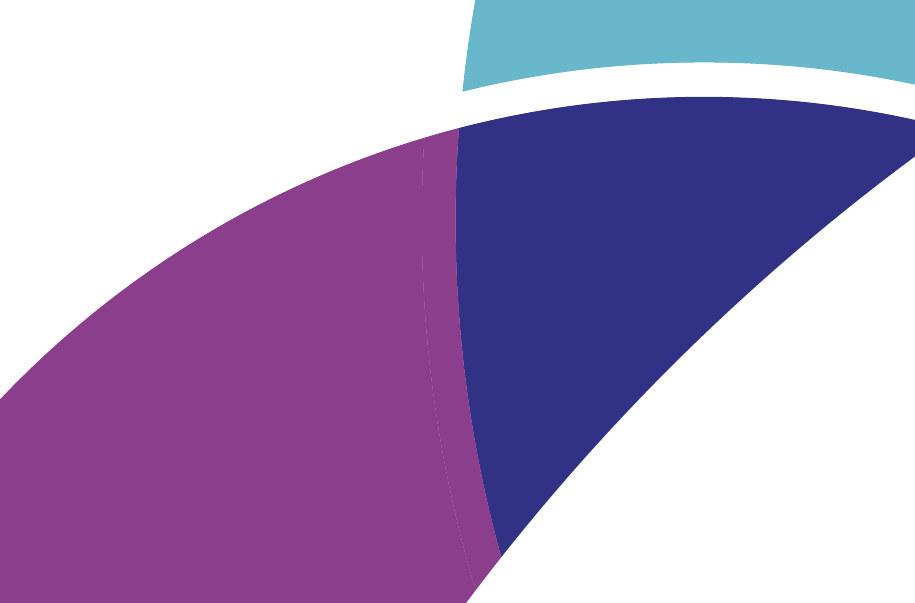I have created a logo using overlapping circles which have a white outline. I have put a colour burn onto the circles. It looks as I would like on illustrator however, when I save it as any kind of file other than ai file or even paste the vector directly into inDesign, an outline of the 'underlayed' circle stroke can be seen where it shouldn't. I have attached an image below which shows a dashed line in the purple area. This is it in inDesign. The version in illustrator doesn't have this dashed line showing through.
-
2In my experience it is best to flatten logo artwork so that bending modes are not necessary to maintain any appearance. Blending modes are almost always inconsistent or uncontrollable when you switch applications or output for various devices. Logo artwork should be solid regardless of where it is being used.– ScottCommented Feb 15, 2017 at 0:56
2 Answers
Most likely a preview issue. Try switching to a high quality display in Indesign (CTRL+ALT+H).
Also, it is generally recommended you place your logo and any other external files in InDesign, instead of copy-pasting these.
As a sidenote to be 100% safe for logos you should take the time and convert all your outlines to solid shapes, and also remove any opacity settings and instead crop the shapes in your logo so each color is set to normal transparency. This will prevent future issues with third party providers, printers, etc.
-
Thank you for your suggestion and advice. I have now turned it into shapes and set it to full normal colour. However, I still seem to have this issue of the paths showing up. I now no longer have any strokes but the edges of the shapes seem to have the grey lines as before. Regardiing the display quality my images seen in the question were actually at the highest quality so unfortunately that is not the problem either.– kDawsonCommented Oct 17, 2016 at 22:03
-
There must be something wrong with your artwork. i could look into this if you would upload your file.– lmlmlmCommented Oct 19, 2016 at 9:06
Try to expand your strokes at illustrator and delete any unnecessary fills. This is a good practice for logo design. Then you can bring your logo to InDesign without any problem.