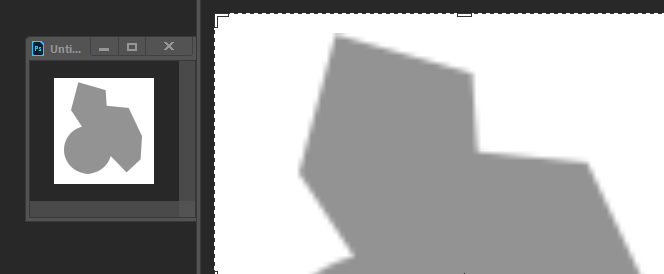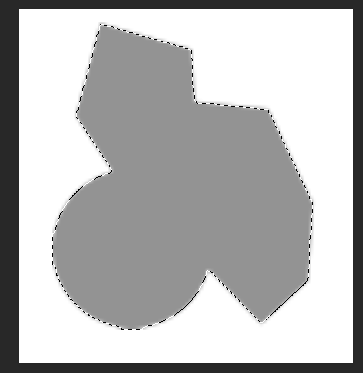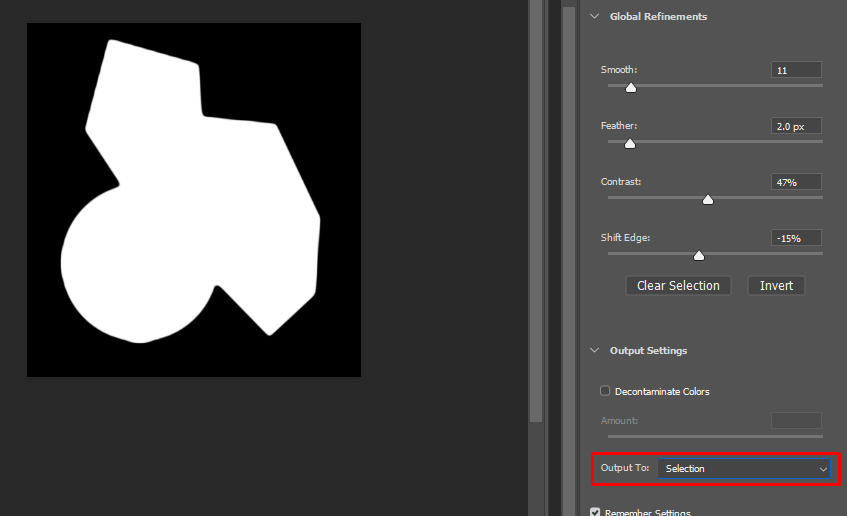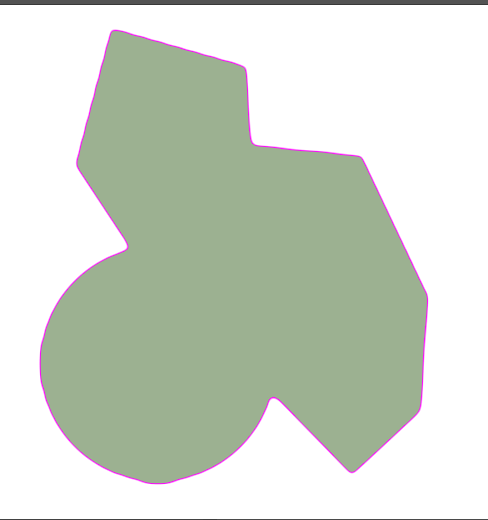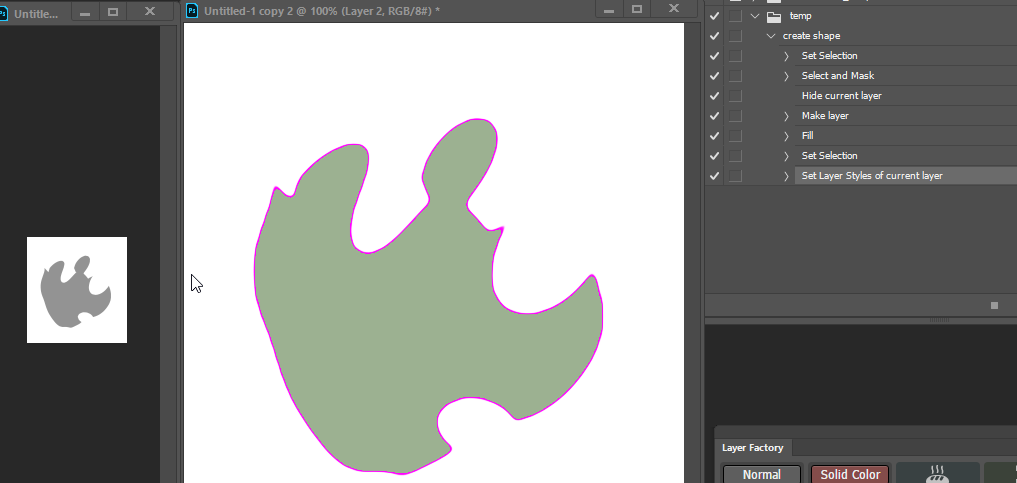I'm looking to copy images from one program into Photoshop, re-size and apply stroke & color overlay. When I re-size the image the edges are become very jagged. Like so:
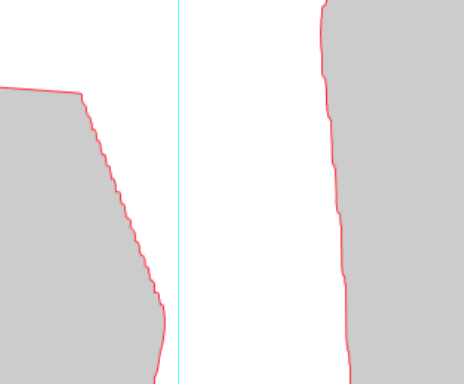
Is there a way to smooth these edges quickly? I have to do this to around 4,500 images. Currently i'm manually cutting away the jagged edges but it's incredibly time consuming.
Thanks all.