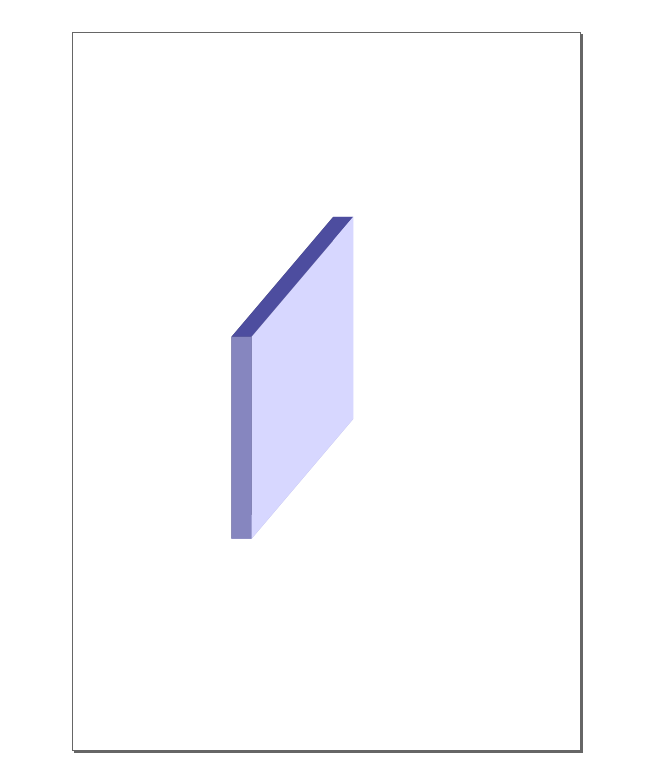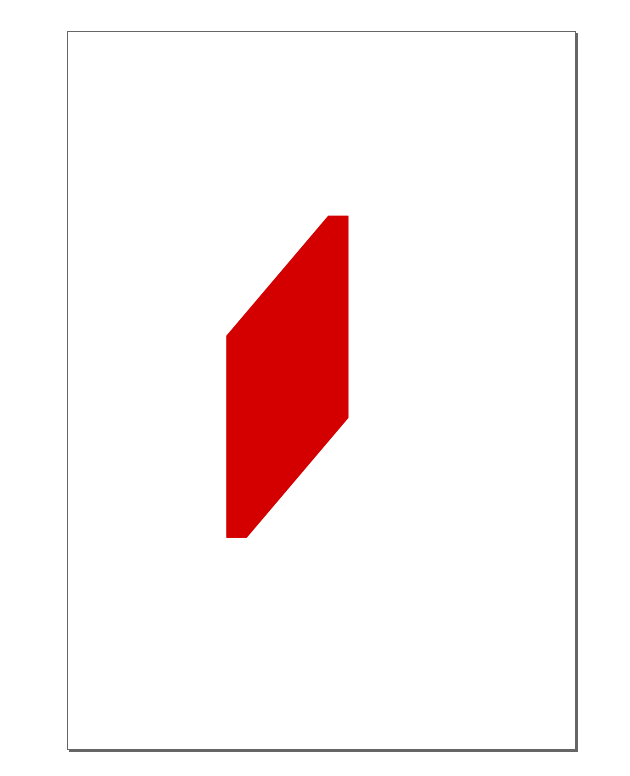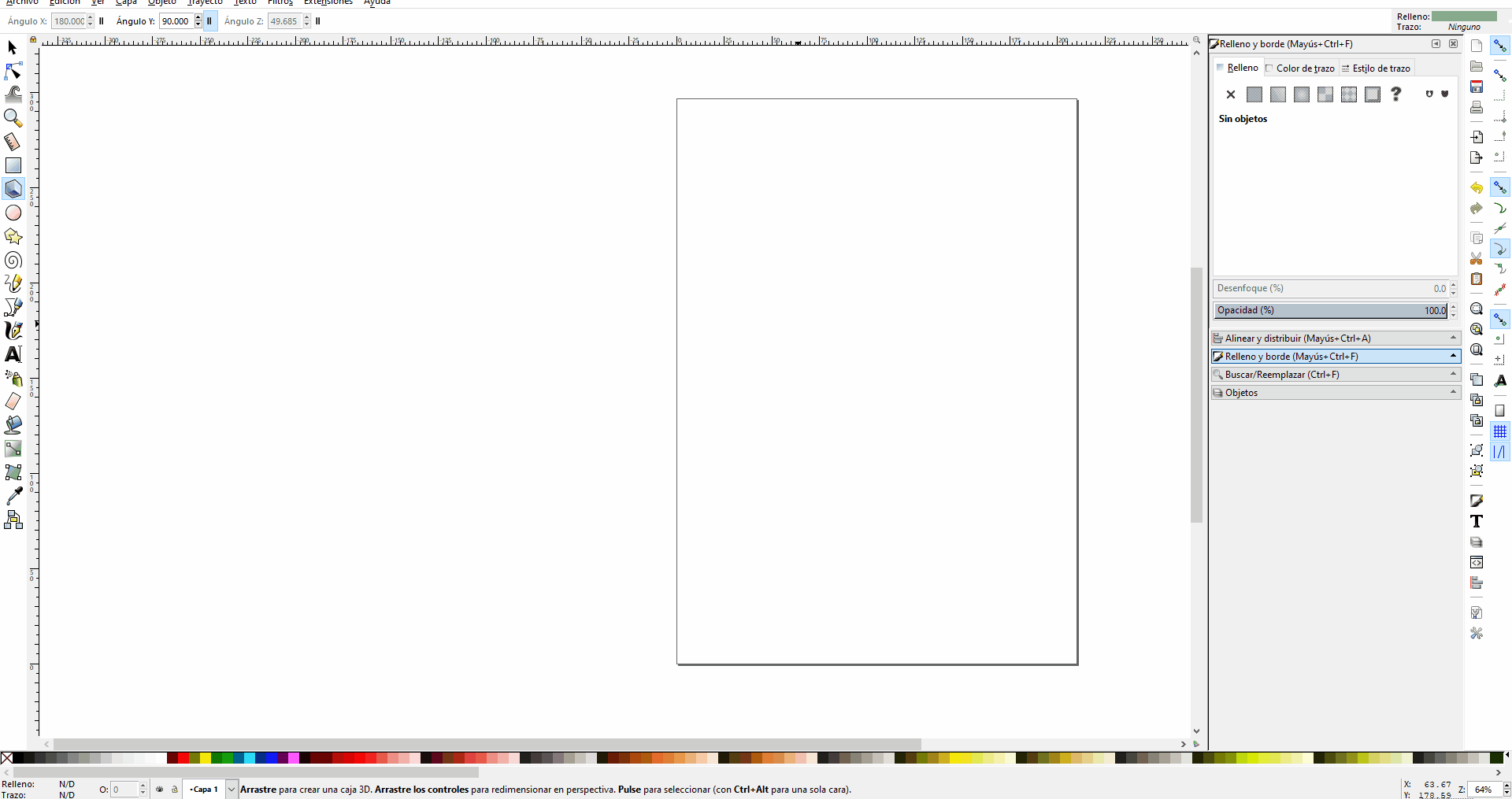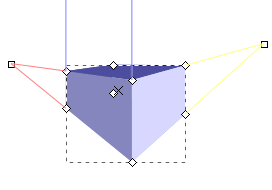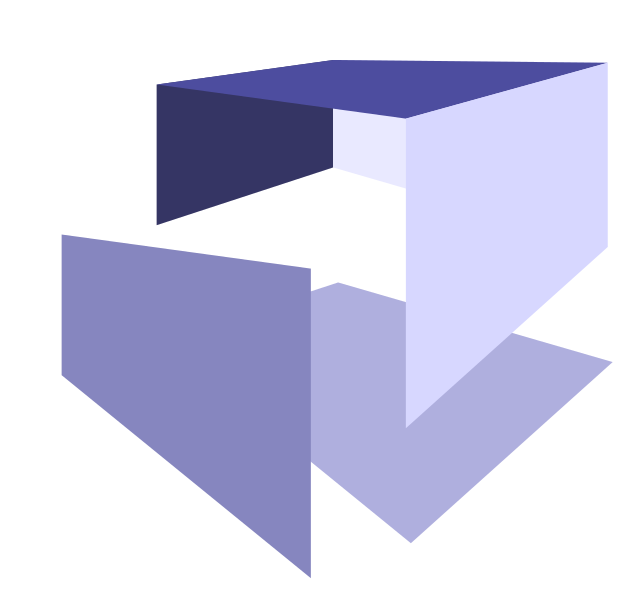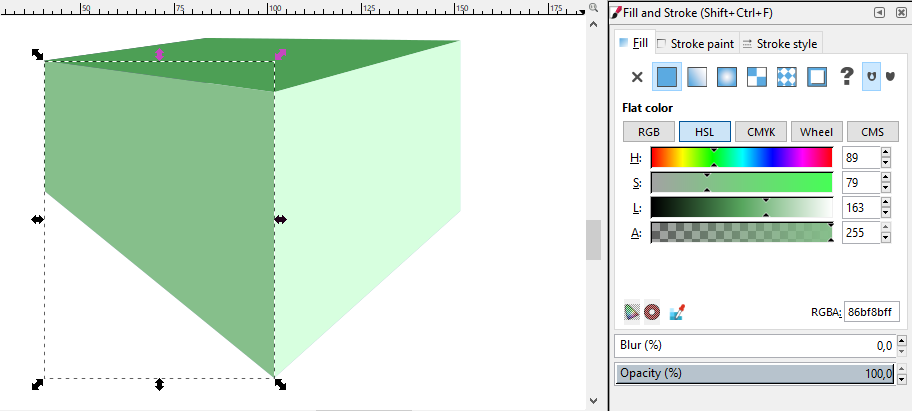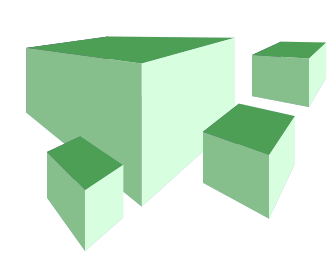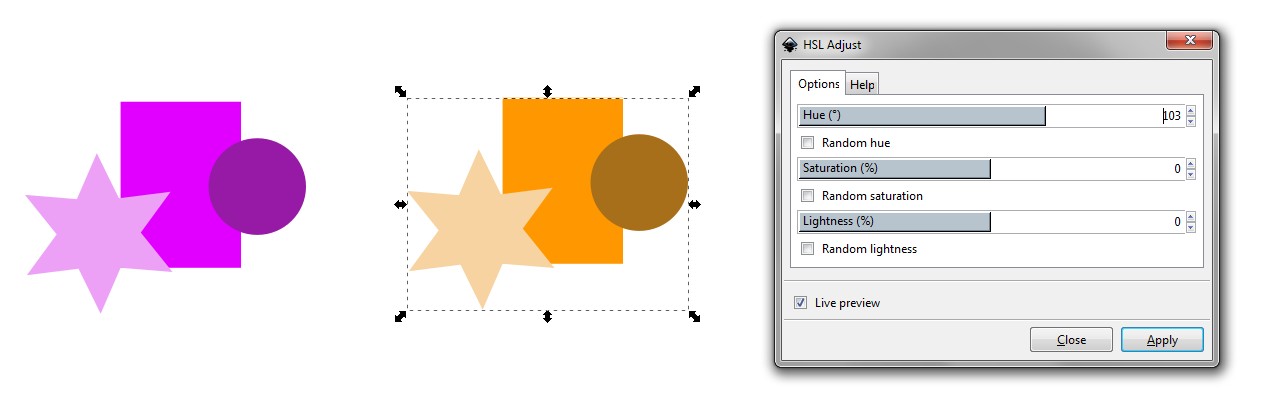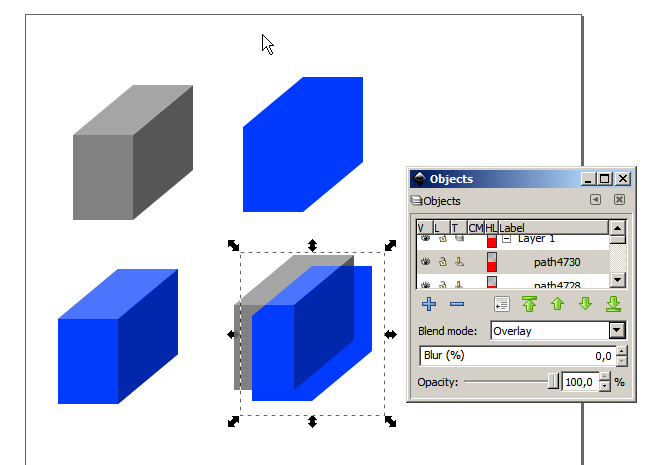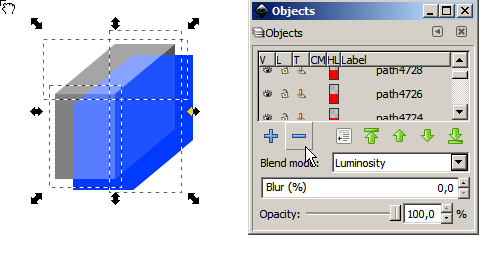The 3Dness of your shape is not essential here. You have three separate objects, maybe grouped, and you want to keep their lightnesses and color saturations, but change the color hue.
Extension Color > HSL Adjust is for this job. You give new hue. You can also adjust relative lightness and relative saturation (=plusminus percentages)
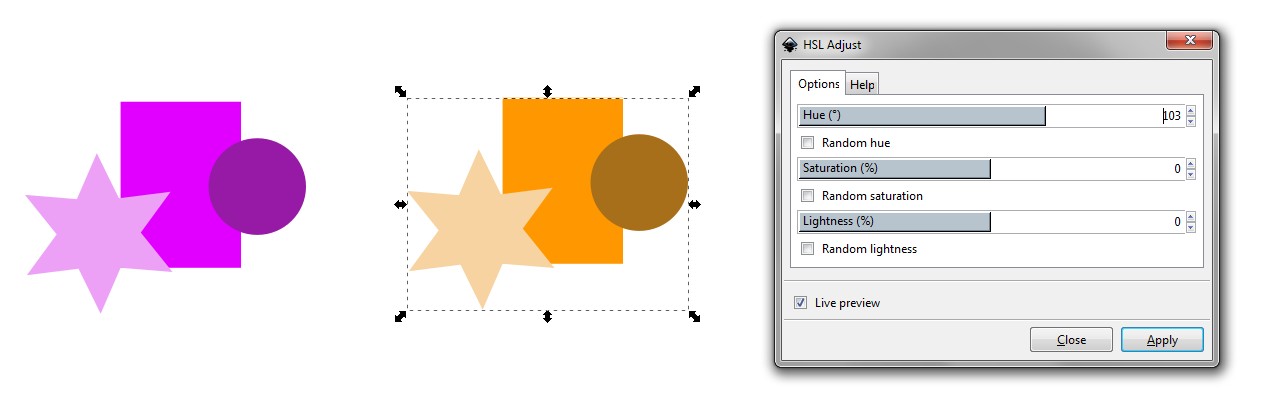
You probably must adjust all sliders for best appearance because RGB color system isn't designed to be subjectively linear like CIELAB or its polar version HCL. You can see that with same saturation different hues look differently "colorful". In RGB the goal has been streamlined computing without too heavy math. Inkscape has only RGB.
Another possibility is to make the faces without color, let them have only different greyshades. Make a duplicate of the shape (=Ctrl+D). It settles automatically on the top. Combine the faces of the duplicate with Path > Union. Let it have blending mode "Overlay". You find it in the Objects panel. Give the wanted color to the top object. To change the color you recolor only the top object. It can be made by copying a good color from elsewhere with the color picker. If you use extension HSL Adjust, new color must be typed as number.
Here's an example with blending mode Overlay:
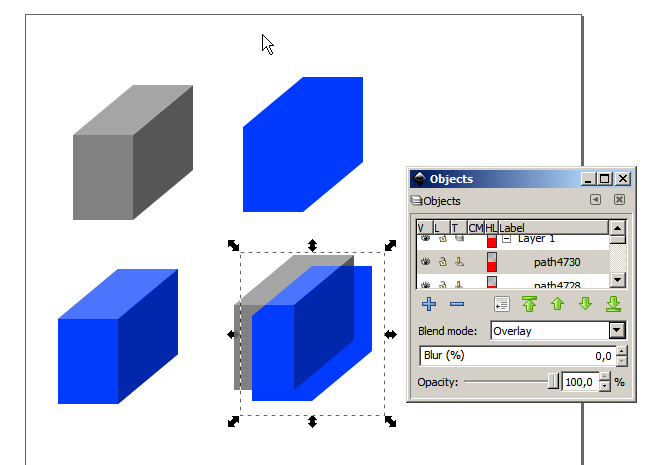
top left: A three part shape
top right: the union of the parts, colored to blue
bottom left: union is placed on the original version, blending mode = Overlay
bottom right: parts moved a little apart
It works also from the shaded parts to solid color. Here the colored union is in the bottom and the grey parts have blending mode luminosity:
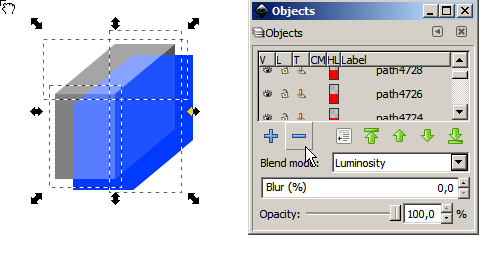
Actually the 3 part shape can have also other color than grey. Only the luminosity is taken into the account.
BTW. Blending modes create color mixes between the topmost object and what's below it The all have own mixing formula. Modes Multiply, Hard light and Color can be as useful. One must do plenty of tests to learn how they work. Their math is presented in the documentation.