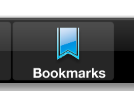I am attempting to align the horizontal centers of background box here with the bookmark icon and associated text (all three are on separate layers).
The problem I'm having is that when I select all layers and click Align Horizontal Centers, the icon and text shift left to align with the box, whereas I would like the box to shift right to align with the icon/text.
I believe it is possible to set a "key/reference layer" in Illustrator which will make other layers align to it, but how can the same be done in Photoshop?