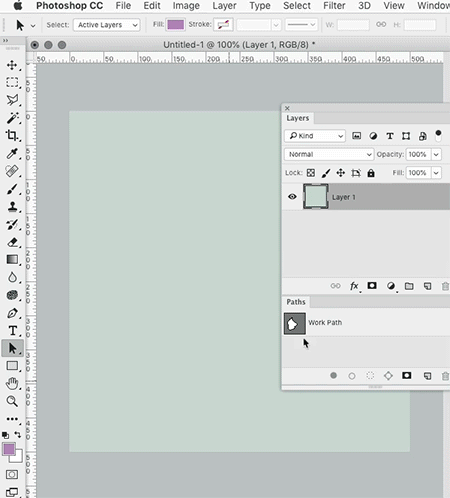I drew paths thinking i was drawing a shape but later realized it is only a path. Now i could create a temporary shape like a box and paste this in and delete the box path. But just as there is a option to convert path to selection, is there an option to convert the selected path into shape?
9 Answers
Select the Pen tool.
Ensure the Pen tool's dropdown menu in the Options bar is set to "Path".
Click the Shape button in the Options bar, found to the right of the Pen tool dropdown menu.
Press that and presto :p
-
11This does not work with paths that are already drawn, as asked in the question. Commented Apr 20, 2015 at 8:46
-
4It works with paths that are already drawn, what are you talking about? Use the path tab in the layers window or go window -> paths.– CoreusCommented Jul 10, 2015 at 8:25
-
1
-
2This does work for shapes that are already drawn. There is the dropdown selector for new paths, yes, but the three buttons to the right ("Selection...", "Mask", "Shape") operate on the currently selected path. Commented Nov 2, 2015 at 18:27
-
1To see the
shapebutton the dropdown box needs to be onpath, notshape– SarathiCommented Jul 3, 2016 at 18:05
When created vector path just create a solid filled layer in adjustment layers.

-
1
-
When I add a Shape using the method in your answer, the Properties tab does not show the Appearance section where the stroke color/width etc can be customized. Do you know how to get the Appearance controls to ...appear? (This behavior is different compared to when adding a Shape using the Rectangle tool or Polygon tool, for example.) Commented Jul 6, 2023 at 1:10
-
Workaround found: The Fill and Stroke options are available up in the Control Panel, as long as the Pen tool is active. (Although the inconsistency of some Shape Layers providing these controls under the Properties tab's Appearance section and others not - depending on how the shape was created - still strikes me as odd.) Commented Jul 6, 2023 at 1:25
Not sure how it is in CS6, but try this:
- Go to
Window > Paths - Select the path you created
- Go to
Edit > Define Custom Shape... - Name it if you'd like
- Go to your
Custom Shapestool (cycle through pressing U) - With the
Custom Shapestool selected, you will see theCustom Shapes Pickericon - Click the arrow to open the
Custom Shapes Picker.
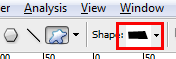
Your new custom shape will be at the bottom.
After having created a path, deselect it and switch to the pen tool. Draw a single point outside the canvas (for the sake of easily finding it later). This creates an [almost] empty shape shape layer. Switch back to your path, hold CTRL and marquee select every point in the path, then copy the path information with CTRL+C. Switch back to the shape layer, hold CTRL and select the single point you made, then paste the path information with CTRL+V. Finally delete the single point you created in the first place. Done.
-
Hi Ben, welcome to GDSE and thanks for your answer. If you have any questions, please see the help center or ping one of us in the Graphic Design Chat once your reputation is sufficient (20). Keep contributing and enjoy the site! Commented May 25, 2015 at 12:23
-
this trick looks new ill try– user8795Commented May 25, 2015 at 13:52
-
-
I don't see how anyone could think that this process is easier than one click of the 'Shape' button...– BANGCommented Jun 22, 2017 at 2:19
If you created a path and want to turn it into a shape, make sure the path is selected, then go to LAYER > NEW FILL LAYER > SOLID COLOR > Name the layer and hit OK. You will now have a shape layer as desired.
Using this method we can create a shape using a path...
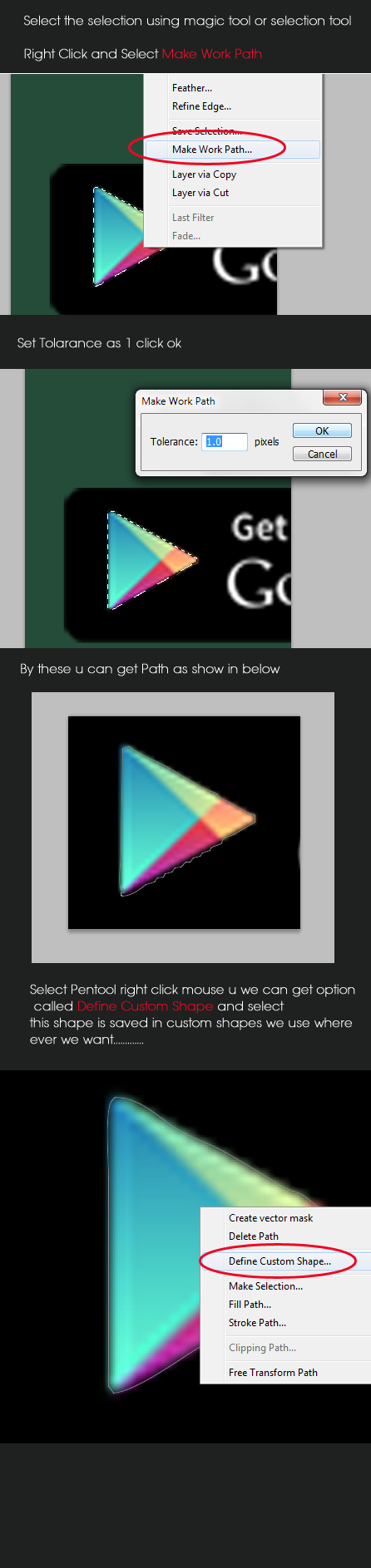
-
look at the top answer there is a better way to convert path into shape than saving it permanently into symbol than dragging it to stage and deleting the path already there.– user8795Commented Nov 1, 2013 at 17:24
If you are using Adobe CS6 the fastest to do that is by using the pen tool and you can find above is the button shape click on it and it will convert your path to shape.
If you like to return the shape into path just go to windows->paths
and delete shape 1 shape path similar name and it will go back to path.
-
2Please add a screenshot to show where the tool and the named buttons can be found. Welcome to GD.SE!– MenschCommented Mar 31, 2016 at 16:12
Very old question, resolved with more recent versions of Photoshop...
In Photoshop CC...
Use the Path Selection Tool (Black arrow)... select any path.
Choose
Layer > New Fill Layer > Solid Color(You can change this later, no worries)Click
OKin the new Layer dialog windowClick
OKin the Color Picker window
Result is a shape layer with your path as the shape.
You can then merely delete the Work Path in the Paths Panel if you want - it's not imperative you do though.
(This may work in CS6 as well)
All those Define custome shape... or fill layer are not your final answer.
Just do this:
- Open path panel to make sure your path is in there.
- Create another shape (not a path).
- Click your path created before in path panel, Ctrl+C.
- Click your new shape in layer panel, Ctrl+V.
- Press A and Shift+A until see black mouse to select 'path select tool'.
- Your shape now has 2 paths, click the path you want to delete and press Delete.