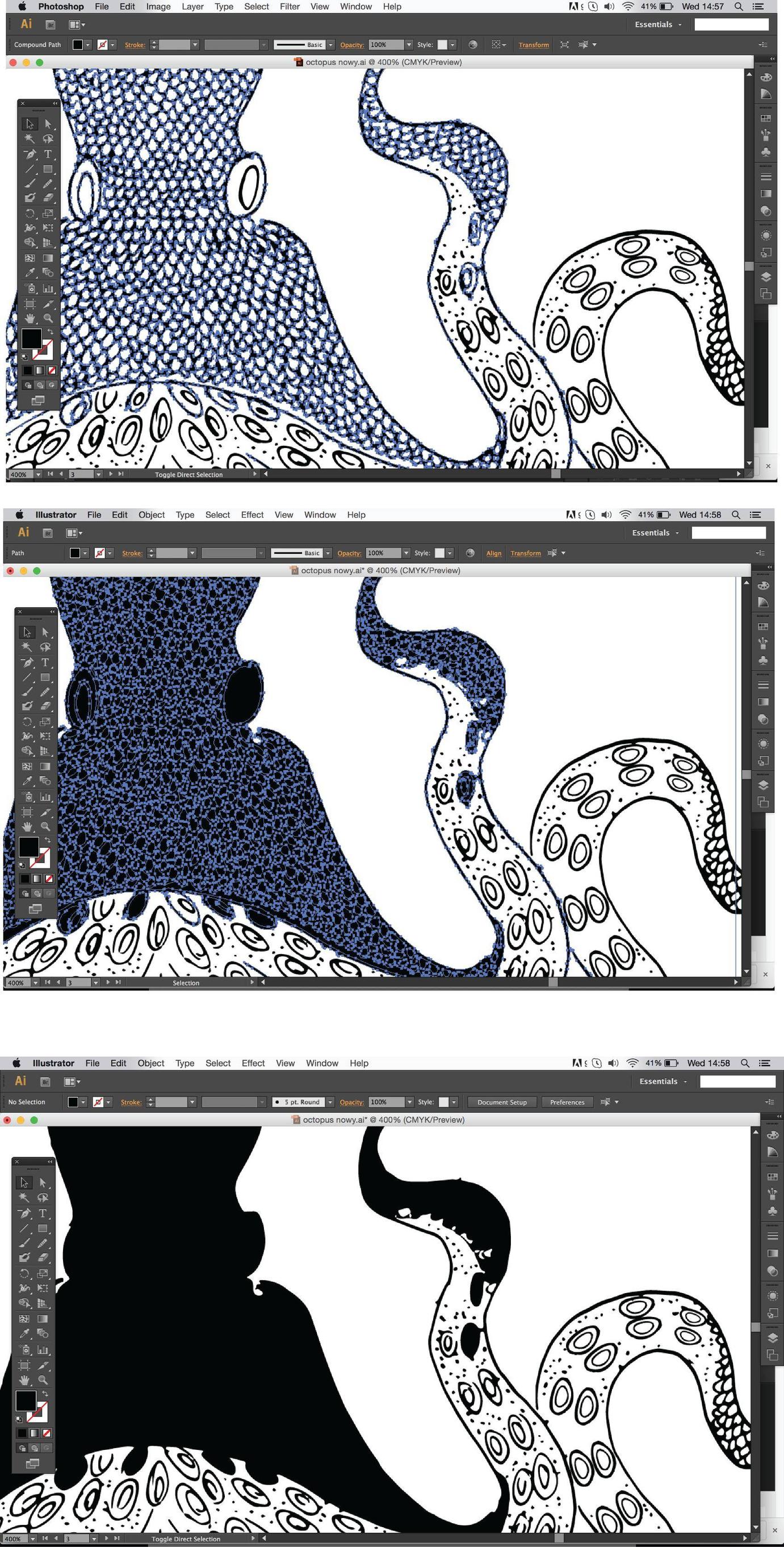I would like to change some shapes in the drawing which I scanned, saved as png, and then opened in Illustrator. Some strokes are connected in a compound path. If I select it and then go Object - Compound path - Release, then it releases it but changes the area into black,
What am I doing wrong?