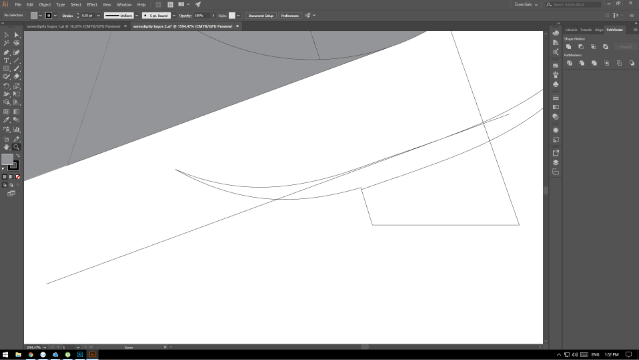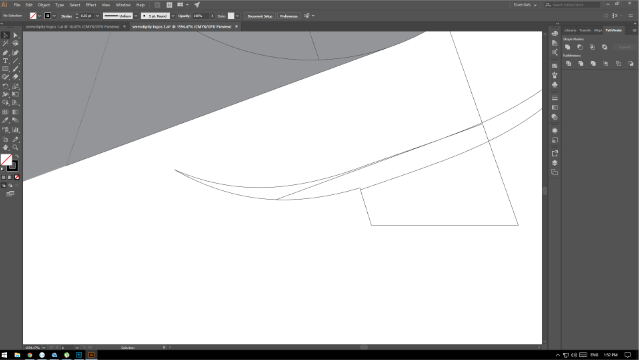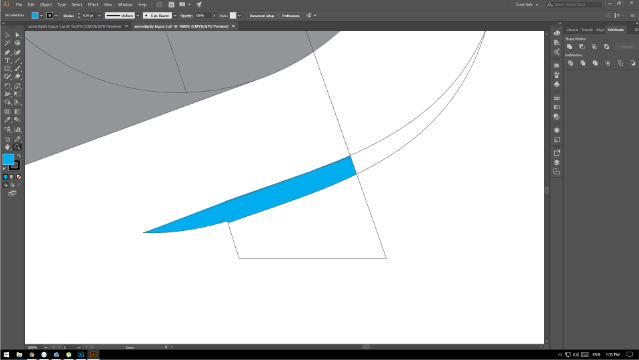When constructing a logo, I use the Divide tool a lot, in order to cut shapes. In the following image, I am trying to cut the curve with a straight line.
After using the Divide tool on these two objects, the result looks like this:
Of course, now I want to cut the point off, so I use the Direct-select tool and I click on the anchor points and I press delete.
So, this is the basic shape I am looking for. However, if you can see, it fills in extra areas above the shape. Once I delete that extra area, it deletes part of the shape that I want, creating a mess entirely. How do I work around this problem?