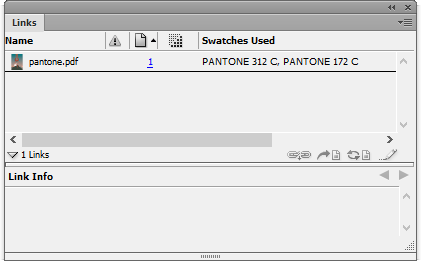Can any raster format (JPG/TIF/PSD/PNG/etc) introduce swatches in InDesign when placed as a link?
There are 2 swatches in my INDD document that won't delete (i know its an old issue), and these did not get introduced via any of the vector (AI) links. Just asking if the possibility existed that these swatches got into ID from PS files, or looking for a way to trace these back to their source.