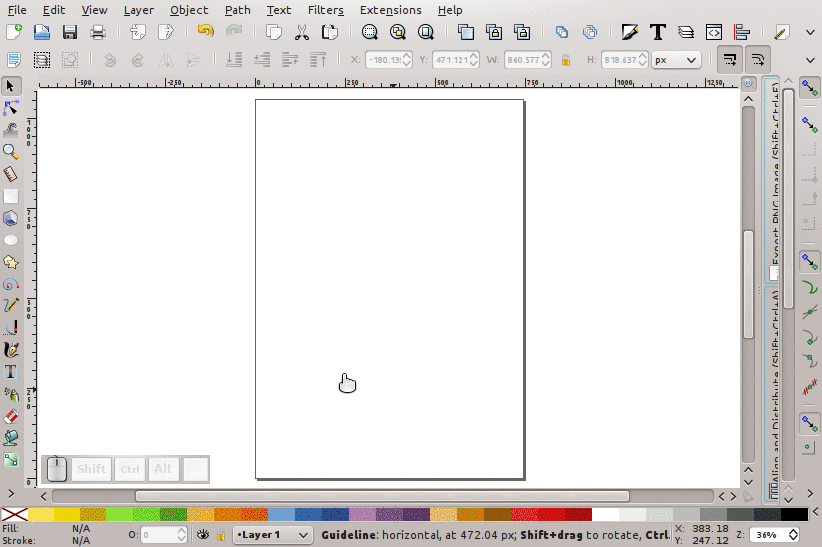I want to draw a very simple, but unrotated star, exactly like this.

But I can't get it rotated exactly like the image. Even using Ctrl while drawing (with the default angle of 15°) doesn't help. I have been using Inkscape for more than a year, and I do a lot of work using it, but I can't find a simple solution to this simple problem!