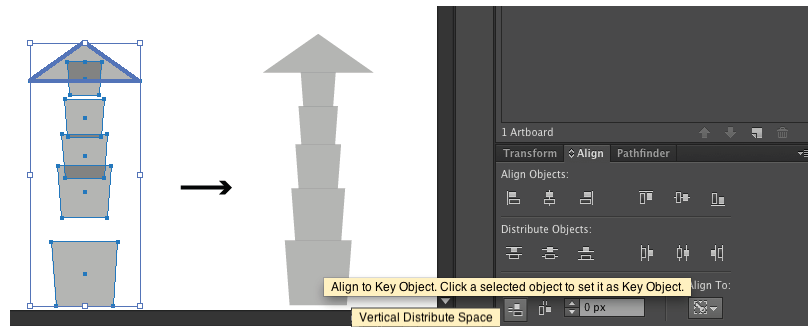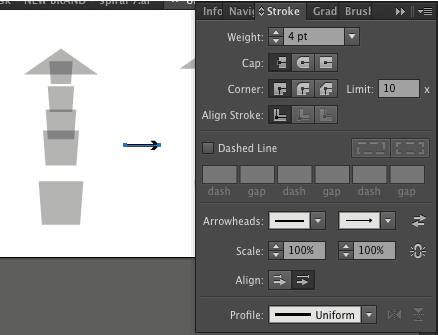This comes up a lot, so I'm wondering if there's a proper way to do this. Sometimes I want to create an object by placing two objects next to each other, for example, when drawing an arrow (or a snowman, or a stack of boxes or a shelf of books, etc):
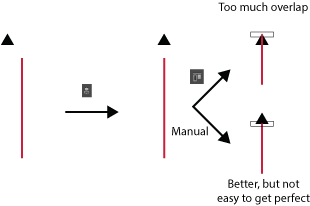
As you can see, it's somewhat difficult to make these perfect, which I suppose isn't the worst thing in the world, but I'd much prefer to get it perfectly right. At the moment, the best way I can find to do it perfectly is to create a third object to use as a key object for the first two:
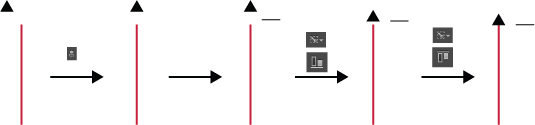
This is obviously way more involved than I really want it to be, so I'm wondering if I'm missing some easy/obvious way to do a top-to-bottom alignment.
Edit: Sorry, Illustrator 6.0, Windows (7 or 8, though that probably doesn't matter).