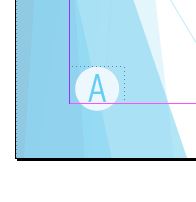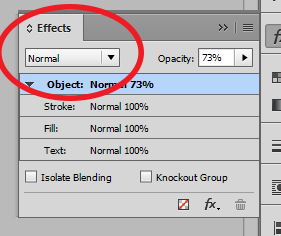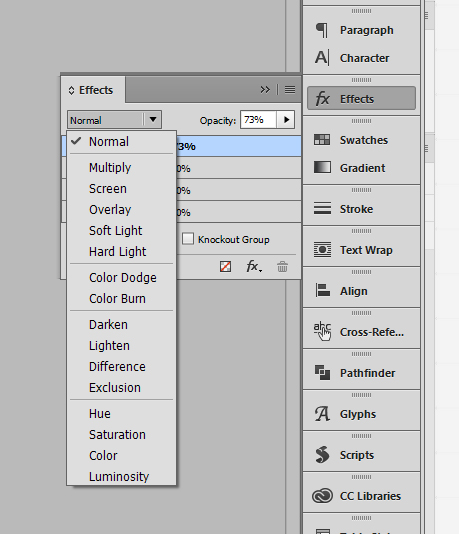I am trying to set up page numbers in my brochure in inDesign. When I view the pages through a page master (Pages > A-Master), I set up my page numbers to look like this in Paragraph Style (Paragraph rule):
However, when I view it in the normal page view, the page numbers appear like this:
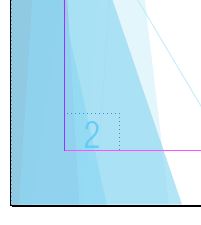
Could someone please advise how I can solve this issue? I tried to use Font Styles (Underline) but the round background seems to disappear after a certain size... I am not sure why paragraph styles don't work even though they appear in the A-Master page view.