I am quite inexperienced in using adobe illustrator.
Usually, when I select something it shows a bounding box around it but for some reason, it doesn't have it.
I already tried Ctrl + H to show the bounding box, but that didn't work.
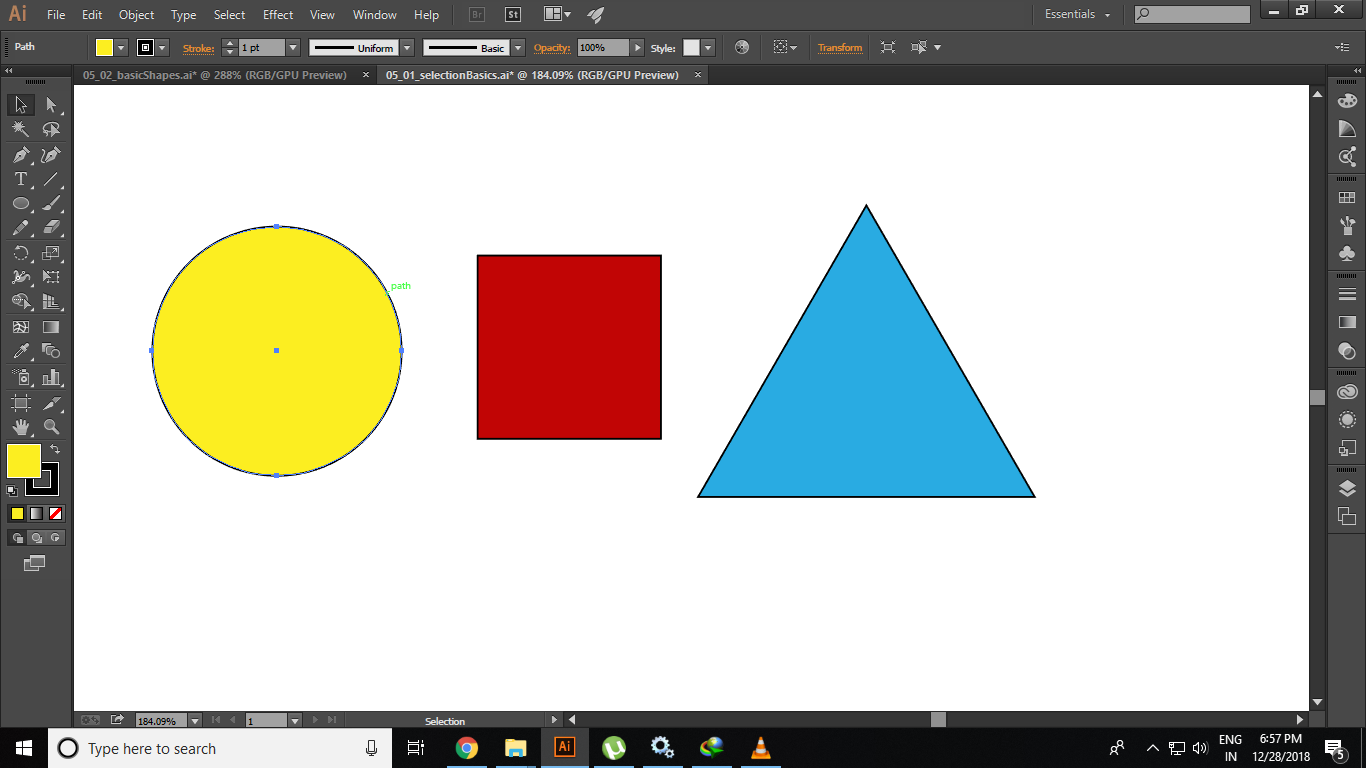 Here the file
Here the file
I am quite inexperienced in using adobe illustrator.
Usually, when I select something it shows a bounding box around it but for some reason, it doesn't have it.
I already tried Ctrl + H to show the bounding box, but that didn't work.
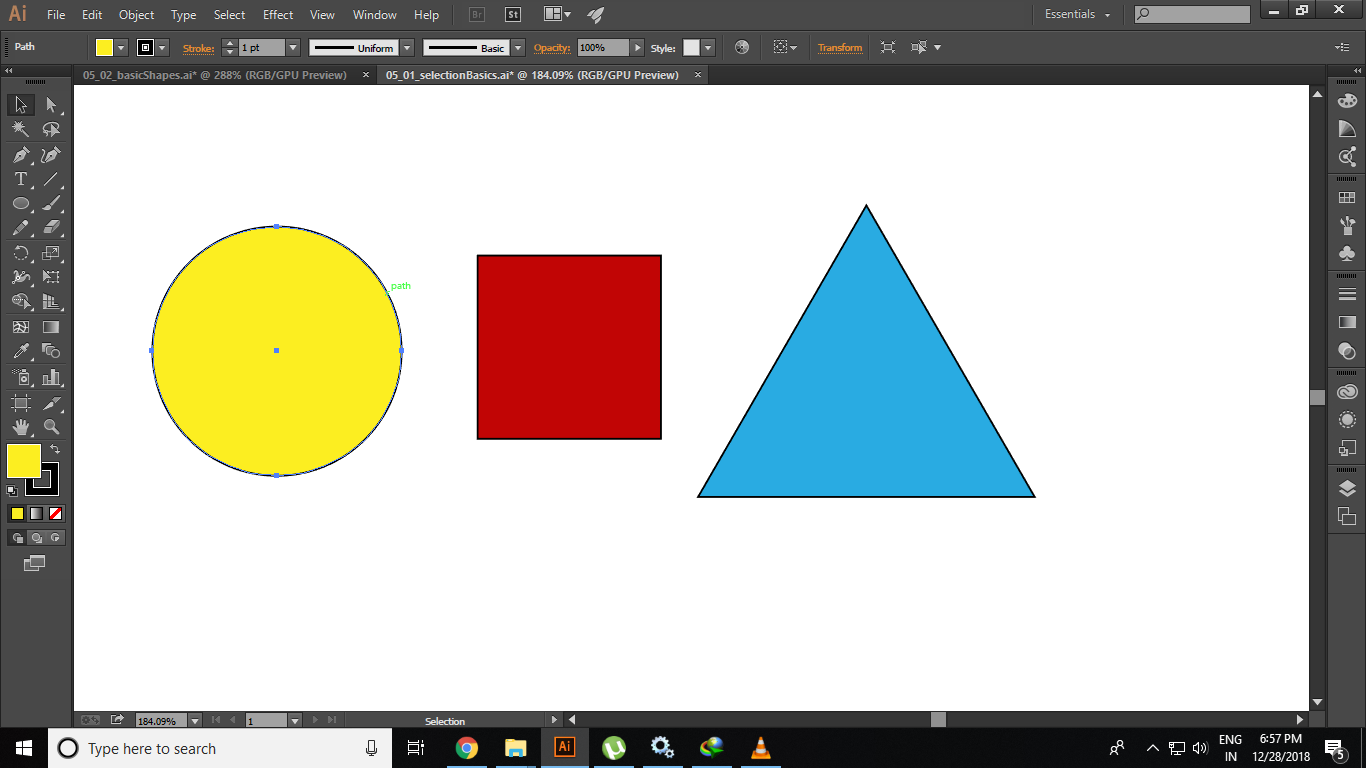 Here the file
Here the file
Ctrl+H is for Hide Edges
What you want is Ctrl+Shift+B or View → Show Bounding Box.
Note that in order to see the Bounding Box you need to be using the Selection Tool (V).
You can also hold down Ctrl while most other tools are active to quickly switch to the Selection Tool.
In your case, it seems that all your paths are in a clipping mask - you can release it via Right Click → Release Clipping Mask or Ctrl+Alt+7.
May have something to do with the GPU preview. Try turning that off via Preferences, Ctrl+K → GPU Performance. Or to switch to CPU Preview, choose View → Preview on CPU.