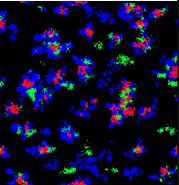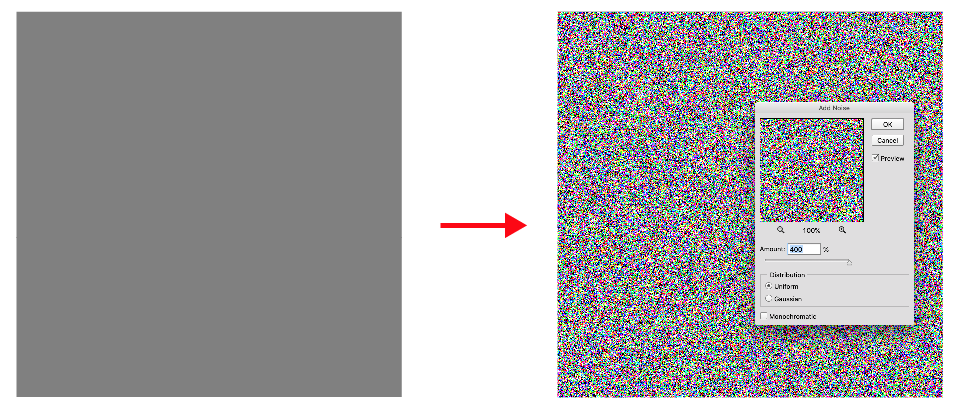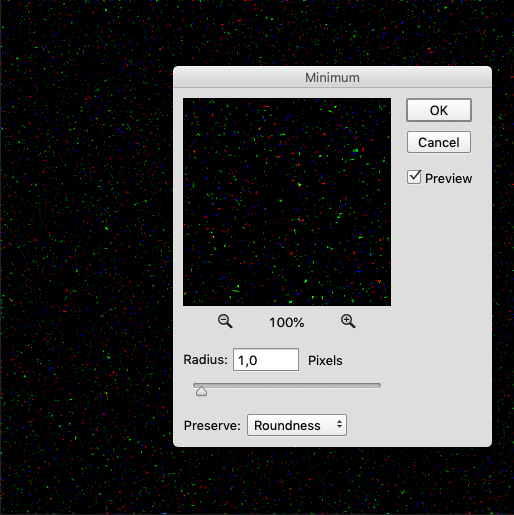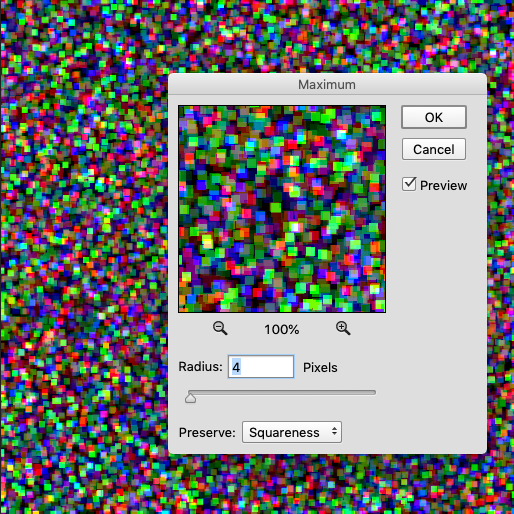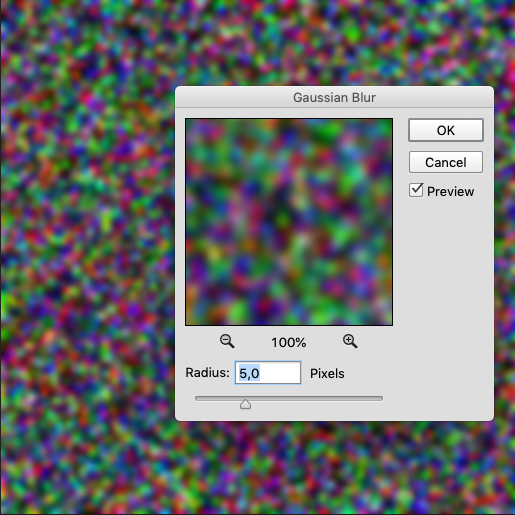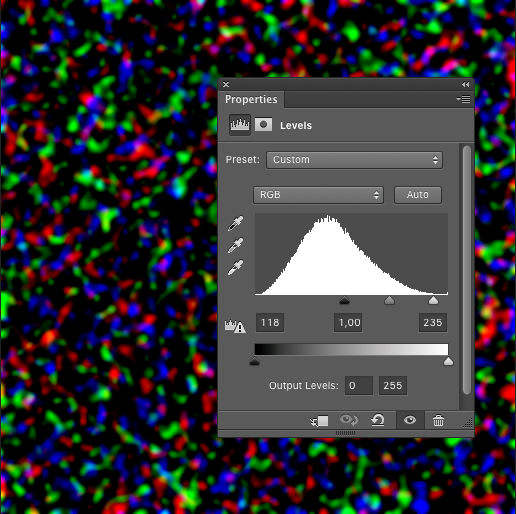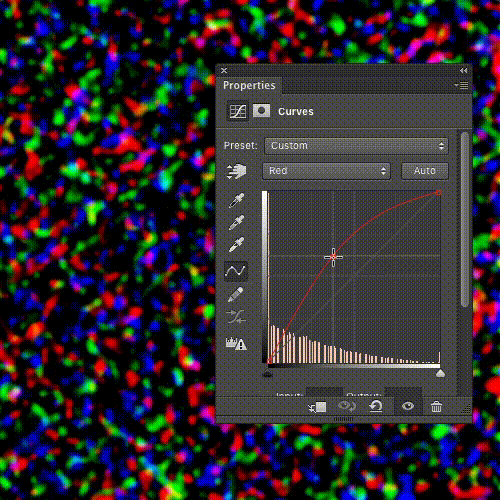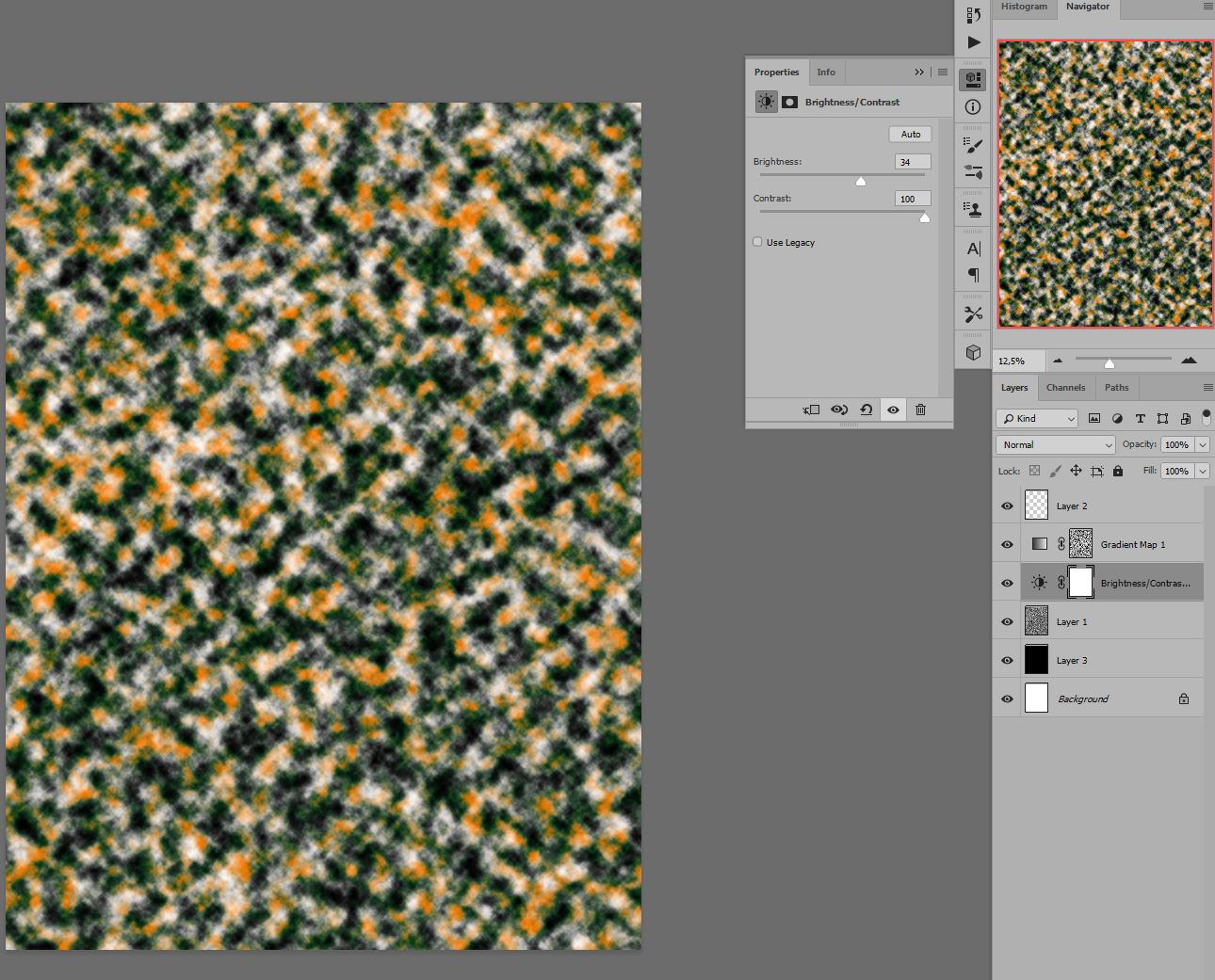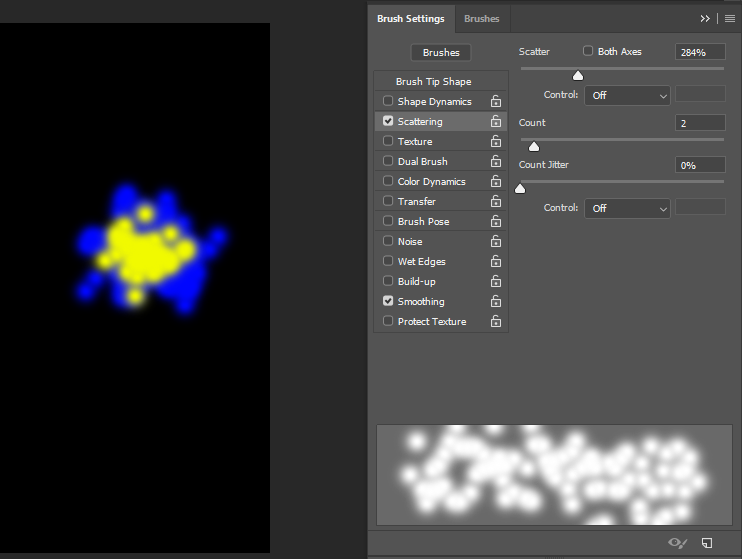I'd like to create a randomized splatmask like this one to represent the distribution of vegetation. For example, black means no vegetation, green means small rocks, red means some foliage and blue means other kind of foliage. Is there a way to do it in Photoshop controlling also the randomization? Thanks.
3 Answers
Starting with an RGB document, filled with 50% grey, add noise
Menu Filter → Other → Minimum
Menu Filter → Other → Maximum
Menu Filter → Blur → Gaussian Blur
Add a Levels Adjustment Layer to increase the shadows moving the shadow slider to the right
Add a Curves Adjustment Layer to control the red, green or blue channels intensity, modifying the graphic from the center (midtones) up/left or down/right.
-
1Almost looks like the cosmic background radiation map. ;) Commented Jun 10, 2019 at 12:14
For a total randomness you can create a non changeable gradient mask and under that just render clouds.
Just set a Gradient map as an overlay for a layer you will use as a render and choose colors you want to.
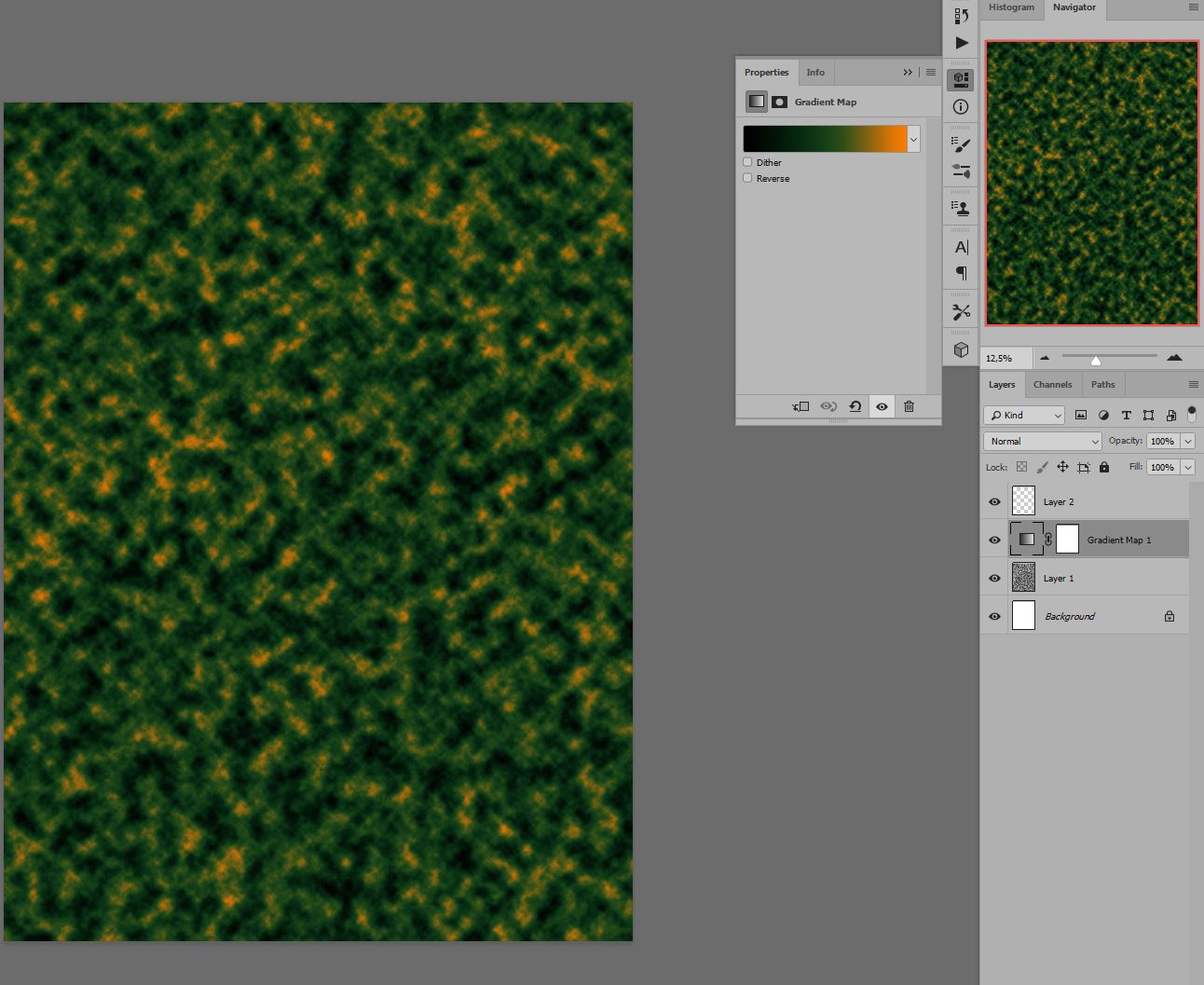
You can also add later some additional colors if you choose to render those clouds with something else than black & white (I used those just for an example purpose). Because then you can also make random mask for your Gradient Map. So you could have two colors in Clouds render and over that Gradient with new colors. Extra randomness. And to make things interesting I selected brightness layer to make the white really pop out.
You can add random fluctuations using the brush settings.
In this example, I began with a soft edged brush, and I have enabled Scattering, and adjusted the sliders for the desired effect.
You can also download pre-made brushes for all kinds of splatters. Kyle's splatter brushes are available for free download from Adobe. Note that the link is for Adobe in the UK, you may be redirected to another page depending on your country, also you need to sign in with your Adobe account to get them.