Newbie here!
I am creating a family cookbook and using the opportunity to learn InDesign. With Paragraph Styles, my most recent pain-point has been adding "space before" and "space after" certain styles. Sometimes it works, and sometimes it doesn't - I compare each of the Paragraph Styles to see what is different between the 2, and they are exactly the same (minus things like character formats, shading, rules, etc.).
I have searched Google and see that often the problem is:
- "Space Between Paragraphs Using Same Style" is not set to "Ignore"
- The field is set to "Align to Baseline Grid"
Attached is a screenshot of one paragraph style (Called Heading) giving me trouble, and both of these settings are not the culprits. These values are pulling from the Paragraph Styles.
I am not sure where else to look or what else to try. I have spent hours toggling within the Paragraph Styles and Text Frame Options with no success.
Help?

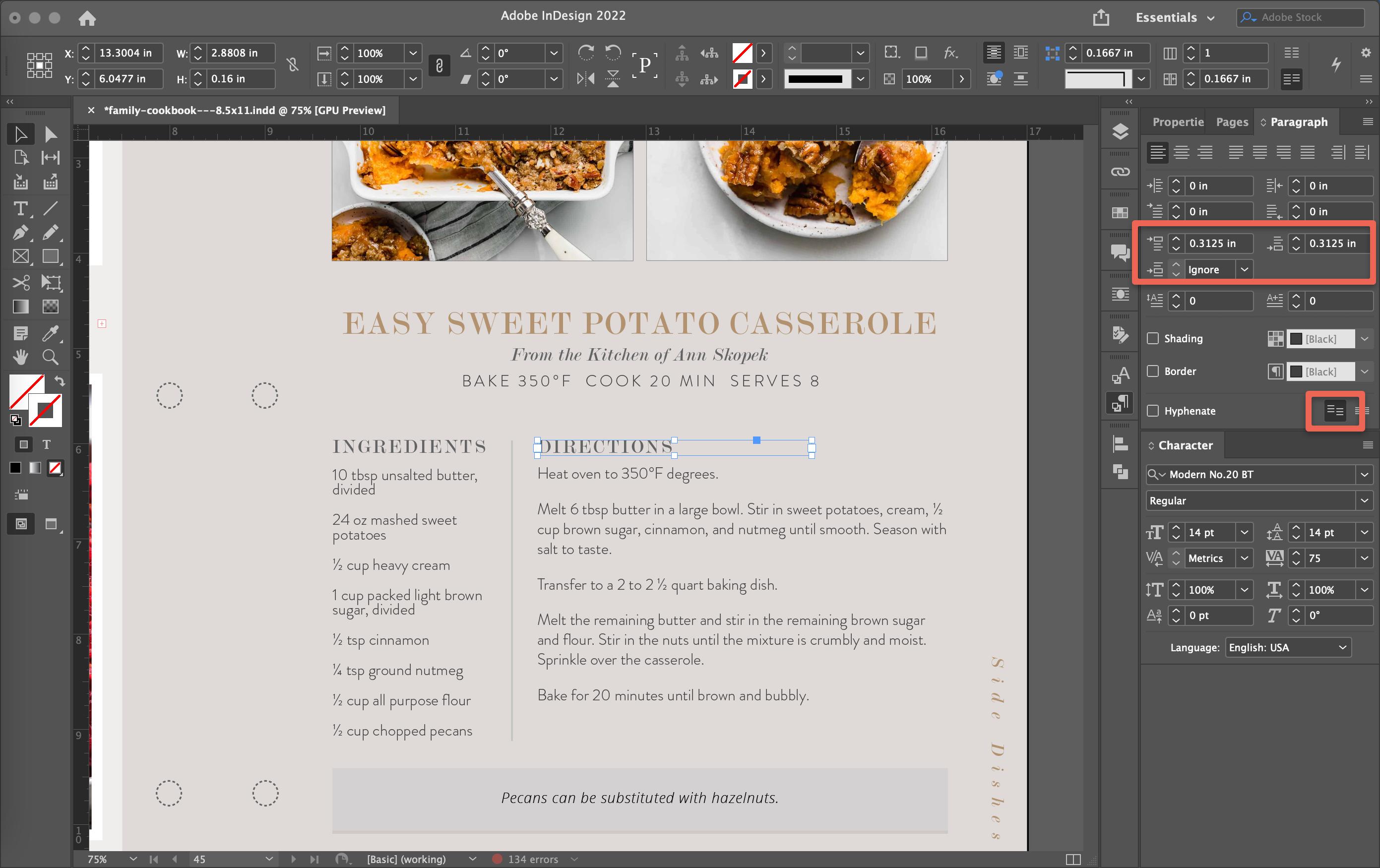
:)