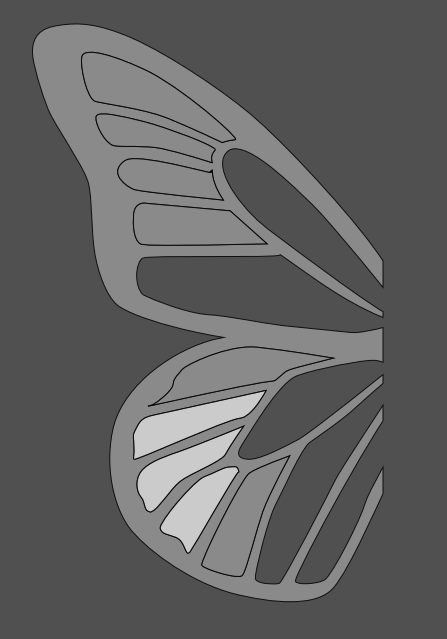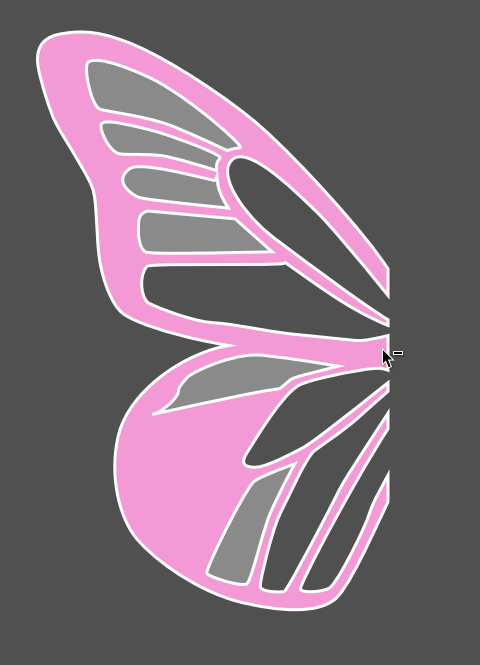I can't answer the "why" part of this question as that's something you would probably need to ask the Inkscape developers about. Also you probably can't fix this yourself. I can also reproduce the problem, so it's definitely not caused by something you have done wrong.
That said, the shape builder tool is brand new functionality in Inkscape. Unfortunately it's not perfect yet and still has a few glitches. Hopefully, given time, the developers will improve the tool. If you want, you could report this as a bug on Inkscape's GitLab bug tracking site.
In the meantime however, it's not the only way to do what you want. There's a Plan B!
Instead, try this:
Select all the pieces you want to cut from the wing, and do Path > Combine. This will turn them into a combined/single path.
Make sure the combined path is at the top of the stack by hitting the Raise to Top button  in the controls bar along the top, or use the shortcut Home
in the controls bar along the top, or use the shortcut Home
Select both paths (the combined path you just made, and the wing), and do Path > Difference. This is a boolean operation which will cut the pieces out of the wing.
Note: Boolean operations will consume the original pieces, so if you want to keep these for some other purpose, then copy them before you do the steps above. Then, after you have finished, you can get them back by doing Edit > Paste > In place.