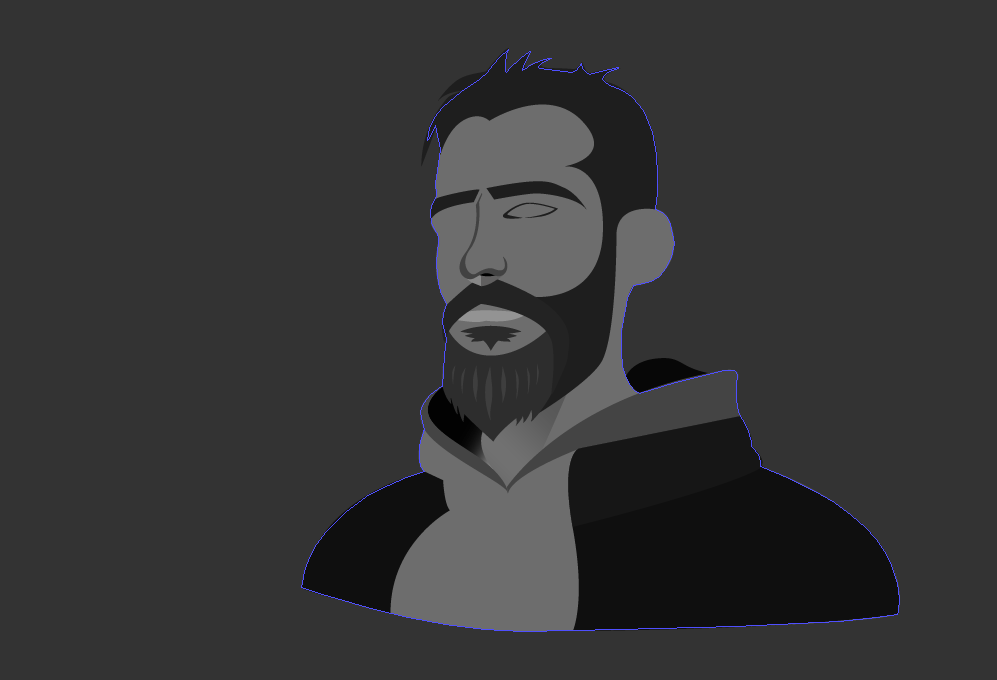I am a veteran with Photoshop but somewhat of a newbie with Illustrator. I am working on creating this vector self-portrait...
I have a layer called 'Silhouette' which forms the main background of the portrait, which other shapes layered on top...
I'm just wondering, is there any way to easily select the portion of the image in Illustrator (which I have highlighted in orange in Photoshop for demonstration purpose... Magic wand tool: bam, done.) and convert this to a shape? Or do I still have to create the shape/paths manually?