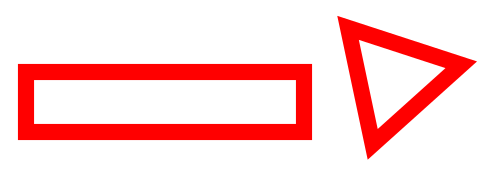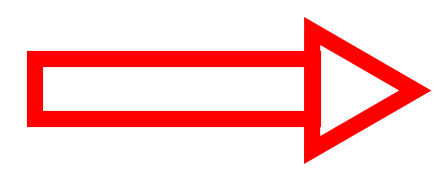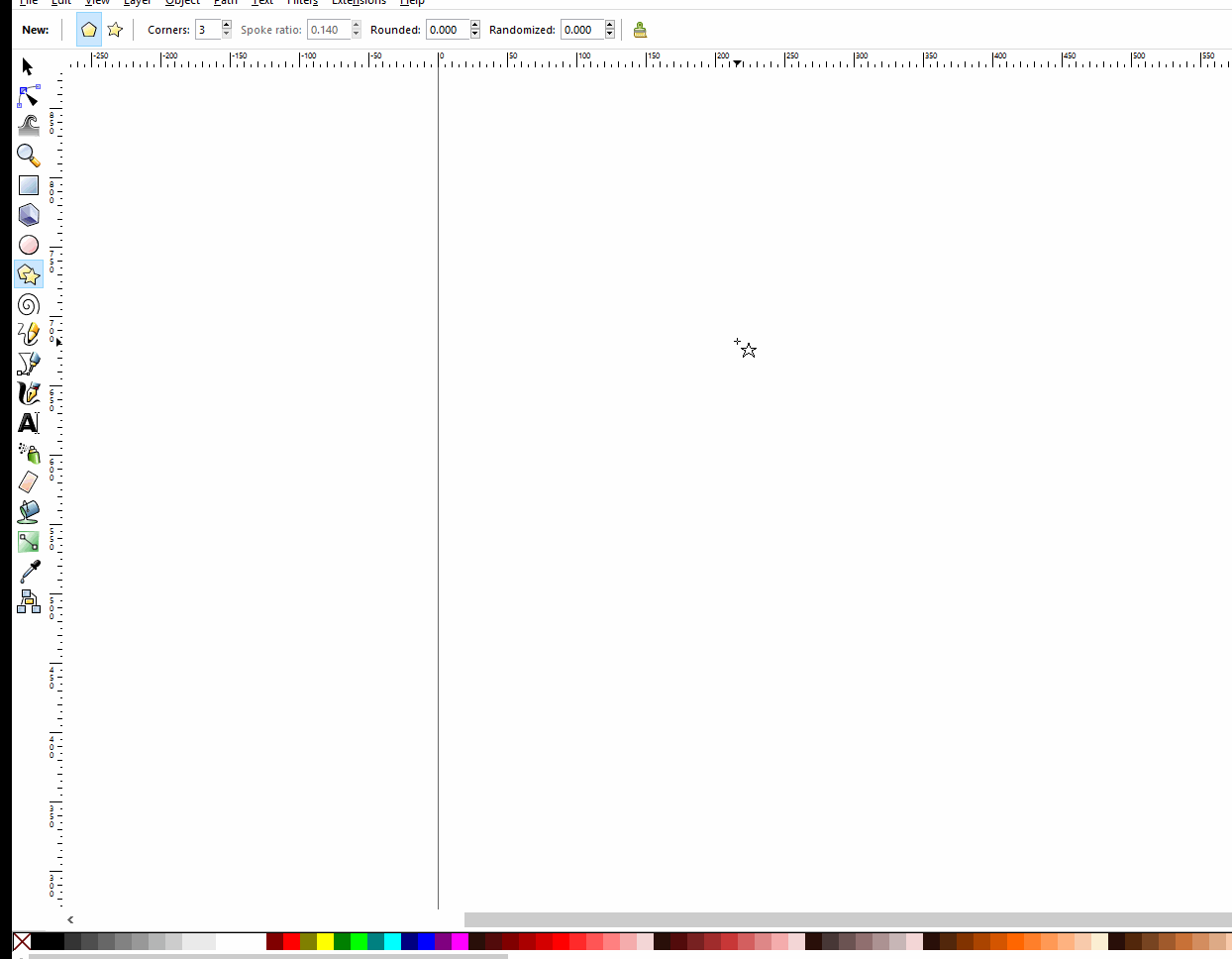I created a rectangle and a triangle using the polygon tool. When I created the triangle the rotation of the triangle was arbitrary, so I have the following situation:
How can I make the rotation of the triangle align with the rectangle so it makes a perfect arrow shape similar to:
I try selecting the triangle and rotating it but then I'm just aligning it visually and I'd like to do it precisely so the left edge of the triangle is perfectly vertical. I tried using the transform tool but the rotation degree seems to be relative to its current angle so that doesn't really help me (unless I'm misunderstanding it).