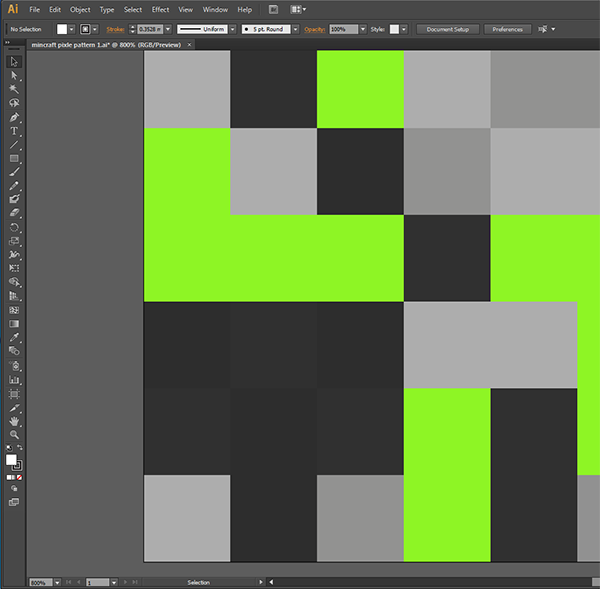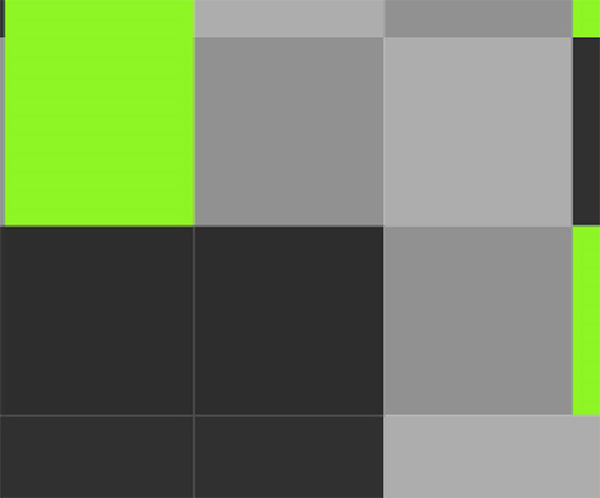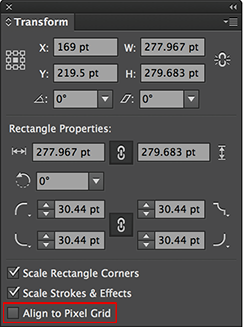I am working on a pattern of a bunch of tiled square shapes. I matched all of the shapes right next to each other until I get that little green "Align" line and let go. When I zoom out I see a little space between most of the shapes. I'm assuming that is so I can see what shapes I'm working with better because when I zoom in the lines go away.
However when I export as a jpeg or png the lines are actually there. I tried it twice to make sure I had all the squares lined up and I'm still getting white space between them. Any idea whats going on?