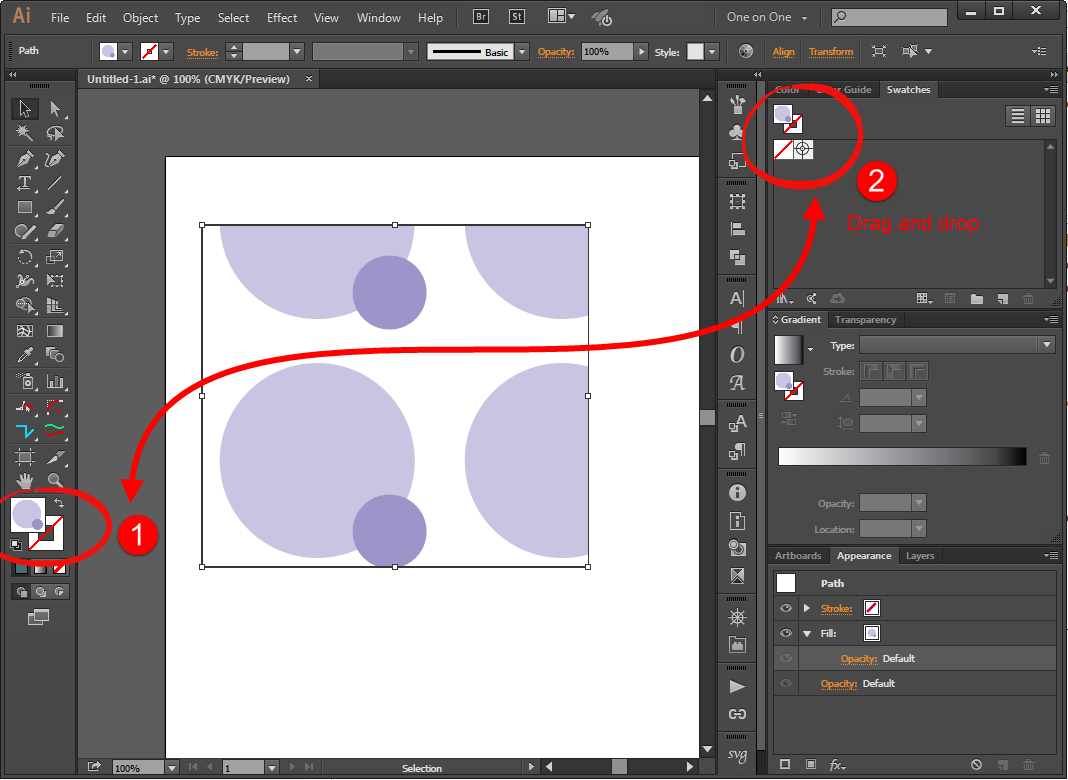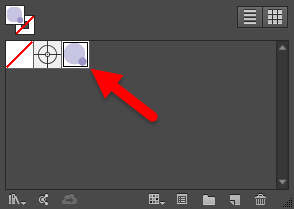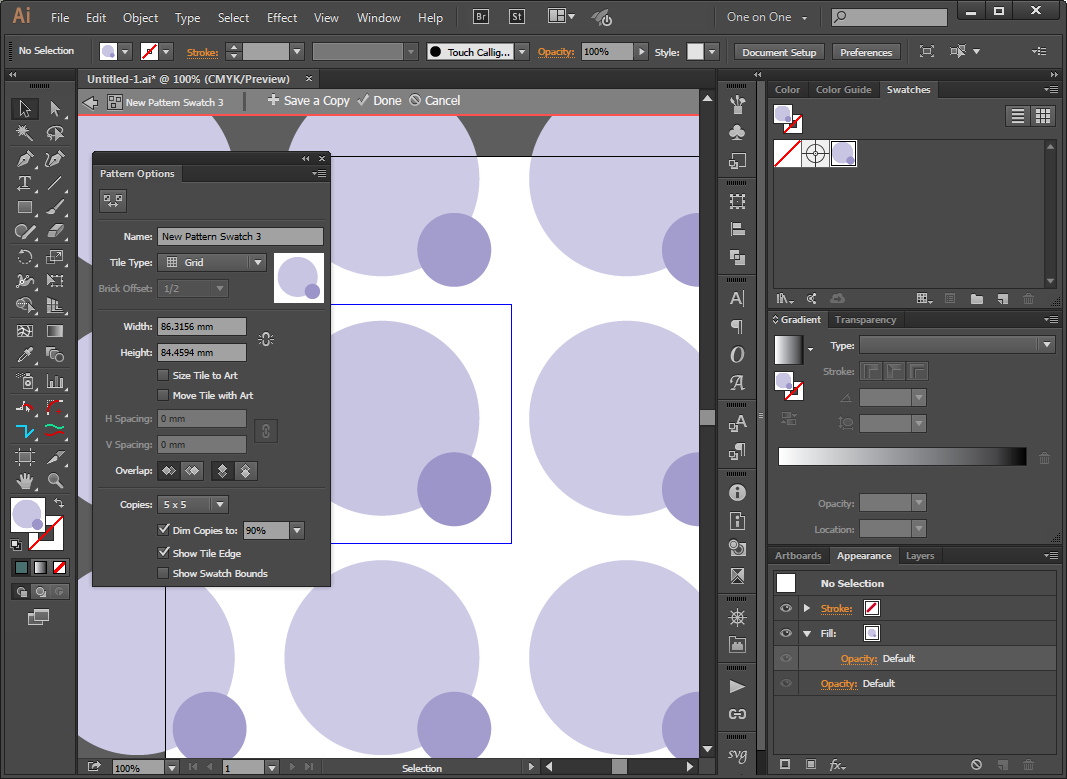In Corel Draw X7 it is really easy to create vector fills. It is also easy to transform these vector fills (scale/shift). But I can't find a way how to change colors. Is there a way to edit vector fill the similar way as curves? I do not see any "edit vector fill" icon. Or is it possible somehow to convert vector fill to curves to change colors and save as new vector fill?
-
I am not sure what are the vector fills, becouse my version is not in english. Do you mean a) The gradients (linear, radial, conic) b) a vector ilustration inside a power clip or c) a pattern?– RafaelCommented Dec 9, 2015 at 14:51
-
@Rafael When changing fill of object there are 5 main categories - solid, fountain, vector pattern, bitmap pattern, two color pattern. Only one is vector fill, the full name is "vector pattern fill".– MiroCommented Dec 9, 2015 at 23:33
2 Answers
This is a nice question!. Unfortunately you can't edit a vector fill inside CorelDRAW, while you can do that outside it. I will tell you how.
CorelDRAW is storing you custom fill as a .fill file in your CorelDRAW User document folder as a custom fill in the following directory
[User folder]\My Documents\Corel\Corel Content\Fills
This file is only can be read in CorelDRAW by opening it from the Vector fill fill tool only in CorelDraw, this file could not be opened with any vector based software even corelDRAW itself .. I tried to rename it to any vector file format and I failed to open it with any vector based software ...
the main concept of my solution is:
although can not edit the vector fill in CorelDRAW but we still could replace it with another new pattern based on the original one.
Please follow my steps please.
- Draw any shape in CorelDRAW and fill it with the vector fill you want to modify.
- Export your artwork to
.AIfile from CorelDRAW. - Open the
.AIfile in Adobe Illustrator. - You will notice that the vector fill in illustrator is converted into a vector Pattern. you will notice too that the pattern is missing from the color swatch panel, but it is recognize in Illustrator as a fill ... so far so good.
- Now drag the pattern from the color fill box (1) and drop it into the color swatch panel (2) as shown in the hereunder screen shoot.
- You will notice that the pattern is now in the swatch panel which is a good news.
- Double click over the pattern swatch we just reveal it in the Color Swatch, and that action will activate the patter editor mode in Illustrator. and in that mode you can change the colors and the design of the patter the way you like as the following screen shoot.
- Now you have all the options ... export ; Copy and past ; save it a EPS ...etc. for me I did select all the pattern in the pattern editor mode. and past it into CorelDARW as a
Past Special > Picture (Enchanced Metafile) - In CorelDRAW Make a new
Vector fillpattern from the pasted artwork by going toTools > Create > Pattern Fillin the Dialog box check theVector fill. - Now you have just created a new modified vector fill file based on the original one. you can now fill it in any object in CorelDRAW.
-
1Thanks for the tip and explanation. Worked perfectly. (In my case I had to export it in PDF format, but it worked perfectly). Commented Jul 8, 2020 at 14:11
Save your vector fill in Corel as "MyFill", go to "User folder\My Documents\Corel\Corel Content\Fills", copy MyFill.fill to any location, rename it to MyFill.zip, open with WinRar, go to Content\Data - you will find "Tile.cmx" there - open it with Corel. Thats all!